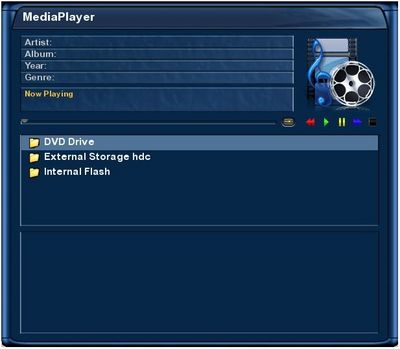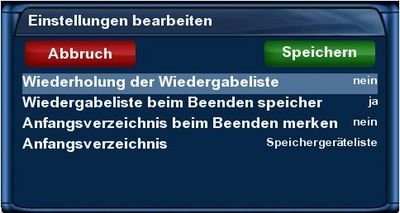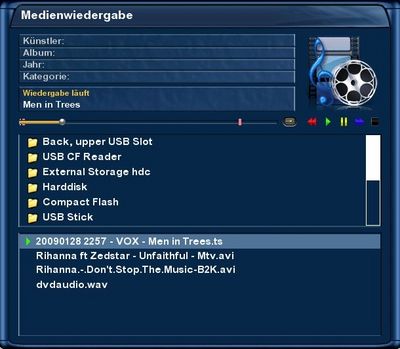Media Player (en): Unterschied zwischen den Versionen
| Zeile 21: | Zeile 21: | ||
{| class="wikitable" | {| class="wikitable" | ||
|[[Bild:Mediaplayer.main_eng.jpg|left|thumb|400px|Hauptfenster des Mediaplayers]] | |[[Bild:Mediaplayer.main_eng.jpg|left|thumb|400px|Hauptfenster des Mediaplayers]] | ||
| − | + | Note that this window is divided into three parts<br> | |
| − | + | In the top part you can see information about the currently playing media, in the middle part, you can see the navigable directorty sctructure (file tree), at the bottom (playlist) the currently selected media files - as you have not selected anything yet it is empty. <br> | |
| + | |||
| + | <b>Summary</b> <br> | ||
| + | |||
| + | Use the arrow keys on the remote control (up and down) to move to a directory you want to browse, select that entry with <OK>, This allows you to navigate in the directory tree. If you press <OK> while the highlight selection is on a file, that file will be added to the playlist, move between the playlist and the file tree by using the <BOUQUET> rocker keys (+)file tree (-)Playlist, press <OK> on an entry in the playlist and the media player will start to play them from that point. | ||
|} | |} | ||
Version vom 10. Januar 2010, 16:15 Uhr
The Enigma2 Media Player
Inhaltsverzeichnis
Intoduction
The Media Player was developed as part of the Open Embedded project.
It is therefore delivered with all standard images, unless the image builder chooses to exclude it.
The Media Player is able to play all the different media formats supported by the box it is running on,
for example TS-Streams and MP3's. On the DreamBox 8000 it can also play AVI's.
Note the accent is upon play. It does not display pictures (jpeg bmp tiff).
To open the Media Player use the <Menu> Button on the remote control use the up and down arrow keys to highlight the entry 'Media Player' and then select it using the 'OK' key.
When you start the Media Player for the first time it looks like this. To start finding your way about in the media player, try pressing the <HELP> button on the remote control, all the functions available are listed together with which key they are assigned to.
|
Note that this window is divided into three parts Summary Use the arrow keys on the remote control (up and down) to move to a directory you want to browse, select that entry with <OK>, This allows you to navigate in the directory tree. If you press <OK> while the highlight selection is on a file, that file will be added to the playlist, move between the playlist and the file tree by using the <BOUQUET> rocker keys (+)file tree (-)Playlist, press <OK> on an entry in the playlist and the media player will start to play them from that point. |
Zurück zum Inhaltsverzeichnis:
Um in die Einstellungen des Mediaplayers zu kommen, drückt man die Menü-Taste:
Diese denke ich sind ja soweit selbsterklärend.
Das einzigste weitere Fenster was evtl. Erwähnenswert wäre dürfte die Einstellungen im Menü selbst sein.
|
Aber auch dies dürfte soweit Selbsterklärend sein. |
Zurück zum Inhaltsverzeichnis:
Medienwiedergabe
Um Medien abspielen zu können muss man sich nun durch seine Verzeichnisse Angeln.
|
Drückt man hier dann die OK-Taste wird der film zur Wiedergabeliste (unteres Fenster) hinzugefügt und startet auch gleich. |
Um mehrere Medien auszuwählen um diese in der Wiedergabeliste aufzunehmen drückt man einfach die Pfeilstasten <rechts>/<links> um wieder ins Auswahlfenster der Medienwiedergabe zu gelangen.
|
Vorsicht: der Mediaplayer reagiert "beschissen" drückt man zu lange oder wiederholt die OK-TAste bekomt man die gleiche Datei mehrfach in die Wiedergabeliste. |
Läuft nun eine Media-Datei kann man nun mittels den Pfeiltasten <rechts>/<links> wieder ins Auswahlfenster des Medienwiedergabe zu gelangen und sich nun weitere Medien mittels der OK-Taste hinzufügen "ohne" das diese sofort abgespielt werden.
|
Vorsicht: der Mediaplayer reagiert "beschissen" drückt man zu lange oder wiederholt die OK-TAste bekomt man die gleiche Datei mehrfach in die Wiedergabeliste.
Mit der <video>-Taste kann die weiss unterlegte Mediadatei aus der Wiedergabeliste gelöscht werden. |
Um wieder das Fenster zu schließen (zum ansehen des laufendes Filmes) muss man auf den laufenden Film den Courser setzten (weiss unterlegt) und die <OK>-Taste zu drücken. Durch drücken der <Exit>-Taste wird der Mediaplayer beendet.
| Das spulen funktioniert nicht im Mediaplayer (ewiger Bug) am besten springt man mittels den Zahlentasten |
Um zwischen den oberen Auswahlbereich und dem unteren Bereich (Wiedergabeliste zu wechseln benutzt man am besten die Plus + / Minus - Taste der Bouquettasten.
Zurück zum Inhaltsverzeichnis:
|}
Zurück zur Übersicht:Gemini-Wiki:Portal oder Hauptseite