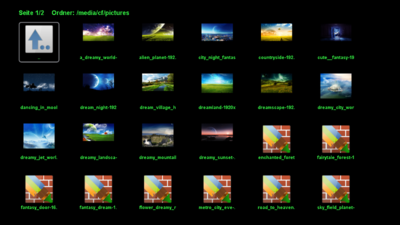GP3.2 Picture-Browser (en): Unterschied zwischen den Versionen
Zur Navigation springen
Zur Suche springen
Mfgeg (Diskussion | Beiträge) |
|||
| (7 dazwischenliegende Versionen von 2 Benutzern werden nicht angezeigt) | |||
| Zeile 1: | Zeile 1: | ||
{|width="40%" | {|width="40%" | ||
| − | |[[Bild:deutsch.png]] - [[GP3.2 | + | |[[Bild:deutsch.png]] - [[GP3.2 Bilder-Browser|in Deutsch]] |
| − | |[[Bild:english.png]] - [[GP3.2 | + | |[[Bild:english.png]] - [[GP3.2 Picture-Browser (en)|in English]] |
|} | |} | ||
[[Datei:GP3 Bildbetracher.png|right|thumb|400px|GP3.2 Pictureplayer]] | [[Datei:GP3 Bildbetracher.png|right|thumb|400px|GP3.2 Pictureplayer]] | ||
| − | With the [[Gemini Project 3_(en)|GP3]] | + | With the [[Gemini Project 3_(en)|GP3]] '''Picture-Browser''' (available since <code>v0.66</code>), it is possible to view your pictures or to show them as a slide show. Start the Picture-Browser over the Icon in the Blue Panel and choose the desired picture with the {{Taste|OK}} button. Alternatively you can use the [[GP3_File_Browser_(en)|File Browser]], after selecting the picture press the {{Green|green}} button. |
When multiple pictures are available, it is possible to use the navigation buttons {{Taste|◀}} {{Taste|▶}} to scroll through the pictures. A slide show can be started and stopped with the Play/Pause {{Taste|▷ ◫}} button of the remote control. The interval for changing the picture can be set in the settings. | When multiple pictures are available, it is possible to use the navigation buttons {{Taste|◀}} {{Taste|▶}} to scroll through the pictures. A slide show can be started and stopped with the Play/Pause {{Taste|▷ ◫}} button of the remote control. The interval for changing the picture can be set in the settings. | ||
| Zeile 15: | Zeile 15: | ||
* Create preview pictures. The pictures will be stored as *.png format in [[GP3_general_settings_(en)#Path_for_Gemini-Cache|Gemini Cache]] in the directory <code>PictureIcons</code>. | * Create preview pictures. The pictures will be stored as *.png format in [[GP3_general_settings_(en)#Path_for_Gemini-Cache|Gemini Cache]] in the directory <code>PictureIcons</code>. | ||
* Set a colored frame around the pictures. Size (Offset) configurable in the settings. | * Set a colored frame around the pictures. Size (Offset) configurable in the settings. | ||
| − | * Configurable color of the frame and background of the | + | * Configurable color of the frame and background of the Picture-Browser. |
* Configurable color of the text. | * Configurable color of the text. | ||
| + | * Random slide show (with or without subdirectories). | ||
| + | * Configurable start directory. | ||
== Description of the buttons == | == Description of the buttons == | ||
| Zeile 27: | Zeile 29: | ||
|- | |- | ||
| {{Taste|MENU}} | | {{Taste|MENU}} | ||
| − | | In the file list the picture can be deleted | + | | In the file list the picture can be deleted, the settings can be opened or the random slideshow (also with subdirectories) can be startet. If a picture is selected the {{Taste|MENU}} button offers the possibility to rotate the picture manually. |
|- | |- | ||
| {{Taste|EXIT}} | | {{Taste|EXIT}} | ||
| − | | Exit the | + | | Exit the Picture-Browser, or gets back into the picture list when a picture is displayed. |
|- | |- | ||
| {{Taste|0}} | | {{Taste|0}} | ||
| − | | In the | + | | In the Picture-Browser as in the File Browser, the cursor jumps back to the first entry in the list. |
|} | |} | ||
[[Kategorie:GP3 (en)]] | [[Kategorie:GP3 (en)]] | ||
Aktuelle Version vom 26. Oktober 2013, 18:36 Uhr
With the GP3 Picture-Browser (available since v0.66), it is possible to view your pictures or to show them as a slide show. Start the Picture-Browser over the Icon in the Blue Panel and choose the desired picture with the OK button. Alternatively you can use the File Browser, after selecting the picture press the green button.
When multiple pictures are available, it is possible to use the navigation buttons ◀ ▶ to scroll through the pictures. A slide show can be started and stopped with the Play/Pause ▷ ◫ button of the remote control. The interval for changing the picture can be set in the settings.
The following functions are available:
- Rotate picture(automatic based on Exif data or manual).
- Show the pictures as a slide show (interval configurable).
- Delete pictures.
- Create preview pictures. The pictures will be stored as *.png format in Gemini Cache in the directory
PictureIcons. - Set a colored frame around the pictures. Size (Offset) configurable in the settings.
- Configurable color of the frame and background of the Picture-Browser.
- Configurable color of the text.
- Random slide show (with or without subdirectories).
- Configurable start directory.
Description of the buttons
| Button | Description |
|---|---|
| INFO | Display the informations about the picture (eg. resolution, file size, Exif Informations, GPS Position, etc.). |
| MENU | In the file list the picture can be deleted, the settings can be opened or the random slideshow (also with subdirectories) can be startet. If a picture is selected the MENU button offers the possibility to rotate the picture manually. |
| EXIT | Exit the Picture-Browser, or gets back into the picture list when a picture is displayed. |
| 0 | In the Picture-Browser as in the File Browser, the cursor jumps back to the first entry in the list. |