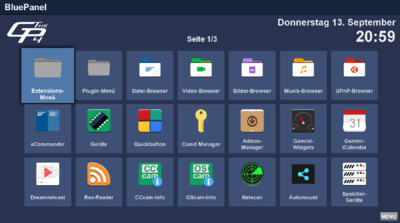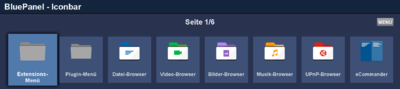Blue Panel GP4 (en): Unterschied zwischen den Versionen
Zur Navigation springen
Zur Suche springen
Mfgeg (Diskussion | Beiträge) K |
Mfgeg (Diskussion | Beiträge) K |
||
| Zeile 6: | Zeile 6: | ||
[[Bild:GP4-Einzeilig.png|right|thumb|400px|GP4 {{Blue | Blue Panel}} as Display bar]] | [[Bild:GP4-Einzeilig.png|right|thumb|400px|GP4 {{Blue | Blue Panel}} as Display bar]] | ||
| − | If the extension is installed, you can reach the blue panel as usual via the {{blue|blue}} button on the remote control. The Blue Panel displays all installed extensions, which you can open via remote control (similar to Android / iPhone). The following table shows the functions / settings that can be made via the {{Taste|MENU | + | If the extension is installed, you can reach the blue panel as usual via the {{blue|blue}} button on the remote control. The Blue Panel displays all installed extensions, which you can open via remote control (similar to Android / iPhone). The following table shows the functions / settings that can be made via the {{Taste|MENU}} button. Depending on the selected folder or extension, the entries are different. The table shows all available options. |
Aktuelle Version vom 1. November 2018, 11:22 Uhr
If the extension is installed, you can reach the blue panel as usual via the blue button on the remote control. The Blue Panel displays all installed extensions, which you can open via remote control (similar to Android / iPhone). The following table shows the functions / settings that can be made via the MENU button. Depending on the selected folder or extension, the entries are different. The table shows all available options.