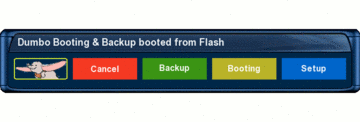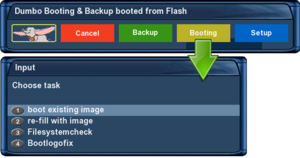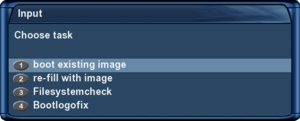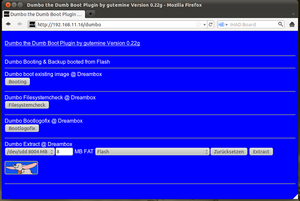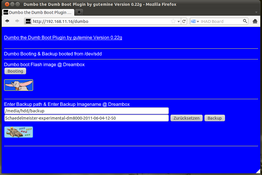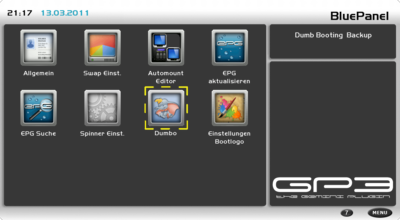Dumbo (en): Unterschied zwischen den Versionen
Mfgeg (Diskussion | Beiträge) K (New chapter added) |
Mfgeg (Diskussion | Beiträge) K (Troubleshooting added 1/2) |
||
| Zeile 301: | Zeile 301: | ||
| − | {{Hinweis|'''Note about Bios settings'''<br/>You do not need to reset the Bios settings. The box | + | {{Hinweis|'''Note about Bios settings'''<br/>You do not need to reset the Bios settings. The box will boot normally via the flash memory. Nevertheless you can reset the [http://en.wikipedia.org/wiki/BIOS BIOS] to factory default.}} |
| Zeile 330: | Zeile 330: | ||
'''7.''' Save inputs with the '''green''' button on your remote control. | '''7.''' Save inputs with the '''green''' button on your remote control. | ||
| + | |||
| + | |||
| + | Back to [[#top | table of contents]] | ||
| + | |||
| + | |||
| + | = Troubleshooting the Dumbo plugin = | ||
| + | |||
| + | == Dumbo Plugin versions == | ||
| + | Use always the most recent Dumbo version from the first post of [http://www.i-have-a-dreambox.com/wbb2/profile.php?userid=91598 gutemine's] [http://www.i-have-a-dreambox.com/wbb2/thread.php?threadid=154561 thread].<br/> | ||
| + | Old hoarded plugin's will never be supported. So use the newest available version, especially when trouble occur. | ||
| + | |||
| + | |||
| + | == General boot problems == | ||
| + | |||
| + | === USB stick === | ||
| + | The BIOS accepts probably an USB stick if Windows recognizes it as a "mass storage device" and not as a "USB stick yxz". When booting fails, use an USB hub in between or use another USB stick (a passive hub is sufficient, there is no need for an extra power supply). | ||
| + | |||
| + | === Prerun === | ||
| + | Disable '''[Prerun]''' option in BIOS if Dreambox is hanging while starting up. | ||
| + | |||
| + | === Rootdelay === | ||
| + | For some devices is it helpful to increase the '''rootdelay''' value of 10 till 15 seconds. This will improve the BIOS recognition.<br/> | ||
| + | To change the delay time, edit the autoexec_ *.bat file manually on the FAT partition. | ||
| + | |||
| + | === BIOS settings - Change command line === | ||
| + | In BIOS, make sure the entry '''Change command line''' is set to '''[DISABLED]'''. | ||
| + | |||
| + | === Reset BIOS to factory defaults === | ||
| + | Are you not able to boot from the Dumbo device then reset the BIOS to [http://www.i-have-a-dreambox.com/wbb2/attachment.php?attachmentid=120310 factory] defaults. Edit again the BIOS and try again to boot from the Dumbo device. | ||
| + | |||
| + | === Problems with several attached storage media === | ||
| + | For the first boot only the Dumbo device should be attached to your Dreambox, because the root devices in the autoexec_*.bat are delivered for this situation. If you later attach further USB devices the device names could be shifted. In this case the autoexec_*.bat of your Dreambox has to be changed at the root=/dev/sdX1 by using a different Letter at the X. | ||
| + | |||
| + | === Booting from Dumbo device will simply not work === | ||
| + | Use please following steps if booting won't (never) boot from Dumbo device. | ||
| + | |||
| + | * Create a [http://translate.google.de/translate?js=n&prev=_t&hl=de&ie=UTF-8&layout=2&eotf=1&sl=de&tl=en&u=http%3A%2F%2Fdream.reichholf.net%2Fwiki%2FBootlog bootlog] to check if the USB stick is detected by the Dreambox<br/> | ||
| + | |||
| + | * Reset BIOS to factory defaults and recreate needed settings. | ||
| + | |||
| + | * Extract desired image to the Dumbo device. Then connect Dumbo device to PC and format FAT partition.<br/> (first save all data from FAT partition afterwards copy all data back to the Dumbo device). | ||
| + | |||
| + | * Use a USB hub in between (not possible / required with CF cards). | ||
| + | |||
| + | * Increase Rootdelay setting in autoexec_*.bat | ||
Back to [[#top | table of contents]] | Back to [[#top | table of contents]] | ||
Version vom 1. April 2011, 22:16 Uhr
This translation is currently under construction!
To read the complete article please refere to the German version at:
→ Dumbo - das dumme Boot Plugin
InhaltsverzeichnisDo you have less flash-memory at your Dreambox for your daily Updates, Skins or Picons? Than Dumbo may be interesting for you. This plugin helps you to boot the Dreambox via a compressed image from a removable media like Compact Flash or USB-Stick. Dumbo is not a tool for Multiboot but it supports to boot via removable drives. Of course you can backup this kind of image. This plugin also helps to create a swap-file (/media/swap/swapfile) at a size of 200MB. Because of this you can use Dumbo at Dreamboxes with less RAM (like the DM 7025) without having problems due to less memory while decompressing or maintaining the image. The swap-file is activated during the boot process of Dumbo as told in the /etc/fstab. You configure Dumbo in this steps. Install the plugin into the flash image (the main image in the Dreambox). Than plug in the Compact Flash card or your prefered media to create partitions on it. You will get two partitions. The first to create a bootable FAT file system and the second to create the main ext3 file system. Now start the plugin Dumbo to choose the image that will be installed at your removable media. After about 5 minutes of decompression, installing and rebooting the Dreambox will be available for your new experiments. The complete configuration of the Dumbo-Plugin is described in this article. Please take your time to read it carefully to get all requirements. Good luck and have a lot of fun! :-) This article is based at the forum-topic: Dumbo - the Dumb Boot Plugin (German language)
Objectives:
Requirements:
Installing Dumbo the dumb boot pluginBios-Configuration of the DreamboxYou need to prepare the Bios to be able to boot via a removable media containing the FAT filesystem. You need to activate USB Support at all Dreamboxes. But you do not need to activate this at the 7025.
DM 500 HDPrimary boot source: usb [/autoexec_dm500.bat] Secondary boot source: flash Enable USB support: [ENABLED]
DM 7025 (+)Primary boot source: cf [/autoexec_dm7025.bat] Secondary boot source: flash Enable USB support: [DISABLED]
DM 800HD PVR und DM 800HD sePrimary boot source: usb [/autoexec_dm800.bat] Secondary boot source: flash Enable USB support: [ENABLED]
DM 8000HD PVRPrimary boot source: usb [/autoexec_dm8000.bat] Secondary boot source: flash Enable USB support: [ENABLED]
Dumbo plugin installationFor the installation both files from the Dumbo thread are needed.
Dosfstools is used to create the FAT partition. The second packet is the actual Dumbo plugin. Copy dosfstools and Dumbo plugin via FTP to the Dreambox into the /tmp folder. opkg install /tmp/*.ipk
opkg install /tmp/dosfstools_3.0.11* Followed by the next command, that installs the Dumbo plugin. opkg install /tmp/enigma2-plugin-extensions-dumbo*
Prepare desired image for the Dumbo deviceNow copy the desired image for the CF card or USB-Stick to the Dreambox.
Start Dumbo Plugin, partition it and decompress itStart the Dumbo Plugin via the Extenstions and press the yellow Button called [Booting] at your remote control. To configure you need to execute the following steps. The GIF animation on the right side shows the steps as screenshots.
Than restart the Dreambox. The new images should be started and it should be ready to use.
Using the Dumbo PluginThe functions of Dumbo depends of using the Flashimage or the Dumbo-device. This two functions are the same in Flashimage or Dumbo-device.
Start via Flash imageYou can call three functions by pressing the yellow button at your remote control called [Booting].
Format Dumbo device to ext3A new feature is available when booting from flash image.
Start via Dumbo deviceIs the Dumbo image up and running, following functions can be executed via buttons [green] and [yellow].
Create backup from Dumbo deviceStart Dumbo plugin and press the green button [Backup]. Then select path for the backup (e.g. /media/hdd/backup). The image will be saved into folder FlashBackup in /media/hdd/backup.
The Dumbo web-interfaceAccess Dumbo web-interface with following syntax. http://ip-address_of_dreambox/dumbo The functionality is the same as described in the chapter Using the Dumbo Plugin.
Dumbo plugin updateUpdating Dumbo is easy. Are new functions added or bugs corrected, Dumbo can easily be updated to the latest version. All you need, is the most recent version from the Dumbo Thread. Start the flash image. Copy new Dumbo plugin into the /tmp directory and execute following command to install it. opkg install /tmp/enigma2-plugin-extensions-dumbo*
Uninstall the Dumbo PluginUninstall Dumbo with both steps described below.
Start the flash image. After starting the Dumbo plugin choose [Boot] and [re-fill with image]. Set the FAT size to zero. The Dumbo device will now be formated with an ext3 file system. The following command will remove the Dumbo Plugin in the flash memory. opkg remove enigma2-plugin-extensions-dumbo
Integrate Dumbo plugin into BluePanel (optional)
Use steps written below.
2. Press [Menu] key. 3. Select [Settings] entry. 4. Select [Add plugin]. 5. Chose Dumbo entry with [OK]. 6. Select key combination for the plugin. 7. Save inputs with the green button on your remote control.
Troubleshooting the Dumbo pluginDumbo Plugin versionsUse always the most recent Dumbo version from the first post of gutemine's thread.
General boot problemsUSB stickThe BIOS accepts probably an USB stick if Windows recognizes it as a "mass storage device" and not as a "USB stick yxz". When booting fails, use an USB hub in between or use another USB stick (a passive hub is sufficient, there is no need for an extra power supply). PrerunDisable [Prerun] option in BIOS if Dreambox is hanging while starting up. RootdelayFor some devices is it helpful to increase the rootdelay value of 10 till 15 seconds. This will improve the BIOS recognition. BIOS settings - Change command lineIn BIOS, make sure the entry Change command line is set to [DISABLED]. Reset BIOS to factory defaultsAre you not able to boot from the Dumbo device then reset the BIOS to factory defaults. Edit again the BIOS and try again to boot from the Dumbo device. Problems with several attached storage mediaFor the first boot only the Dumbo device should be attached to your Dreambox, because the root devices in the autoexec_*.bat are delivered for this situation. If you later attach further USB devices the device names could be shifted. In this case the autoexec_*.bat of your Dreambox has to be changed at the root=/dev/sdX1 by using a different Letter at the X. Booting from Dumbo device will simply not workUse please following steps if booting won't (never) boot from Dumbo device.
|