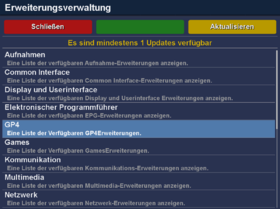Installation of an .ipk file via extension
Version vom 28. September 2018, 18:08 Uhr von Mfgeg (Diskussion | Beiträge)
Extensions from the Enigma2 Software Feed can be installed as follows:
- Push the MENU button.
- Select the entry Extensions.
- Select the entry Manage Extensions.
- Select the category (e.g. recordings, communication, multimedia) with the OK button.
- Select the desired package with the green button, or the OK button.
- Push the yellow button show details.
- Start the installation with the Install button.
After the installation, restart Enigma2. The packages can be removed in the same way.
| Depending on the Enigma2 version, the extensions menu can be different. |
| Extensions can also be installed / removed with the software management. Via MENU → Settings → Software management → Install extensions. |
Buttons- / Symbol description
| Symbol | Description |
|---|---|
| Package is not installed. Package can be installed with the OK button. | |
| The symbol indicates installed packages. Package can be removed with the OK button. |