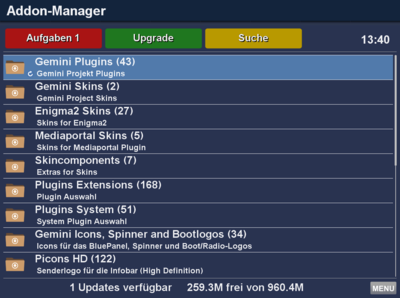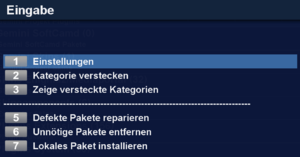Addon-Manager GP4 (en): Unterschied zwischen den Versionen
Mfgeg (Diskussion | Beiträge) K (Mfgeg verschob Seite Addon Manager GP4 (en) nach Addon-Manager GP4 (en)) |
Mfgeg (Diskussion | Beiträge) |
||
| (5 dazwischenliegende Versionen von 2 Benutzern werden nicht angezeigt) | |||
| Zeile 6: | Zeile 6: | ||
[[Datei:GP4-Addon-Manager-Menu.png|right|thumb|300px|{{Taste |MENU}} Taste]] | [[Datei:GP4-Addon-Manager-Menu.png|right|thumb|300px|{{Taste |MENU}} Taste]] | ||
| − | + | The Addon Manager expands the System (Image) with an user-friendly tool for the administration of the software which can be customized to your personal preferences. In the main window you dan customize following items over the {{Taste | MENU}} button: | |
{| class="wikitable" border="1" | {| class="wikitable" border="1" | ||
| − | ! width="200px" | | + | ! width="200px" | Button |
| − | ! width="700px" | | + | ! width="700px" | Description |
|- | |- | ||
| − | | width="70px" | {{Taste |1}} - | + | | width="70px" | {{Taste |1}} - Settings |
| − | | width="600px" | | + | | width="600px" | Display Meta-Packages? on/ off / Ask if plugin needs to be stopped. On/Off |
|- | |- | ||
| − | | width="70px" | {{Taste |2}} - | + | | width="70px" | {{Taste |2}} - Hide categories |
| − | | width="600px" | | + | | width="600px" | Hide selected categories. |
|- | |- | ||
| − | | width="70px" | {{Taste | 3}} - | + | | width="70px" | {{Taste | 3}} - Display hidden categories |
| − | | width="600px" | | + | | width="600px" | Hidden categories will be displayed. |
|- | |- | ||
| − | | width="70px" | {{Taste | 5}} - | + | | width="70px" | {{Taste | 5}} - Repair broken packages |
| − | | width="600px" | | + | | width="600px" | Repairs the packages, if dependencies are missing for manually installed packages. |
|- | |- | ||
| − | | width="70px" | {{Taste | 6}} - | + | | width="70px" | {{Taste | 6}} - Remove unused packages |
| − | | width="600px" | | + | | width="600px" | Removes packages which are no longer required. |
|- | |- | ||
| − | | width="70px" | {{Taste | 7}} - | + | | width="70px" | {{Taste | 7}} - Install local package |
| − | | width="600px" | | + | | width="600px" | You can select and install a local package. |
|} | |} | ||
| − | + | The options 5 till 7 facilitate the installation of packages without use of the console, such as [[Telnet (en)|Telnet]] or PuTTY. | |
| − | + | Within a category it is possible to change the sorting option over the {{Taste | MENU}} button. The options are: "name", "installed", "not installed" and "update". You can set a sorting for each category. | |
| − | + | The personal settings are stored in the file <code>/etc/enigma2/AddonFilterlistuser.json</code>. By adding a new <code>AddonFilterlist_xxx.json</code> (xxx = name of your choice) it's possible to add external packages, e.g. plugins from the Onestep board. | |
| + | == Image upgrade == | ||
| + | An image update is done via the {{Green|green}} button, if available. | ||
| − | == | + | == Search of packages == |
| − | + | If you search packages then use the {{yellow|yellow}} button. | |
| − | + | == Installation / Deinstallation of packages: == | |
| + | For the installation and/or deinstallation you can select multiple packages. Select the packages in the different categories with the arrow buttons and confirm with the {{Taste | OK}} button. | ||
| − | + | The Installation/Deinstallation is started in the main window. Get a list of the tasks with the {{red|red}} button, and start the proces with the {{Green|green}} button. | |
| − | + | ||
| + | After the installation is finished, it's possible to save a log file by pressing the {{Blue|blue}} button. | ||
| + | You can leave the task list over the {{Taste|EXIT}} or {{Taste|OK}} button. The message to restart Enigma, should always be confirmed wit "yes". | ||
| + | |||
| + | == Prevent package updates == | ||
| + | If you do not want to update a package select it via Addon-Manager use the keys {{Taste|MENU}} → {{Taste | Hold Paket}}. | ||
[[Kategorie:GP4 (en)]] | [[Kategorie:GP4 (en)]] | ||
Aktuelle Version vom 22. Oktober 2018, 19:53 Uhr
The Addon Manager expands the System (Image) with an user-friendly tool for the administration of the software which can be customized to your personal preferences. In the main window you dan customize following items over the MENU button:
| Button | Description |
|---|---|
| 1 - Settings | Display Meta-Packages? on/ off / Ask if plugin needs to be stopped. On/Off |
| 2 - Hide categories | Hide selected categories. |
| 3 - Display hidden categories | Hidden categories will be displayed. |
| 5 - Repair broken packages | Repairs the packages, if dependencies are missing for manually installed packages. |
| 6 - Remove unused packages | Removes packages which are no longer required. |
| 7 - Install local package | You can select and install a local package. |
The options 5 till 7 facilitate the installation of packages without use of the console, such as Telnet or PuTTY.
Within a category it is possible to change the sorting option over the MENU button. The options are: "name", "installed", "not installed" and "update". You can set a sorting for each category.
The personal settings are stored in the file /etc/enigma2/AddonFilterlistuser.json. By adding a new AddonFilterlist_xxx.json (xxx = name of your choice) it's possible to add external packages, e.g. plugins from the Onestep board.
Inhaltsverzeichnis
Image upgrade
An image update is done via the green button, if available.
Search of packages
If you search packages then use the yellow button.
Installation / Deinstallation of packages:
For the installation and/or deinstallation you can select multiple packages. Select the packages in the different categories with the arrow buttons and confirm with the OK button.
The Installation/Deinstallation is started in the main window. Get a list of the tasks with the red button, and start the proces with the green button.
After the installation is finished, it's possible to save a log file by pressing the blue button. You can leave the task list over the EXIT or OK button. The message to restart Enigma, should always be confirmed wit "yes".
Prevent package updates
If you do not want to update a package select it via Addon-Manager use the keys MENU → Hold Paket.