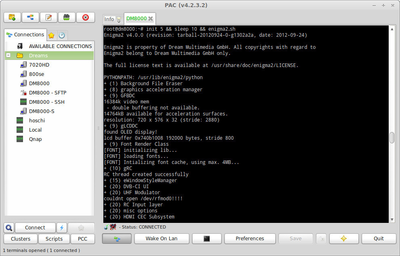Create Enigma2 log file: Unterschied zwischen den Versionen
| Zeile 8: | Zeile 8: | ||
==Create Enigma2 log file == | ==Create Enigma2 log file == | ||
| − | Connect via [[telnet (en)|Telnet]] or [[SSH (en)|SSH]] with the Dreambox. Execute the following commands to see the [http:// | + | Connect via [[telnet (en)|Telnet]] or [[SSH (en)|SSH]] with the Dreambox. Execute the following commands to see the [http://en.wikipedia.org/wiki/Debugger Debug] info from Enigma2. |
| − | === | + | === Start Logging === |
| − | + | Open the terminal via [[telnet (en)|Telnet]] or [[SSH (en)|SSH]] and enter the following commands: | |
<syntaxhighlight> | <syntaxhighlight> | ||
init 5 && sleep 15 && enigma2.sh | init 5 && sleep 15 && enigma2.sh | ||
</syntaxhighlight> | </syntaxhighlight> | ||
| − | + | In this case, 3 commands are executed consecutively. | |
| − | * <code>init 5</code> ➤ | + | * <code>init 5</code> ➤ stops Enigma2. |
| − | * <code>sleep 15</code> ➤ | + | * <code>sleep 15</code> ➤ waits for 15 seconds, before executing the next commands. |
| − | * <code>enigma2.sh</code> ➤ | + | * <code>enigma2.sh</code> ➤ starts Enigma2. |
| − | + | As soon as Enigma2 is started, the [http://en.wikipedia.org/wiki/Debugger Debug] info is shown in the terminal. | |
| − | === | + | === Stop Logging === |
| − | + | The logging can be stopped at any time with the key combination {{Taste|[http://de.wikipedia.org/wiki/Strg Ctrl]}} + {{Taste|c}}. | |
=== Log Ausgabe veröffentlichen === | === Log Ausgabe veröffentlichen === | ||
Version vom 3. Februar 2014, 22:28 Uhr
This article explains how to create a log Enigma2 log file. The log file is useful for developpers, to solve problems with plugins or skins.
Inhaltsverzeichnis
Create Enigma2 log file
Connect via Telnet or SSH with the Dreambox. Execute the following commands to see the Debug info from Enigma2.
Start Logging
Open the terminal via Telnet or SSH and enter the following commands:
init 5 && sleep 15 && enigma2.sh
In this case, 3 commands are executed consecutively.
init 5➤ stops Enigma2.sleep 15➤ waits for 15 seconds, before executing the next commands.enigma2.sh➤ starts Enigma2.
As soon as Enigma2 is started, the Debug info is shown in the terminal.
Stop Logging
The logging can be stopped at any time with the key combination Ctrl + c.
Log Ausgabe veröffentlichen
Die Log Ausgabe könnt ihr kopieren und in eine Textdatei speichern (z.B debug.log). Anschliessend könnt ihr die Datei im entsprechenden Thema anhängen.
Enigma2 starten
Startet nun Enigma2 mit folgendem Befehl:
init 3Sofern dies je nach Fehlerfall noch möglich ist.
Enigma2 Ausgaben in Datei speichern
Ein weitere Möglichkeit, ist das protokollieren der Ausgaben in eine Datei. Die Datei könnt ihr dann im Forum anhängen, wenn es ein Entwickler ausdrücklich wünscht, zur Fehlerdiagnose.
Loggt euch via Telnet oder SSH auf die Dreambox ein und beendet Enigma2 mit folgendem Befehl.
init 5Protokollierung starten
Wartet im Minimum 10 Sekunden (damit sich Enimga2 sauber beenden kann) und gebt den folgenden Befehl ein, um die Protokollierung zu starten.
enigma2.sh > ~/debug.log 2>&1
Die Datei mit dem Namen debug.log wird jetzt im Verzeichnis /home/root angelegt. Solange Enigma2 aktiv ist, werden die Debug Information in die Datei geschrieben.
Protokollierung stoppen
Die Ausgabe könnt ihr mit der Tastenkombination Ctrl + c stoppen.
Enigma2 starten
Startet nun Enigma2 mit folgendem Befehl:
init 3Sofern dies je nach Fehlerfall noch möglich ist.
Log Datei veröffentlichen
Die Log Datei (debug.log) von Enigma2 befindet sich nach obigem Beispiel im Verzeichnis /home/root. Kopiert die Datei via FTP auf euren Rechner und hängt sie anschliessend im entsprechenden Thema an.