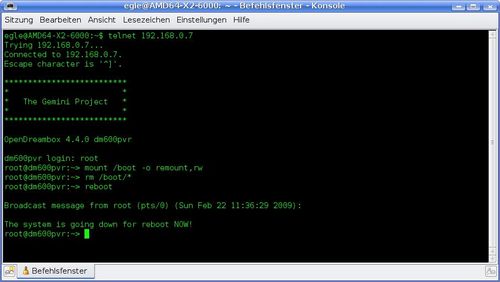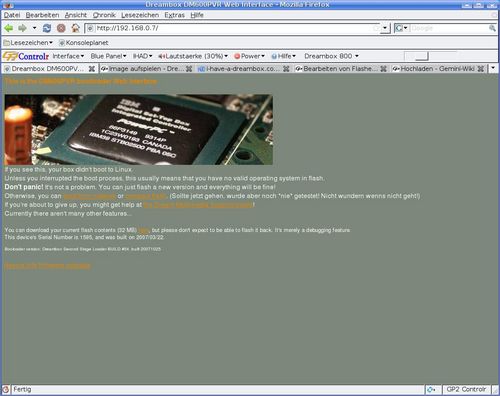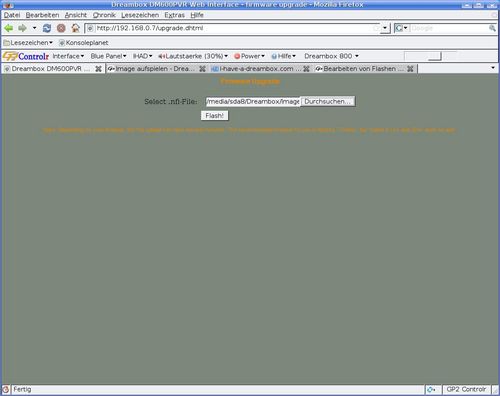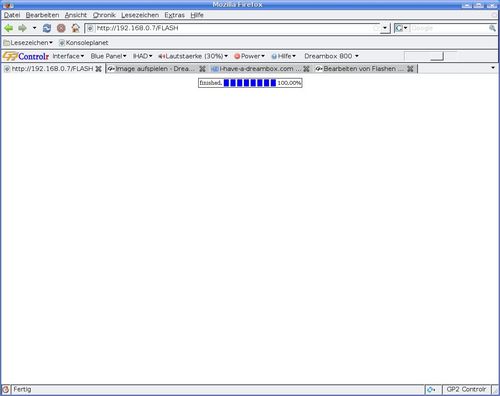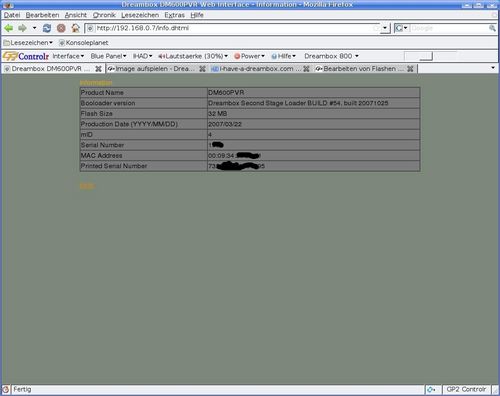Flash without tools: Unterschied zwischen den Versionen
| Zeile 3: | Zeile 3: | ||
|[[Bild:english.png]] - [[Flash without tools|in English]] | |[[Bild:english.png]] - [[Flash without tools|in English]] | ||
|} | |} | ||
| − | |||
{{getestet|'''DM 600 PVR, DM 500+'''}} | {{getestet|'''DM 600 PVR, DM 500+'''}} | ||
| − | + | This method is convenient if you don't want to install additional tools. It is also suitable for "Non-Windows-Computers", e.g. Linux or MacOS. | |
| − | + | With this method you can: | |
| − | * [[Flashen | + | * [[Flashen without tools|Flashen without tools]] |
| − | * | + | * access the Bios of the Dreambox |
| − | + | By deleting the /boot directory of the 600, the webif will be enabled while booting. If a DHCP server is used in the network, the dirupted 600 will get an IP (check the router to see which IP). At that moment it's possible to flash the box over the webif. | |
| − | + | This method is also used by the tool "Very Simple Flashing Assistant". Here you find the manual procedure. | |
| − | + | This way you don't need a serial cable. | |
| − | == | + | == Preparation: == |
| − | + | If you use a DHCP server, you can configure the DHCP server to keep the same IP for a specified mac address. This helps, because each time your restart the boc, the same IP will be used again. This way you don't need to search the IP address, and the IP is known for each box. | |
| − | |||
| − | |||
| − | == | + | == Execution: == |
| − | === | + | === The Telnet Session === |
| − | + | Connect with the box via Telnet, and execute following commands: | |
<syntaxhighlight> | <syntaxhighlight> | ||
mount /boot -o remount,rw | mount /boot -o remount,rw | ||
| Zeile 29: | Zeile 26: | ||
reboot | reboot | ||
</syntaxhighlight> | </syntaxhighlight> | ||
| − | + | now it's possible to flash the Box via the WebIf. Of course it's important to know the IP of the box. (see chapter preparation) | |
| − | + | On the console it look like: | |
{| | {| | ||
| − | |[[Bild:Flashen_per_Telnet.jpg|left|thumb|500px| | + | |[[Bild:Flashen_per_Telnet.jpg|left|thumb|500px|Flash via Telnet]] |
|} | |} | ||
| − | + | From here on, the box will reboot. On the TV only a blue screen is visible!<br> | |
| − | + | Now you have 2 options: enter the Bios of the Box (reconnect via Telnet with the box)<br> | |
| − | + | or simply use the web browser to flash. | |
| − | === | + | === Flash with a web browser === |
| − | + | To flash the box,<br> | |
| − | + | start a web browser and enter the IP address of the box.<br> | |
| − | In | + | In this example the box has the IP '''192.168.0.7''', this means you need to enter: '''http://192.168.0.7''' |
| − | + | The webif for flashing is opened: | |
{| | {| | ||
| − | |[[Bild:Flash-Webif_der_DB600.jpg|left|thumb|500px|Flash | + | |[[Bild:Flash-Webif_der_DB600.jpg|left|thumb|500px|Flash Webif of the DB600]] |
|} | |} | ||
| − | + | By clicking on the "Link" Firmware Upgrade, it's possible to select the image you want to flash. | |
{| | {| | ||
| − | |[[Bild:Flash-Webif_der_DB600-01.jpg|left|thumb|500px|Flash | + | |[[Bild:Flash-Webif_der_DB600-01.jpg|left|thumb|500px|Flash Webif of the DB600]] |
|} | |} | ||
| − | + | Once the upload of the image is completed (be patient) and "finish 100%" is displayed, the box should be rebootet! | |
{| | {| | ||
| − | |[[Bild:Flash-Webif_der_DB600-03.jpg|left|thumb|500px|Flash | + | |[[Bild:Flash-Webif_der_DB600-03.jpg|left|thumb|500px|Flash Webif of the DB600]] |
|} | |} | ||
| − | ''' | + | '''Flashing was performed without additional tools''' |
| − | ==== | + | ==== Tip ==== |
| − | + | Here you can also get more info about the Dreambox.<br> | |
| − | + | Just click on the link "Device Info" ... | |
{| | {| | ||
| − | |[[Bild:Flash-Webif_der_DB600-02.jpg|left|thumb|500px|Flash | + | |[[Bild:Flash-Webif_der_DB600-02.jpg|left|thumb|500px|Flash Webif of the DB600]] |
|} | |} | ||
| − | == | + | == The fast method == |
| − | ''' | + | '''Posted by user cepheus''' |
| − | * Box | + | * Box running with DHCP (Router or DHCP server is required!) |
| − | * Box | + | * Reboot the Box |
| − | * IP | + | * Check the router or DHCP server to get the used IP |
| − | * Box | + | * Reboot the Box |
| − | * | + | * Once the LED lights up, push the button on the front of the box (keep pushin for 10 sec.) |
| − | * IP | + | * Enter the IP in the web browser, and you are in the webif |
| − | + | This way you don't need the [[Telnet (en)|Telnet]] connection. | |
| − | + | Is valid for all boxes which can be flashed over a browser,<br> | |
| − | + | mainly the DM500plus and DM600. Because they don't have a display. | |
[[Kategorie:Instructions (en)]] | [[Kategorie:Instructions (en)]] | ||
Version vom 23. Februar 2014, 16:04 Uhr
| Dieser Artikel wurde getestet unter: DM 600 PVR, DM 500+ |
This method is convenient if you don't want to install additional tools. It is also suitable for "Non-Windows-Computers", e.g. Linux or MacOS.
With this method you can:
- Flashen without tools
- access the Bios of the Dreambox
By deleting the /boot directory of the 600, the webif will be enabled while booting. If a DHCP server is used in the network, the dirupted 600 will get an IP (check the router to see which IP). At that moment it's possible to flash the box over the webif. This method is also used by the tool "Very Simple Flashing Assistant". Here you find the manual procedure. This way you don't need a serial cable.
Inhaltsverzeichnis
Preparation:
If you use a DHCP server, you can configure the DHCP server to keep the same IP for a specified mac address. This helps, because each time your restart the boc, the same IP will be used again. This way you don't need to search the IP address, and the IP is known for each box.
Execution:
The Telnet Session
Connect with the box via Telnet, and execute following commands:
mount /boot -o remount,rw rm /boot/* reboot
now it's possible to flash the Box via the WebIf. Of course it's important to know the IP of the box. (see chapter preparation)
On the console it look like:
From here on, the box will reboot. On the TV only a blue screen is visible!
Now you have 2 options: enter the Bios of the Box (reconnect via Telnet with the box)
or simply use the web browser to flash.
Flash with a web browser
To flash the box,
start a web browser and enter the IP address of the box.
In this example the box has the IP 192.168.0.7, this means you need to enter: http://192.168.0.7
The webif for flashing is opened:
By clicking on the "Link" Firmware Upgrade, it's possible to select the image you want to flash.
Once the upload of the image is completed (be patient) and "finish 100%" is displayed, the box should be rebootet!
Flashing was performed without additional tools
Tip
Here you can also get more info about the Dreambox.
Just click on the link "Device Info" ...
The fast method
Posted by user cepheus
- Box running with DHCP (Router or DHCP server is required!)
- Reboot the Box
- Check the router or DHCP server to get the used IP
- Reboot the Box
- Once the LED lights up, push the button on the front of the box (keep pushin for 10 sec.)
- Enter the IP in the web browser, and you are in the webif
This way you don't need the Telnet connection.
Is valid for all boxes which can be flashed over a browser,
mainly the DM500plus and DM600. Because they don't have a display.