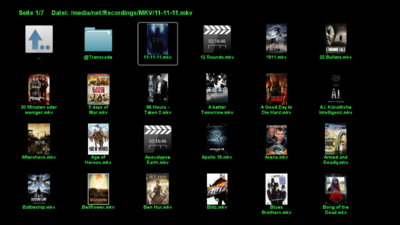GP3.2 Video-Browser (en): Unterschied zwischen den Versionen
Zur Navigation springen
Zur Suche springen
| Zeile 5: | Zeile 5: | ||
[[Datei:GP3 VideoBrowser.png|right|thumb|400px|GP3.2 Video Browser]] | [[Datei:GP3 VideoBrowser.png|right|thumb|400px|GP3.2 Video Browser]] | ||
| − | With the [[Gemini Project 3|GP3]] '''Video Browser''' (integrated in GP3.2 since <code>v0.72</code>), it's possible to browse the movie directories and start movies. Start the Video Browser over the icon in the Blue Panel and select the desired movie with the {{Taste|OK}} button. Alternatively it's possible to start movies over the [[GP3 | + | With the [[Gemini Project 3 (en)|GP3]] '''Video Browser''' (integrated in GP3.2 since <code>v0.72</code>), it's possible to browse the movie directories and start movies. Start the Video Browser over the icon in the Blue Panel and select the desired movie with the {{Taste|OK}} button. Alternatively it's possible to start movies over the [[GP3 File Browser (en)|File browser]], with the {{Green|green}} button. |
Die folgenden Funktionen werden bereitgestellt: | Die folgenden Funktionen werden bereitgestellt: | ||
Version vom 16. August 2013, 11:49 Uhr
With the GP3 Video Browser (integrated in GP3.2 since v0.72), it's possible to browse the movie directories and start movies. Start the Video Browser over the icon in the Blue Panel and select the desired movie with the OK button. Alternatively it's possible to start movies over the File browser, with the green button.
Die folgenden Funktionen werden bereitgestellt:
- Abspielen von unterstützten Filmdateien.
- Löschen von Filmen.
- Erzeugen von Vorschaubildern, sofern Covers vorhanden sind. Gespeichert werden die Bilder als *.png Format im Gemini-Cache im Ordner
MovieIcons. - Einstellbare Farbe für den Hintergrund im Video-Browser.
- Einstellbare Farbe für den Text im Video-Browser.
Tastenbeschreibung
| Taste | Beschreibung |
|---|---|
| INFO | Zeigt Informationen zum Film an (Cover und Filminformationen, sofern vorhanden). |
| MENU | In der Dateiliste kann ein Film gelöscht, nach Media-Informationen gesucht (Cover und Filminformationen), oder das Einstellungsmenü geöffnet werden. |
| EXIT | Beendet den Video-Browser, oder die Filmwiedergabe. |
| 0 | Im Video-Browser, wie auch im Dateibrowser, springt der Cursor immer an den ersten Eintrag in der Liste. |