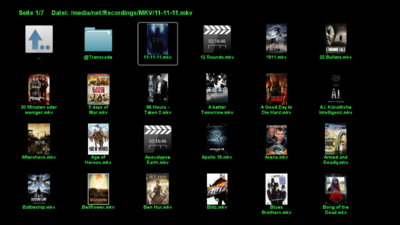GP3.2 Video-Browser (en): Unterschied zwischen den Versionen
Zur Navigation springen
Zur Suche springen
Mfgeg (Diskussion | Beiträge) |
|||
| (Eine dazwischenliegende Version von einem anderen Benutzer wird nicht angezeigt) | |||
| Zeile 14: | Zeile 14: | ||
* Configurable background color for the Video Browser. | * Configurable background color for the Video Browser. | ||
* Configurable text color for the Video Browser. | * Configurable text color for the Video Browser. | ||
| + | * Configurable start directory. | ||
| − | == | + | == Description of the buttons == |
{| class="wikitable" border="1" | {| class="wikitable" border="1" | ||
| − | ! width="50"| | + | ! width="50"|Button |
| − | ! width="800"| | + | ! width="800"|Description |
|- | |- | ||
| {{Taste|INFO}} | | {{Taste|INFO}} | ||
| − | | | + | | Displays the information of a movie (Cover and Film informations, if available). |
|- | |- | ||
| {{Taste|MENU}} | | {{Taste|MENU}} | ||
| − | | In | + | | In the file list. Can be used to delete a movie, search for media info (Cover and film informations), or open the settings. |
|- | |- | ||
| {{Taste|EXIT}} | | {{Taste|EXIT}} | ||
| − | | | + | | Close the Video Browser, or stop the movie. |
|- | |- | ||
| {{Taste|0}} | | {{Taste|0}} | ||
| − | | | + | | In the Video Browser, similar to the file browser, the cursor jumps to the first entry in the list. |
|} | |} | ||
[[Kategorie:GP3 (en)]] | [[Kategorie:GP3 (en)]] | ||
Aktuelle Version vom 26. Oktober 2013, 19:36 Uhr
With the GP3 Video Browser (integrated in GP3.2 since v0.72), it's possible to browse the movie directories and start movies. Start the Video Browser over the icon in the Blue Panel and select the desired movie with the OK button. Alternatively it's possible to start movies over the File browser, with the green button.
The following functions are available:
- Play the supported movie formats.
- Delete movies.
- Create preview images, if covers are available. The pictures are stored as *.png in the Gemini Cache in the directory
MovieIcons. - Configurable background color for the Video Browser.
- Configurable text color for the Video Browser.
- Configurable start directory.
Description of the buttons
| Button | Description |
|---|---|
| INFO | Displays the information of a movie (Cover and Film informations, if available). |
| MENU | In the file list. Can be used to delete a movie, search for media info (Cover and film informations), or open the settings. |
| EXIT | Close the Video Browser, or stop the movie. |
| 0 | In the Video Browser, similar to the file browser, the cursor jumps to the first entry in the list. |