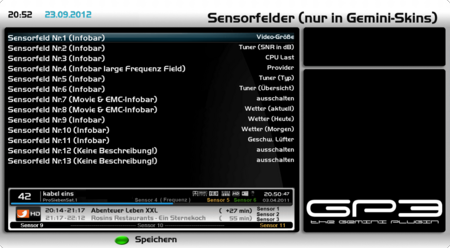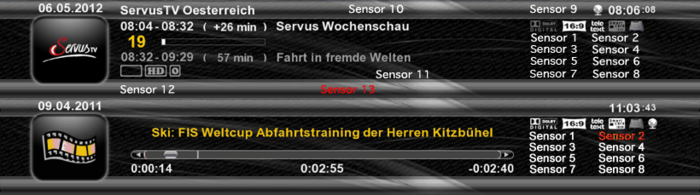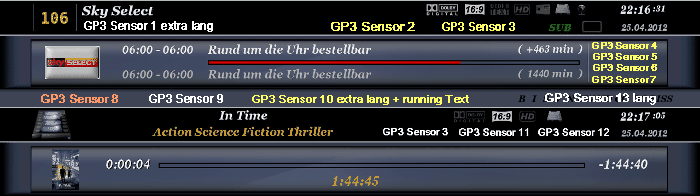GP3 Sensor fields (en): Unterschied zwischen den Versionen
Zur Navigation springen
Zur Suche springen
| Zeile 4: | Zeile 4: | ||
|} | |} | ||
| − | [[Bild:GP3 Sensorfelder Einstellungen.png|thumb|Sensorfelder Einstellungen - Skin | + | [[Bild:GP3 Sensorfelder Einstellungen.png|thumb|Sensorfelder Einstellungen - Skin example: gp-skin-dmconcinnity-mod|450px]] |
| − | [[Bild:GP3 Sensorfelder Infobar.png|thumb|Infobar | + | [[Bild:GP3 Sensorfelder Infobar.png|thumb|Infobar|450px]] |
The Gemini 3 Plugin can display different informations (e.g. tuner overview, temp, etc.) in the infobar (TV and Video mode). Therefore you need a GP3 compatible skin with the corresponding settings for the sensor fields. Of course some informations require a specific Gemini addon. The next chapters explain the possibilities for the infobar with the corresponding addons. | The Gemini 3 Plugin can display different informations (e.g. tuner overview, temp, etc.) in the infobar (TV and Video mode). Therefore you need a GP3 compatible skin with the corresponding settings for the sensor fields. Of course some informations require a specific Gemini addon. The next chapters explain the possibilities for the infobar with the corresponding addons. | ||
== Configure sensor fields == | == Configure sensor fields == | ||
| − | |||
| − | |||
| − | |||
| − | |||
| − | |||
Open the {{Taste|Sensor fields}} in {{Blue|Blue Panel}} → {{Taste|Settings}}. Now you can assign the sensor fields depending on the used skin. The preview images of the different skins show the positions of the sensor fields in the infobar. | Open the {{Taste|Sensor fields}} in {{Blue|Blue Panel}} → {{Taste|Settings}}. Now you can assign the sensor fields depending on the used skin. The preview images of the different skins show the positions of the sensor fields in the infobar. | ||
Version vom 1. März 2014, 20:58 Uhr
The Gemini 3 Plugin can display different informations (e.g. tuner overview, temp, etc.) in the infobar (TV and Video mode). Therefore you need a GP3 compatible skin with the corresponding settings for the sensor fields. Of course some informations require a specific Gemini addon. The next chapters explain the possibilities for the infobar with the corresponding addons.
Configure sensor fields
Open the Sensor fields in Blue Panel → Settings. Now you can assign the sensor fields depending on the used skin. The preview images of the different skins show the positions of the sensor fields in the infobar.
Informations in the infobar
Here follows a list of the different informations which can be assigned to the sensor fields.
| Selection | Description | Required addon |
|---|---|---|
| switch off | Sensor field is deactivated in the infobar. | geminiplugin |
| Temperature | Displays the temperature of the Dreambox. | geminiplugin |
| Speed fan | Display RPM of the fan. | geminiplugin |
| Speed fan (/2) | Display RPM/2 of the fan. | geminiplugin |
| CPU Load | Displays the CPU Load of the Dreambox. | geminiplugin |
| HDD Temperature | Display the Harddisk Temperature. This only happens when the disk ist active. When the disk is in standby the field displays stby. | geminiplugin |
| HDD Temperature (always) | Display the Harddisk Temperature. With this setting the disk will wake up to read the temperature. | geminiplugin |
| Video Size | Display the resolution of the TV channel or the film. | geminiplugin |
| Tuner (SNR in %) | Display the Signal-to-noise ratio of the active tuner in Percentage (%). | geminiplugin |
| Tuner (SNR in dB) | Display the Signal-to-noise ratio of the active tuner in dB. | geminiplugin |
| Tuner (BER) | Display thge Ber value of the active tuner. | geminiplugin |
| Tuner (ACG) | Display the ACG value of the active tuner. | geminiplugin |
| Tuner (Type) | Display the Tuner type - S / C / T | geminiplugin |
| Tuner (Overview) | Status of all tuners - Example for the DM8000: C (A*C) Tuner C active live channel, A active recording/streaming, B inactive, tuner slot D is empty. | geminiplugin |
| Tuner (Values) | Display the transponder frequency (MHz) and polarisation plane (V/H). | geminiplugin |
| Tuner (Values) + Sat name | Display the transponder frequency (MHz) and polarisation plane (V/H) and the name of the satellite. | geminiplugin |
| Tuner (Modulation) | Display the used modulation. (QPSK, 8PSK). | geminiplugin |
| Tuner (Frequency) | Display the actual frequency of the tuner. | geminiplugin |
| Weather (actual) | Display the actual temperature. | geminiweather |
| Weather (Today) | Display the min. / max. temperature of today. | geminiweather |
| Weather (Tomorrow) | Display the min. / max. temperature of tomorrow. | geminiweather |
| Camd Name | Display the name of the selected SC. | geminiplugin |
| ECM (Info) | Display the ECM (Entitlement Control Message) informations. The ECM display must be set onto Sensor field in the menu CI-Sc. And the requiered informations need to be defined under [Edit]. | geminiplugin |
| Crypt Info | Displays the encryption information of the selected channel. The crypt info needs to be on Sensor field in the menu CI-Sc. | geminiplugin |
| Provider | Displays the name of the provider of the selected channel. | geminiplugin |
| FlashExpander | Displays the usage of Flashexpander. | flashexpander |