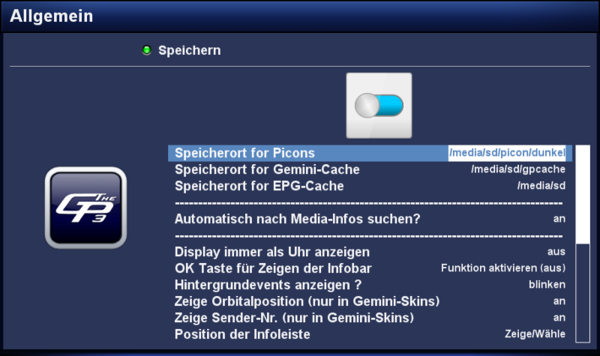GP3 general settings (en): Unterschied zwischen den Versionen
| Zeile 43: | Zeile 43: | ||
When the package manager (opkg) is running, informations are stored on the devices in the config file <code>/etc/opkg/opkg.conf</code>. Depending on the configuration the informations are also stored in <code>/media</code>, in the directories ram, usb and hdd. Disadvantage is the hard diesk will wake up from standby. This behavior happens with the setting '''[off]''' the GP plugin.<br/>The setting '''[on]''' changes the behaviour of the package manager, the information is only saved in flash memory. The hard disk remains in standby with this setting. | When the package manager (opkg) is running, informations are stored on the devices in the config file <code>/etc/opkg/opkg.conf</code>. Depending on the configuration the informations are also stored in <code>/media</code>, in the directories ram, usb and hdd. Disadvantage is the hard diesk will wake up from standby. This behavior happens with the setting '''[off]''' the GP plugin.<br/>The setting '''[on]''' changes the behaviour of the package manager, the information is only saved in flash memory. The hard disk remains in standby with this setting. | ||
| − | == extra | + | == use extra plugins? == |
| − | + | With the setting '''[on]''' the additional [http://en.wikipedia.org/wiki/Repository#Software-Repository Software-Feed] with the name <code>gemini-extraPlugins-feed.conf</code> in the directory <code>/etc/opkg</code> is created. On this software-feed remain extra plugins (e.g. [http://www.i-have-a-dreambox.com/wbb2/thread.php?threadid=159442&hilight=ams AMS]), which can be installed over the package manager (e.g. the [[GP3 Addons (en)|Addons]]). | |
== Sprachen entfernen? == | == Sprachen entfernen? == | ||
Version vom 22. Oktober 2012, 22:35 Uhr
Inhaltsverzeichnis
- 1 Path for Picons
- 2 Path for Gemini-Cache
- 3 Path for EPG-Cache
- 4 OK button to show the Infobar
- 5 Background events
- 6 Show orbital position (only in Gemini-Skins)
- 7 Display channel number (only in Gemini-Skins)
- 8 Position of the infobar
- 9 Search Updates daily
- 10 Only root with 'OPKG'
- 11 use extra plugins?
- 12 Sprachen entfernen?
- 13 Virtual Desktop
The general settings of the GP3 Plugin can be opened over: [BluePanel] ➤ [Settings] ➤ [general]. The following descriptions explain the possible settings.
| Saving the settings Always save the settingswith the [green] button. |
Path for Picons
Here the path for saving the Picons is specified. With pressingthe [OK] button the file manager is opened. There you can choose the directory. It's recommended to save the picons on /media/cf, /media/sd or /media/usb (especially for smaller boxes). Of course the corresponding device needs to be mounted over the device manager. The path /media/hdd should not be used, because the hard disk will be activated with each access on a picon (e.g. while zapping).
Path for Gemini-Cache
Here the path for saving the GP3-cache is specified. With pressingthe [OK] button the file manager is opened. There you can choose the directory. It's recommended to save the picons on /media/cf, /media/sd or /media/usb (especially for smaller boxes). Of course the corresponding device needs to be mounted over the device manager. The path /media/hdd should not be used, because the hard disk will be activated with each access on the GP3 Blue Panel. In the cache all possible temporary files for GP3 are saved.
Path for EPG-Cache
Here the path for saving the EPG-cache is specified. With pressingthe [OK] button the file manager is opened. There you can choose the directory. It's recommended to save the picons on /media/cf, /media/sd or /media/usb (especially for smaller boxes). Of course the corresponding device needs to be mounted over the device manager. This file is only saved after stopping Enigma2 / shutting donw the Box. This means the file is not available while the box is used. The epg.dat stores the EPG data.
OK button to show the Infobar
With this setting [on], the infobar is showed after pressing [OK]. A second press on [OK] closes the infobar again.
Background events
With this setting the notifications are activated in the Infobar. The notifications can be switched on blinking, permanent or disabled.
Show orbital position (only in Gemini-Skins)
With the setting [on] the orbital position is displayed in the infobar (e.g. 19.2°E).
For this function a GP-Skin needs to be installed.
Display channel number (only in Gemini-Skins)
With the setting [on] the channel number is displayed inthe infobar (e.g. 13) angezeigt.
For this function a GP-Skin needs to be installed.
Position of the infobar
after pressing [OK], it's possible to move the Infobar on the TV screen with the remote control. With the [OK] button the new selected position is saved.
Search Updates daily
With this option activated GP3 will search daily for updates and display a notification in a GP3-Skin. The Notifications can be displayed as UP in the infobar, as icon on the TV or as Message.
Only root with 'OPKG'
When the package manager (opkg) is running, informations are stored on the devices in the config file /etc/opkg/opkg.conf. Depending on the configuration the informations are also stored in /media, in the directories ram, usb and hdd. Disadvantage is the hard diesk will wake up from standby. This behavior happens with the setting [off] the GP plugin.
The setting [on] changes the behaviour of the package manager, the information is only saved in flash memory. The hard disk remains in standby with this setting.
use extra plugins?
With the setting [on] the additional Software-Feed with the name gemini-extraPlugins-feed.conf in the directory /etc/opkg is created. On this software-feed remain extra plugins (e.g. AMS), which can be installed over the package manager (e.g. the Addons).
Sprachen entfernen?
Hier habt ihr die Möglichkeit, unbenutzte Enigma 2 Sprachdateien im Verzeichnis /usr/share/enigma2/po zu löschen. Dadurch könnt ihr zusätzlichen Speicherplatz gewinnen. Drückt die [OK], um die Liste der Dialogsprachen zu öffnen. Alle grün markierten Einträge sind installiert und können entfernt werden. Rot markierte Einträge sind im System nicht vorhanden. Wählt jetzt alle Sprachen aus, die entfernt werden sollen und drückt die [OK] Taste. Die gewählten Sprachen werden mit der Farbe Rot markiert. Die Standardsprache Englisch kann nicht entfernt werden. Schliesst nach der Auswahl das Fenster mit der [Exit] Taste und bestätigt die Abfrage "Sollen Sprachen gelöscht werden" mit [Ja]. Hinweis: Nach einem Enigma2 Update werden die Sprachen auch wieder automatisch entfernt.
Virtual Desktop
Um den Virtuellen Desktop benutzen zu können, muss es zuerst über die GP3 Addons installiert werden und steht nach einem Enigma 2 Neustart zur Verfügung. Der virtuelle Desktop erweitert das BP auf bis zu 6 Ansichten. In jedem einzelnen Desktop können dann die Erweiterungen zugewiesen werden. Damit wird das Blue Panel übersichtlicher, weil nicht alles auf einer Seite dargestellt wird.