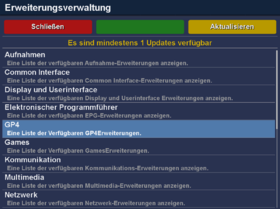Installation of an .ipk file via extension: Unterschied zwischen den Versionen
Zur Navigation springen
Zur Suche springen
Mfgeg (Diskussion | Beiträge) |
|||
| (3 dazwischenliegende Versionen von 2 Benutzern werden nicht angezeigt) | |||
| Zeile 4: | Zeile 4: | ||
|} | |} | ||
{| | {| | ||
| + | |[[Datei:Erweiterungsverwaltung Dreambox OS.png|thumb|Dreambox OS|280px|none]] | ||
|[[Datei:Installation von Erweiterungen.png |thumb|Enigma2|300px|none]] | |[[Datei:Installation von Erweiterungen.png |thumb|Enigma2|300px|none]] | ||
|[[Datei:Enigma2-Herunterladbare_neue_Plugins(2).jpg|thumb|Old Enigma2 Versions|258px|none]] | |[[Datei:Enigma2-Herunterladbare_neue_Plugins(2).jpg|thumb|Old Enigma2 Versions|258px|none]] | ||
|} | |} | ||
| − | + | Extensions from the [[Enigma2 (en)|Enigma2]] [http://en.wikipedia.org/wiki/Software_repository Software Feed] can be installed as follows: | |
| − | # | + | # Push the {{Taste|MENU}} button. |
| − | # | + | # Select the entry {{Taste|Extensions}}. |
| − | # | + | # Select the entry {{Red|Manage Extensions}}. |
| − | # | + | # Select the category (e.g. recordings, communication, multimedia) with the {{Taste|OK}} button. |
| − | # | + | # Select the desired package with the {{Green|green}} button, or the {{Taste|OK}} button. |
| − | # | + | # Push the yellow button {{Yellow|show details}}. |
| − | # | + | # Start the installation with the {{Green|Install}} button. |
| − | + | After the installation, restart [[Enigma2 (en)|Enigma2]]. The packages can be removed in the same way. | |
| − | {{Hinweis| | + | {{Hinweis|Depending on the Enigma2 version, the extensions menu can be different.}} |
| − | {{Hinweis| | + | {{Hinweis|Extensions can also be installed / removed with the software management. Via {{Taste|MENU}} → {{Taste|Settings}} → {{Taste|Software management}} → {{Red|Install extensions}}.}} |
| − | == | + | == Buttons- / Symbol description == |
{| class="wikitable" border="1" | {| class="wikitable" border="1" | ||
! width="100"|Symbol | ! width="100"|Symbol | ||
| − | ! width="700"| | + | ! width="700"|Description |
|- | |- | ||
| [[Datei:GP3 SM installable.png|40px|center]] | | [[Datei:GP3 SM installable.png|40px|center]] | ||
| − | | | + | | Package is not installed. Package can be installed with the {{Taste|OK}} button. |
|- | |- | ||
| [[Datei:GP3 SM installed.png|40px|center]] | | [[Datei:GP3 SM installed.png|40px|center]] | ||
| − | | | + | | The symbol indicates installed packages. Package can be removed with the {{Taste|OK}} button. |
|} | |} | ||
| − | [[Kategorie: | + | [[Kategorie:Instructions (en)]] |
Aktuelle Version vom 28. September 2018, 19:08 Uhr
Extensions from the Enigma2 Software Feed can be installed as follows:
- Push the MENU button.
- Select the entry Extensions.
- Select the entry Manage Extensions.
- Select the category (e.g. recordings, communication, multimedia) with the OK button.
- Select the desired package with the green button, or the OK button.
- Push the yellow button show details.
- Start the installation with the Install button.
After the installation, restart Enigma2. The packages can be removed in the same way.
| Depending on the Enigma2 version, the extensions menu can be different. |
| Extensions can also be installed / removed with the software management. Via MENU → Settings → Software management → Install extensions. |
Buttons- / Symbol description
| Symbol | Description |
|---|---|
| Package is not installed. Package can be installed with the OK button. | |
| The symbol indicates installed packages. Package can be removed with the OK button. |