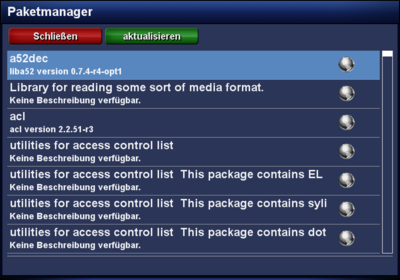Installation of ipk files over the software manager: Unterschied zwischen den Versionen
Zur Navigation springen
Zur Suche springen
Mfgeg (Diskussion | Beiträge) |
|||
| (2 dazwischenliegende Versionen von 2 Benutzern werden nicht angezeigt) | |||
| Zeile 13: | Zeile 13: | ||
# After the package list is loaded, select the desired package with the {{Taste|OK}} button and install the package. | # After the package list is loaded, select the desired package with the {{Taste|OK}} button and install the package. | ||
| − | Restart [[Enigma2 (en)| | + | Restart [[Enigma2 (en)|Enigma2]] or reboot the Dreambox after the installation. |
== Buttons / Symbol descriptions == | == Buttons / Symbol descriptions == | ||
| Zeile 33: | Zeile 33: | ||
|} | |} | ||
| − | {{Hinweis| | + | {{Hinweis|Depending on the Enigma version, the menu's can be different.}} |
| − | [[Kategorie: | + | [[Kategorie:Instructions (en)]] |
Aktuelle Version vom 23. September 2013, 17:41 Uhr
Via the software manager it's possible to install packages from the Softwarefeed. Install the desired packages as follows:
- Push the MENU button.
- Select the entry Settings.
- Select the entry Software manager.
- Select the entry Advanced options.
- Select the entry Package manager.
- After the package list is loaded, select the desired package with the OK button and install the package.
Restart Enigma2 or reboot the Dreambox after the installation.
Buttons / Symbol descriptions
| Symbol | description |
|---|---|
| Package is not installed. Package can be installed with theOK button. | |
| The symbol indicates the package is installed. Package can be removed with theOK button. | |
| Exit | Closes the software manager. |
| update | Reloads the package list. |
| Depending on the Enigma version, the menu's can be different. |