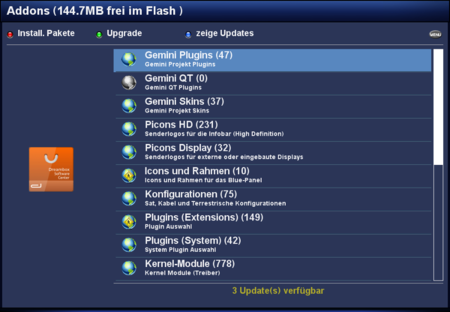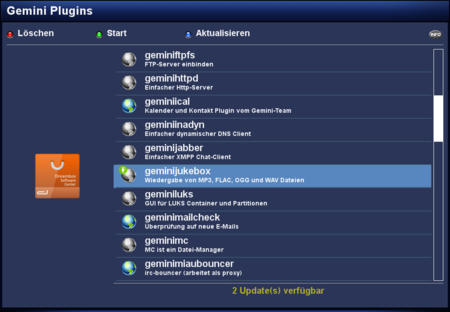GP3 Addons (en): Unterschied zwischen den Versionen
Zur Navigation springen
Zur Suche springen
Mfgeg (Diskussion | Beiträge) |
Mfgeg (Diskussion | Beiträge) |
||
| Zeile 3: | Zeile 3: | ||
|[[Bild:english.png]] - [[GP3 Addons (en)|in English]] | |[[Bild:english.png]] - [[GP3 Addons (en)|in English]] | ||
|} | |} | ||
| − | [[Datei:GP3 update.png|thumb|none| | + | [[Datei:GP3 update.png|thumb|none|3 Updates available|450px]] |
<br /> | <br /> | ||
In the Addons you find the different categories which are provided on the Gemini Server. Here you can install [[GP3 Blue Panel (en)#GP3 Addons|GP3 Addons]], Skins, [[Picons]] and many other things on your Deambox. | In the Addons you find the different categories which are provided on the Gemini Server. Here you can install [[GP3 Blue Panel (en)#GP3 Addons|GP3 Addons]], Skins, [[Picons]] and many other things on your Deambox. | ||
Version vom 10. Februar 2013, 16:13 Uhr
In the Addons you find the different categories which are provided on the Gemini Server. Here you can install GP3 Addons, Skins, Picons and many other things on your Deambox.
Button description
| Selection | Description |
|---|---|
| red Installed | Displays all installed Packages. |
| green Upgrade | Starts the upgrade of all available updates. The button is only active if updates are online. |
| blue Show Updates | Lists all updatable packages. The button is only active if updates are online. |
| MENU Button | With this button you can select categories to be hidden. To show all categories again, use the button MENU. |
Explanation of the symbols
| Symbol | Explanation |
|---|---|
| The symbol is displayed while loading the package list. | |
| This is the symbol for an upgradable package. | |
| Package is not installed. | |
| This is the symbol for installed packages. | |
| This symbol is for packages which will be installed or upgraded. You can select one or more packages with the OK button of the remote control. To start the installation / upgrade: press the green button. | |
| This is the symbol for packages which will be removed. You can select one or more packages with the OK button of the remote control. To start the uninstallation: press the green button. |
Upgrade with telnet
It's also possible to upgrade the Dreambox via Telnet or SSH. Use the following command:
opkg update && opkg upgradeAfter the update, please restart the Dreambox.