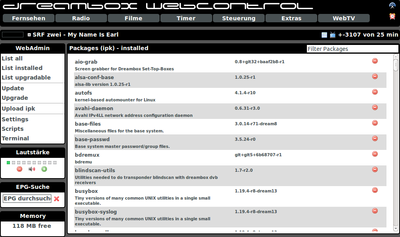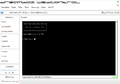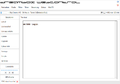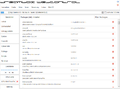WebAdmin (en): Unterschied zwischen den Versionen
Mfgeg (Diskussion | Beiträge) |
Mfgeg (Diskussion | Beiträge) |
||
| (8 dazwischenliegende Versionen von 2 Benutzern werden nicht angezeigt) | |||
| Zeile 4: | Zeile 4: | ||
|} | |} | ||
[[Datei:E2 Webadmin.png |right|thumb|400px|WebAdmin]] | [[Datei:E2 Webadmin.png |right|thumb|400px|WebAdmin]] | ||
| − | The <code>enigma2-plugin-extensions-webadmin</code> Plugin is a web frontend for the [[OPKG (en)|OPKG]] package manager. With the webadmin it's possible to install or remove packages, and many other functions over the [[Webinterface (en)|webinterface]] of the Dreambox. The plugin offers following functions: | + | The <code>enigma2-plugin-extensions-webadmin</code> Plugin is a web frontend for the [[OPKG (en)|OPKG]] or [[APT (en)|APT]] package manager. With the webadmin it's possible to install or remove packages, and many other functions over the [[Webinterface (en)|webinterface]] of the Dreambox. The plugin offers following functions: |
* Display the available packages. | * Display the available packages. | ||
| Zeile 14: | Zeile 14: | ||
* Install (Upload) packages. | * Install (Upload) packages. | ||
* Edit software feeds. | * Edit software feeds. | ||
| − | * | + | * Upload, edit, execute and stop scripts from <code>/usr/script</code>. |
* Open a terminal. | * Open a terminal. | ||
== Installation / Deinstallation == | == Installation / Deinstallation == | ||
| − | + | Use the following article for the installation / deinstallation of the plugin: <code>enigma2-plugin-extensions-webadmin</code>. | |
| − | {{Hauptbeitrag (en)| | + | {{Hauptbeitrag (en)|Installation of extensions (plugins){{!}}Installation of extensions|}} |
| − | |||
| − | |||
| − | |||
Restart [[Enigma2 (en)|Enigma2]] after the installation, or reboot the Dreambox. | Restart [[Enigma2 (en)|Enigma2]] after the installation, or reboot the Dreambox. | ||
== Open Webadmin == | == Open Webadmin == | ||
| − | Open the [[Webinterface (en)|webinterface]] of the Dreambox with the browser of your choice. Click on '''Extras''' and then the '''WebAdmin''' link in the list of WebPlugins. Alternatively you can enter the following | + | Open the [[Webinterface (en)|webinterface]] of the Dreambox with the browser of your choice. Click on '''Extras''' and then the '''WebAdmin''' link in the list of WebPlugins. Alternatively you can enter one of the following links: |
<syntaxhighlight> | <syntaxhighlight> | ||
http://ip_of_the_box/webadmin | http://ip_of_the_box/webadmin | ||
</syntaxhighlight> | </syntaxhighlight> | ||
| + | <syntaxhighlight> | ||
| + | https://ip_der_box/webadmin | ||
| + | </syntaxhighlight> | ||
| + | |||
| + | {{Hinweis|'''Package list not available'''<br /> | ||
| + | If the package list is not displayed, (<code>No Packages to Display</code>), the available memory is not sufficient. To fix this situation, create a swap partition or a [[GP3_Settings_Swap_(en)|swap file]].}} | ||
== Operation == | == Operation == | ||
| Zeile 57: | Zeile 60: | ||
|- | |- | ||
| '''Settings''' | | '''Settings''' | ||
| − | | Offers the possibility to edit the config files (software feeds) | + | | Offers the possibility to edit the config files (software feeds). With the symbol [[Datei:WebAdmin minus.png|14px|text-top]] the feed can be disabled, or enabled over [[Datei:WebAdmin plus.png|14px|text-top]]. |
|- | |- | ||
| '''Scripts''' | | '''Scripts''' | ||
| Zeile 65: | Zeile 68: | ||
| Opens a terminal with [[Telnet (en)|telnet]] access on the Dreambox. | | Opens a terminal with [[Telnet (en)|telnet]] access on the Dreambox. | ||
|} | |} | ||
| + | |||
| + | == Screenshots == | ||
| + | <gallery> | ||
| + | Datei:Webadmin java terminal.png | Java Terminal | ||
| + | Datei:Webadmin shellinabox terminal.png | Shellinabox Terminal | ||
| + | Datei:Webadmin example.png | Actual web interface | ||
| + | </gallery> | ||
{{IHAD (en)|ID=167632}} | {{IHAD (en)|ID=167632}} | ||
[[Kategorie:Enigma2 Plugins (en)]] | [[Kategorie:Enigma2 Plugins (en)]] | ||
Aktuelle Version vom 29. November 2016, 19:19 Uhr
The enigma2-plugin-extensions-webadmin Plugin is a web frontend for the OPKG or APT package manager. With the webadmin it's possible to install or remove packages, and many other functions over the webinterface of the Dreambox. The plugin offers following functions:
- Display the available packages.
- Display the installed packages.
- Display the upgradable packages.
- Search for packages.
- Upgrade the Dreambox.
- Load the package lists (Softwarefeeds).
- Install (Upload) packages.
- Edit software feeds.
- Upload, edit, execute and stop scripts from
/usr/script. - Open a terminal.
Inhaltsverzeichnis
Installation / Deinstallation
Use the following article for the installation / deinstallation of the plugin: enigma2-plugin-extensions-webadmin.
 see article: Installation of extensions
see article: Installation of extensions
Restart Enigma2 after the installation, or reboot the Dreambox.
Open Webadmin
Open the webinterface of the Dreambox with the browser of your choice. Click on Extras and then the WebAdmin link in the list of WebPlugins. Alternatively you can enter one of the following links:
http://ip_of_the_box/webadmin
https://ip_der_box/webadmin
| Package list not available If the package list is not displayed, ( |
Operation
Once the WebAdmin is opened, the standard view with the lists of all installed packages (list installed) is displayed. Removing a package can be done by clicking the red symbol ![]() . The other functions are listed in the following table.
. The other functions are listed in the following table.
| Link | Description |
|---|---|
| List all | Displays all packages which are available on the Softwarefeed. Installation of a package ist started by clicking the |
| List installed | Displays all installed packages.Removing a package can be done by clicking the red symbol |
| List upgradable | Displays all upgradable packages on the feed. |
| Update | Reload the package list. |
| Upgrade | Downloads and installs the upgradable packages. |
| Upload ipk | with this function you can upload and install a package from your computer. |
| Settings | Offers the possibility to edit the config files (software feeds). With the symbol |
| Scripts | With this function the scripts in the directory /usr/script can be started, stopped or executed. Upload a new script is also possible over Upload new *.sh. |
| Terminal | Opens a terminal with telnet access on the Dreambox. |
Screenshots
IhaD - Forum thread
To this article belongs the following thread in the IhaD-Forum.