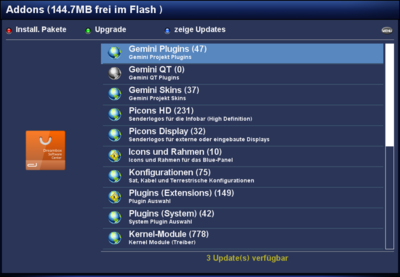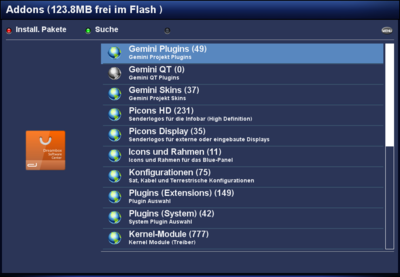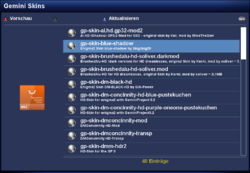GP3 Addons (en): Unterschied zwischen den Versionen
| (7 dazwischenliegende Versionen desselben Benutzers werden nicht angezeigt) | |||
| Zeile 3: | Zeile 3: | ||
|[[Bild:english.png]] - [[GP3 Addons (en)|in English]] | |[[Bild:english.png]] - [[GP3 Addons (en)|in English]] | ||
|} | |} | ||
| + | {{Hinweis|'''Updates or package list not available'''<br /> | ||
| + | If the updates or package list are not displayed, the available memory is not sufficient. To fix this situation, create a swap partition or a [[GP3_Settings_Swap_(en)|swap file]].}} | ||
[[Datei:GP3 update.png|thumb|right|3 updates available|400px]] | [[Datei:GP3 update.png|thumb|right|3 updates available|400px]] | ||
[[Datei:GP3 Addons Suche.png|thumb|right|Addon - also reachable over {{Taste|MENU}}|400px]] | [[Datei:GP3 Addons Suche.png|thumb|right|Addon - also reachable over {{Taste|MENU}}|400px]] | ||
| Zeile 17: | Zeile 19: | ||
|- | |- | ||
| {{Green|green}} Upgrade / Search | | {{Green|green}} Upgrade / Search | ||
| − | | This button offers two functions. For upgrading the {{Green|green}} button starts the upgrade of all available packages. If all packages are up to date when opening the Addons, the {{Green|green}} button opens a search function. Remark: the search function is only available since GP3.2 v0.65. | + | | This button offers two functions. For upgrading the {{Green|green}} button starts the upgrade of all available packages. If all packages are up to date when opening the Addons, the {{Green|green}} button opens a search function. Remark: the search function is only available since GP3.2 <code>v0.65</code>. |
|- | |- | ||
| {{Blue|blue}} Show Updates | | {{Blue|blue}} Show Updates | ||
| Zeile 23: | Zeile 25: | ||
|- | |- | ||
| {{Taste|MENU}} Button | | {{Taste|MENU}} Button | ||
| − | | With this button you can select categories to be hidden. To show all categories again, use the button {{Taste|MENU}}. | + | | With this button you can select categories to be hidden. To show all categories again, use the button {{Taste|MENU}}. A second function of the button is the search function. |
|} | |} | ||
== Explanation of the symbols == | == Explanation of the symbols == | ||
| − | [[Datei:GP3 Addons aktualisieren.png |thumb|none|Install / Update package| | + | [[Datei:GP3 Addons aktualisieren.png |thumb|none|Install / Update package|250px]] |
{| class="wikitable" border="1" | {| class="wikitable" border="1" | ||
| Zeile 53: | Zeile 55: | ||
== Package Informations == | == Package Informations == | ||
| − | [[Datei:GP3 Addons Paketinformationen.png|thumb|none|Package Informations| | + | [[Datei:GP3 Addons Paketinformationen.png|thumb|none|Package Informations|250px]] |
{| class="wikitable" border="1" | {| class="wikitable" border="1" | ||
| Zeile 68: | Zeile 70: | ||
| Shows information about the selected package. | | Shows information about the selected package. | ||
|} | |} | ||
| + | |||
| + | == OPKG Installation Log == | ||
| + | [[Datei:GP3 Addons Installationslog.png|thumb|none|[[OPKG]] Ausgabe|250px]] | ||
| + | Since version <code>GP3.2 v0.70</code> the installation log is displayed on the TV screen. If wanted the log can be saved over the {{Blue|blue}} button in the <code>/tmp</code> directory. The file name og the log file is<code>gemini-ipkg.log</code>. In case of problems the Log file can be uploaded in the board. | ||
| + | |||
| + | {{Hinweis|The log file is deleted when the Dreambox reboots. Copy the file '''always''' before rebooting when needed for posting in the board.}} | ||
== Upgrade with telnet == | == Upgrade with telnet == | ||
| Zeile 74: | Zeile 82: | ||
opkg update && opkg upgrade | opkg update && opkg upgrade | ||
</syntaxhighlight> | </syntaxhighlight> | ||
| + | For Dreamboxes with limited flash memory e.g. DM500HD and DM800(se), the upgrade can be performed with the following command. In this case [[Enigma2]] is stopped and the upgrade is performed, without filling the flash memory (hopefully). When using a tool to expand the flash memory (e.g. mediaboot, rambo), the first command can be used without any problem. | ||
| + | <syntaxhighlight> | ||
| + | opkg update && opkgfb | ||
| + | </syntaxhighlight> | ||
| + | |||
After the update, please restart the Dreambox. | After the update, please restart the Dreambox. | ||
[[Kategorie:GP3 (en)]] | [[Kategorie:GP3 (en)]] | ||
Aktuelle Version vom 23. März 2014, 14:35 Uhr
| Updates or package list not available If the updates or package list are not displayed, the available memory is not sufficient. To fix this situation, create a swap partition or a swap file. |
In the Addons you find the different categories which are provided on the Gemini Server and the Feed from your installed image. Here you can install GP3 Addons, Skins, Picons and many other things on your Deambox.
Inhaltsverzeichnis
Button description
| Selection | Description |
|---|---|
| red Installed | Displays all installed Packages. |
| green Upgrade / Search | This button offers two functions. For upgrading the green button starts the upgrade of all available packages. If all packages are up to date when opening the Addons, the green button opens a search function. Remark: the search function is only available since GP3.2 v0.65.
|
| blue Show Updates | Lists all updatable packages. The button is only active if updates are online. |
| MENU Button | With this button you can select categories to be hidden. To show all categories again, use the button MENU. A second function of the button is the search function. |
Explanation of the symbols
| Symbol | Explanation |
|---|---|
| The symbol is displayed while loading the package list. | |
| This is the symbol for an upgradable package. | |
| Package is not installed. | |
| This is the symbol for installed packages. | |
| This symbol is for packages which will be installed or upgraded. You can select one or more packages with the OK button of the remote control. To start the installation / upgrade: press the green button. | |
| This is the symbol for packages which will be removed. You can select one or more packages with the OK button of the remote control. To start the uninstallation: press the green button. |
Package Informations
| Selection | Description |
|---|---|
| red Preview | Displays a preview image of the selected package (if available - e.g. for skin). |
| blue Update | The package list is updated. |
| INFO Button | Shows information about the selected package. |
OPKG Installation Log
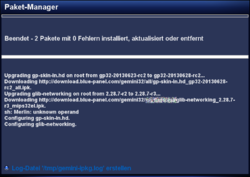
Since version GP3.2 v0.70 the installation log is displayed on the TV screen. If wanted the log can be saved over the blue button in the /tmp directory. The file name og the log file isgemini-ipkg.log. In case of problems the Log file can be uploaded in the board.
| The log file is deleted when the Dreambox reboots. Copy the file always before rebooting when needed for posting in the board. |
Upgrade with telnet
It's also possible to upgrade the Dreambox via Telnet or SSH. Use the following command:
opkg update && opkg upgradeFor Dreamboxes with limited flash memory e.g. DM500HD and DM800(se), the upgrade can be performed with the following command. In this case Enigma2 is stopped and the upgrade is performed, without filling the flash memory (hopefully). When using a tool to expand the flash memory (e.g. mediaboot, rambo), the first command can be used without any problem.
opkg update && opkgfbAfter the update, please restart the Dreambox.