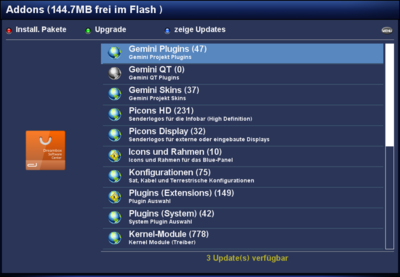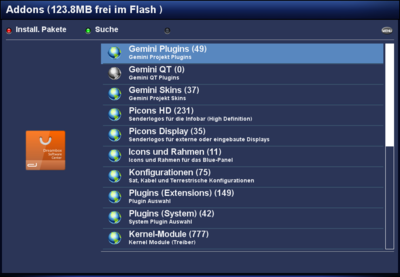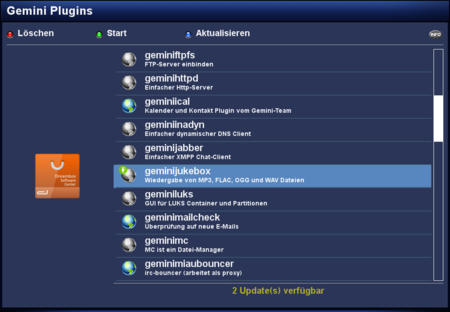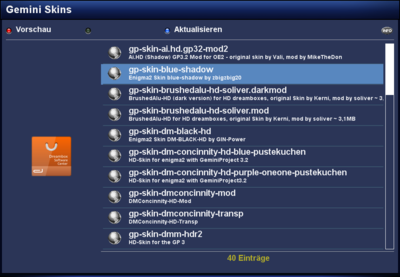GP3 Addons (en): Unterschied zwischen den Versionen
Zur Navigation springen
Zur Suche springen
Mfgeg (Diskussion | Beiträge) |
|||
| Zeile 16: | Zeile 16: | ||
| Displays all installed Packages. | | Displays all installed Packages. | ||
|- | |- | ||
| − | | {{Green|green}} Upgrade | + | | {{Green|green}} Upgrade / Search |
| − | | | + | | This button offers two functions. For upgrading the {{Green|green}} button starts the upgrade of all available packages. If all packages are up to date when opening the Addons, the {{Green|green}} button opens a search function. Remark: the search function is only available since GP3.2 v0.65. |
|- | |- | ||
| {{Blue|blue}} Show Updates | | {{Blue|blue}} Show Updates | ||
Version vom 3. Juni 2013, 21:58 Uhr
In the Addons you find the different categories which are provided on the Gemini Server and the Feed from your installed image. Here you can install GP3 Addons, Skins, Picons and many other things on your Deambox.
Inhaltsverzeichnis
Button description
| Selection | Description |
|---|---|
| red Installed | Displays all installed Packages. |
| green Upgrade / Search | This button offers two functions. For upgrading the green button starts the upgrade of all available packages. If all packages are up to date when opening the Addons, the green button opens a search function. Remark: the search function is only available since GP3.2 v0.65. |
| blue Show Updates | Lists all updatable packages. The button is only active if updates are online. |
| MENU Button | With this button you can select categories to be hidden. To show all categories again, use the button MENU. |
Explanation of the symbols
| Symbol | Explanation |
|---|---|
| The symbol is displayed while loading the package list. | |
| This is the symbol for an upgradable package. | |
| Package is not installed. | |
| This is the symbol for installed packages. | |
| This symbol is for packages which will be installed or upgraded. You can select one or more packages with the OK button of the remote control. To start the installation / upgrade: press the green button. | |
| This is the symbol for packages which will be removed. You can select one or more packages with the OK button of the remote control. To start the uninstallation: press the green button. |
Package Informations
| Selection | Description |
|---|---|
| red Preview | Displays a preview image of the selected package (if available - e.g. for skin). |
| blue Update | The package list is updated. |
| INFO Button | Shows information about the selected package. |
Upgrade with telnet
It's also possible to upgrade the Dreambox via Telnet or SSH. Use the following command:
opkg update && opkg upgradeAfter the update, please restart the Dreambox.