GeminiBackup (en): Unterschied zwischen den Versionen
Mfgeg (Diskussion | Beiträge) K |
|||
| Zeile 47: | Zeile 47: | ||
If size doesn't matter, use the '''first setting''' for a fast backup. In case your storage capacity is limited, use the '''fourth setting''', the backup is still fast and the size is reduced by +/-60%. | If size doesn't matter, use the '''first setting''' for a fast backup. In case your storage capacity is limited, use the '''fourth setting''', the backup is still fast and the size is reduced by +/-60%. | ||
| − | |||
== Create backup == | == Create backup == | ||
Version vom 16. November 2014, 17:26 Uhr
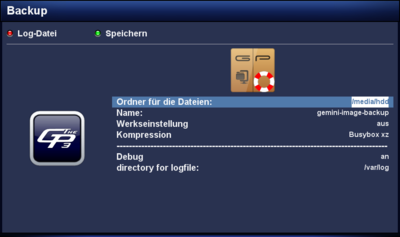
The GeminiBackup plugin creates an 1:1 backup of your dreambox. In case of problems it's possible to flash the backup over the rescue loader at any moment. GeminiBackup supports only dreamboxes with Dreambox OS and OE 2.2. Please make sure you understand the settings before starting a backup.
Inhaltsverzeichnis
Installation / deinstallation
The geminibackup plugin can be installed / removed in different ways:
 see article: GP3 Addons - Category: Gemini Plugins
see article: GP3 Addons - Category: Gemini Plugins see article: WebAdmin - Package:
see article: WebAdmin - Package: geminibackup see article: APT - Package:
see article: APT - Package: geminibackup
Settings
The following table describes the different settings of the GeminiBackup plugin. Change the settings before starting the backup.
| Setting | Description |
|---|---|
| Directory for the files: | Standard the directory /media/hdd is used to store the backups. With OK, it's possible to select a desired path for the bakups.
|
| Name | Changes the file name of the backup. |
| Factory reset | Be careful with this setting. If enabled, on, the settings need to be set after flashing the backup. If disabled, off, the factory reset is not initiated. |
| Compression | Choose the desired compression for the backup. The compression affects the backup speed and file size. |
| Debug | Enable this setting, on, to see detailed information concerning the backup creation. |
| Directory for log file: | Sets the path for the log file, geminibackup.log. Default path: /var/log.
|
Compressions compared
The following list gives an indication of the different compressions.
- Busybox xz: very fast (on internal SSD less than 15 seconds - size 275 MB), uncompressed
- xz (fast): same image, 120 seconds, size 76 MB
- xz (best): 180 seconds, size 73 MB
- gz (fast): ca. 30 seconds, size 105 MB
- gz (best): about 2 minutes, size 95 MB
If size doesn't matter, use the first setting for a fast backup. In case your storage capacity is limited, use the fourth setting, the backup is still fast and the size is reduced by +/-60%.
Create backup
After changing the settings, the backup is started with the green button save. The red button Log file displays the information about the backup on the TV.