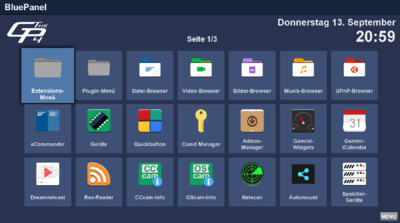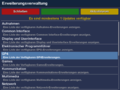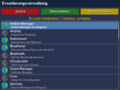GP4 Installation (en): Unterschied zwischen den Versionen
Zur Navigation springen
Zur Suche springen
Mfgeg (Diskussion | Beiträge) K |
Mfgeg (Diskussion | Beiträge) |
||
| Zeile 11: | Zeile 11: | ||
===Requirements:=== | ===Requirements:=== | ||
| − | * [[OE 2.5 (en)|OE 2.5]] unstable image with E2 version ''' | + | * [[OE 2.5 (en)|OE 2.5]] unstable image with E2 version '''≥ 4.3.1r28'''. |
* Dreambox connected to the internet for installing the GP4 plugins. | * Dreambox connected to the internet for installing the GP4 plugins. | ||
Version vom 7. November 2018, 23:33 Uhr
The Gemini Project 4 can be installed in different ways:
- Install a Gemini Project 4 Image.
- Extend your existing image with the Gemini Project 4 plugins.
Inhaltsverzeichnis
Requirements:
- OE 2.5 unstable image with E2 version ≥ 4.3.1r28.
- Dreambox connected to the internet for installing the GP4 plugins.
| Updating from a GP3 Version GP4 must be installed from scratch, it's not possible to upgrade a GP3 installation! Old settings can't be migrated (except saved channel lists). |
Flash a Gemini Project 4 Image:
The images (based on Dream Property) can be downloaded from here, and flashed as described in: Image installation. These images include the Blue Panel, File Browser and the Addon Manager. Update the image after flashing to be up to date.
Manuall installation in an image of your choice:
Installation via CLI:
Connect with the Dreambox using SSH / Telnet, and execute the following command.
wget -O /tmp/geminilocale_all.deb http://download.blue-panel.com/krogoth/gemini4-unstable/geminilocale.php && dpkg -i /tmp/geminilocale_all.deb
Reboot the Dreambox. Now you can install the GP4 plugins over the Plugin Browser of Dreambox OS.