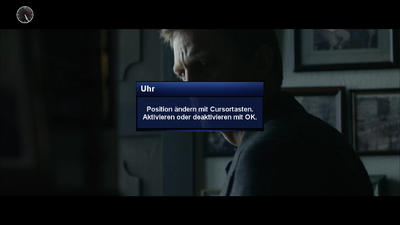GP3 watch (en): Unterschied zwischen den Versionen
Mfgeg (Diskussion | Beiträge) |
|||
| Zeile 4: | Zeile 4: | ||
|} | |} | ||
[[Datei:GP3 watch.png|thumb|right|400px|GP3 Analog watch]] | [[Datei:GP3 watch.png|thumb|right|400px|GP3 Analog watch]] | ||
| − | With the <code>geminiwatch</code> Plugin, it's possible to have a [http://en.wikipedia.org/wiki/Analog_watch], displayed permanently on the TV screen. After opening the plugin in the Blue Panel, the clock can be activated/deactivated with the {{Taste|OK}} button. With the cursor keys it's possible to change the position of the clock. | + | With the <code>geminiwatch</code> Plugin, it's possible to have a [http://en.wikipedia.org/wiki/Analog_watch analog watch], displayed permanently on the TV screen. After opening the plugin in the Blue Panel, the clock can be activated/deactivated with the {{Taste|OK}} button. With the cursor keys it's possible to change the position of the clock. |
== Installation == | == Installation == | ||
Version vom 31. Dezember 2012, 13:16 Uhr
With the geminiwatch Plugin, it's possible to have a analog watch, displayed permanently on the TV screen. After opening the plugin in the Blue Panel, the clock can be activated/deactivated with the OK button. With the cursor keys it's possible to change the position of the clock.
Installation
Install the geminiwatch Plugin via Addons in the Blue Panel. The package is in the category Gemini Plugins. After installing the plugin an Enigma2 restart or reboot of the Dreambox is required. It's also possible to install the plugin via Telnet or SSH with the following command.
opkg update && opkg install geminiwatch
Deinstallation
Removing the plugin is done via Addons. In the category Gemini Plugins select geminiwatch with the OK button and start the deinstallation with the green button. After installing the plugin an Enigma2 restart or reboot of the Dreambox is required. It's also possible to remove the plugin via Telnet or SSH:
opkg remove geminiwatch