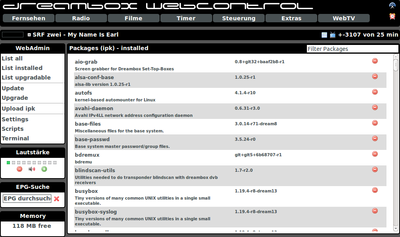WebAdmin (en): Unterschied zwischen den Versionen
Mfgeg (Diskussion | Beiträge) |
Mfgeg (Diskussion | Beiträge) K |
||
| Zeile 9: | Zeile 9: | ||
* Display the installed packages. | * Display the installed packages. | ||
* Display the upgradable packages. | * Display the upgradable packages. | ||
| + | * Search for packages. | ||
* Upgrade the Dreambox. | * Upgrade the Dreambox. | ||
* Load the package lists ([http://en.wikipedia.org/wiki/Software_repository Softwarefeeds]). | * Load the package lists ([http://en.wikipedia.org/wiki/Software_repository Softwarefeeds]). | ||
Version vom 8. August 2013, 09:01 Uhr
The enigma2-plugin-extensions-webadmin Plugin is a web frontend for the OPKG package manager. With the webadmin it's possible to install or remove packages, and many other functions over the webinterface of the Dreambox. The plugin offers following functions:
- Display the available packages.
- Display the installed packages.
- Display the upgradable packages.
- Search for packages.
- Upgrade the Dreambox.
- Load the package lists (Softwarefeeds).
- Install (Upload) packages.
- Edit software feeds.
- Execute / stop scripts from
/usr/script. - Open a terminal.
Inhaltsverzeichnis
Installation / Deinstallation
The enigma2-plugin-extensions-webadmin plugin can be installed / removed in different ways:
 see article: Installation of an .ipk file via extension - Category: Network
see article: Installation of an .ipk file via extension - Category: Network see article: Installation of ipk files over the software manager
see article: Installation of ipk files over the software manager see article: OPKG - Package name:
see article: OPKG - Package name: enigma2-plugin-extensions-webadmin see article: GP3 Addons - Category: Plugins (Extensions)
see article: GP3 Addons - Category: Plugins (Extensions)
Restart Enigma2 after the installation, or reboot the Dreambox.
Open Webadmin
Open the webinterface of the Dreambox with the browser of your choice. Click on Extras and then the WebAdmin link in the list of WebPlugins. Alternatively you can enter the following link:
http://ip_of_the_box/webadmin
Operation
Once the WebAdmin is opened, the standard view with the lists of all installed packages (list installed) is displayed. Removing a package can be done by clicking the red symbol ![]() . The other functions are listed in the following table.
. The other functions are listed in the following table.
| Link | Description |
|---|---|
| List all | Displays all packages which are available on the Softwarefeed. Installation of a package ist started by clicking the |
| List installed | Displays all installed packages.Removing a package can be done by clicking the red symbol |
| List upgradable | Displays all upgradable packages on the feed. |
| Update | Reload the package list. |
| Upgrade | Downloads and installs the upgradable packages. |
| Upload ipk | with this function you can upload and install a package from your computer. |
| Settings | Offers the possibility to edit the config files (software feeds) in /etc/opkg. With the symbol |
| Scripts | With this function the scripts in the directory /usr/script can be started, stopped or executed. Upload a new script is also possible over Upload new *.sh. |
| Terminal | Opens a terminal with telnet access on the Dreambox. |
IhaD - Forum thread
To this article belongs the following thread in the IhaD-Forum.