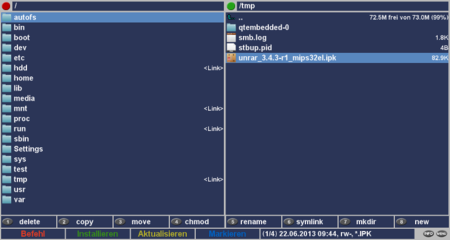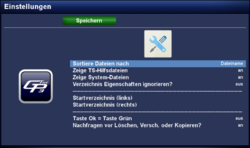GP3.2 eCommander (en): Unterschied zwischen den Versionen
Mfgeg (Diskussion | Beiträge) |
|||
| Zeile 5: | Zeile 5: | ||
[[Datei:ECommander.png|right|thumb|450px|eCommander]] | [[Datei:ECommander.png|right|thumb|450px|eCommander]] | ||
eCommander (integrated in GP3.2 since <code>v0.70</code>) is a [http://en.wikipedia.org/wiki/File_manager File manager] with a two-column view, comparable with [http://en.wikipedia.org/wiki/Total_Commander Total Commander], [http://en.wikipedia.org/wiki/Krusader Krusader] or [[Midnight Commander]]. | eCommander (integrated in GP3.2 since <code>v0.70</code>) is a [http://en.wikipedia.org/wiki/File_manager File manager] with a two-column view, comparable with [http://en.wikipedia.org/wiki/Total_Commander Total Commander], [http://en.wikipedia.org/wiki/Krusader Krusader] or [[Midnight Commander]]. | ||
| − | + | == Features == | |
From the couch it's possible to use the remote control for: | From the couch it's possible to use the remote control for: | ||
| Zeile 11: | Zeile 11: | ||
* Delete / copy / move / rename files or directories | * Delete / copy / move / rename files or directories | ||
* Change the permissions | * Change the permissions | ||
| − | * Create | + | * Create [[symlink]]s |
* Create directory | * Create directory | ||
* Create file | * Create file | ||
Version vom 14. Oktober 2013, 12:31 Uhr
eCommander (integrated in GP3.2 since v0.70) is a File manager with a two-column view, comparable with Total Commander, Krusader or Midnight Commander.
Inhaltsverzeichnis
Features
From the couch it's possible to use the remote control for:
- Display the number of files, permissions, file type (below right)
- Delete / copy / move / rename files or directories
- Change the permissions
- Create symlinks
- Create directory
- Create file
- Mark multiple files / directories or all
- Install packages (*.ipk)
- Unpack zip, rar, gz and bz2 archives
- Create tar.gz, tar.bz2, tar.lzma archives
- Start scripts, films, pictures
- Start directory is for both columns configurable
Start eCommander
The eCommander can be started in the File Browser over the Mode button. If wanted, it's possible to set the eCommander as default file manager. Therefore change the settings in the File Manager over MENU and Settings. Set the desired mode for the entry start in which mode?.
Additional possibility is adding the eCommanders as Icon in the Blue Panel:
- Blue Panel → MENU → Settings → 3 → eCommander
Usage
Switching between the left and right column can be done over the BOUQUET button. The current active column is indicated with a ![]() dot, the inactive with a
dot, the inactive with a ![]() dot. Alternatively you can use the ← → for switching.
dot. Alternatively you can use the ← → for switching.
For file operations e.g. copy, move, unpack, etc. the desired source and target directory must be selected in the eCommander. Navigation is done over the navigation buttons of the remote control. The 0 button can be used to jump to the first entry of the directory. Keep in mind the file operations (copy, move, unpack, ...) are always performed from the active to the inactive column. The different possibilities are listed below.
Description of the buttons
| Button | Description |
|---|---|
| 1 delete | Deletes the files or directories. |
| 2 copy | Copies the files or directories. When copying films, all meta files are copied automatically. |
| 3 move | Moves files or directories. When moving films, all meta files are copied automatically. |
| 4 chmod | Change Permissions. |
| 5 rename | Rename the files or directories. |
| 6 symlink | Create a Symlink. Symlinks are marked as <Link>. |
| 7 mkdir | Create a new directory. |
| 8 new | Create a new file. |
| INFO | This button has multiple functions, depending on the selected item:
|
| MENU | This button has multiple functions, depending on the selected item:
|
Colored buttons
| Button | Description |
|---|---|
| Red | Contains the number buttons from Button descriptions. Additionally it's possible to create an archive (zip, tar.gz, tar.bz2, tar.lzma). |
| Green | With this button it's possible to perform different actions, depending on the selected file.
|
| Yellow | Refresh the display (e.g. file size). |
| Blue | Mark the selected files and directories. |
Settings
| Setting | Description |
|---|---|
| Sort files by | Sort the files by name, date or size - ascending / descending. |
| Display TS-files | Enable/disable the *.TS files (e.g. *.cuts, *.meta, *.eit.) |
| Display system files | Enable/disable hidden files (.xxx).
|
| Ignore directory settings? | |
| Start directory (left) | Here the start directory for the left column can be set or removed. |
| Start directory (right) | Here the start directory for the right column can be set or removed. |
| Button Ok = button green | Start file action not only with the green button, but also with the OK button. |
| Ask for deleting, moving or copying? | enable / disable a confirmation question for file actions. |