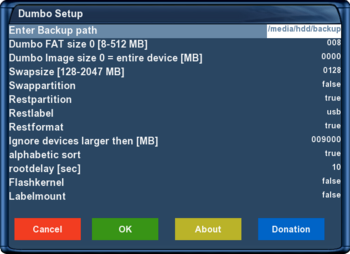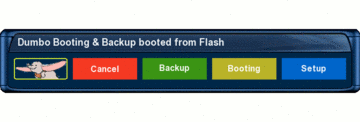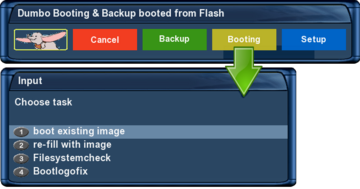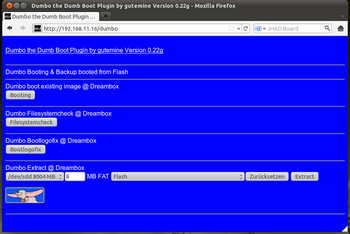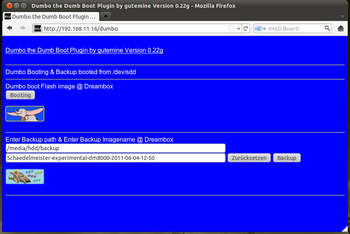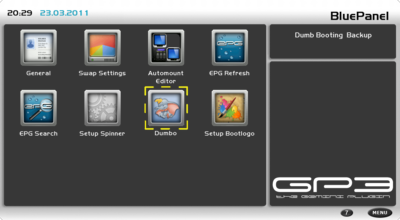Dumbo (en)
Inhaltsverzeichnis
Do you have less flash-memory at your Dreambox for your daily Updates, Skins or Picons? Than Dumbo may be interesting for you. This plugin from gutemine helps you to boot the Dreambox via a compressed image from a removable media like Compact Flash or USB-Stick. Dumbo is not a tool for Multiboot but it supports to boot via removable drives. Of course you can backup this kind of image. This plugin also helps to create a swap-file or swap-partition. Because of this you can use Dumbo at Dreamboxes with less RAM (like the DM 7025) without having problems due to less memory while decompressing or maintaining the image. Swap is activated during the boot process of Dumbo as told in the /etc/fstab. You configure Dumbo in this steps. Install the plugin into the flash image (the main image in the Dreambox). Then plug in the Compact Flash card or your prefered media to create partitions on it. You will get two partitions. The first to create a bootable FAT file system and the second to create the main ext3 file system. Now start the plugin Dumbo to choose the image that will be installed at your removable media. After about 5 minutes of decompression, installing and rebooting the Dreambox will be available for your new experiments. The complete configuration of the Dumbo-Plugin is described in this article. Please take your time to read it carefully to get all requirements. Good luck and have a lot of fun! :-) This article is based at the forum-topic: Dumbo - the Dumb Boot Plugin (German language)
Objectives:
Requirements:
Installing Dumbo the dumb boot pluginBios-Configuration of the DreamboxYou need to prepare the Bios to be able to boot via a removable media containing the FAT filesystem. You need to activate USB Support at all Dreamboxes. But you do not need to activate this at the 7025.
DM 500 HDPrimary boot source: usb [/autoexec_dm500hd.bat] Secondary boot source: flash Enable USB support: [ENABLED]
DM 7025 (+)Primary boot source: cf [/autoexec_dm7025.bat] Secondary boot source: flash Enable USB support: [DISABLED]
DM 800HD PVRPrimary boot source: usb [/autoexec_dm800.bat] Secondary boot source: flash Enable USB support: [ENABLED]
DM 800HD sePrimary boot source: usb [/autoexec_dm800se.bat] Secondary boot source: flash Enable USB support: [ENABLED]
DM 7020HDPrimary boot source: usb [/autoexec_dm7020hd.bat] Secondary boot source: flash Enable USB support: [ENABLED]
DM 8000HD PVRPrimary boot source: usb [/autoexec_dm8000.bat] Secondary boot source: flash Enable USB support: [ENABLED]
Dumbo plugin installationThe installation may vary, depending on the box type.
Installation for DM500HD, DM800(se), DM7020HD and DM8000For the installation are both files from the Dumbo thread needed.
Dosfstools is used to create the FAT partition. The second packet is the actual Dumbo plugin. Copy dosfstools and Dumbo plugin via FTP to the Dreambox into the /tmp folder. Use telnet or ssh to access the command prompt and install both packets with following command. opkg install /tmp/*.ipk
opkg install /tmp/dosfstools_3.0.11* Followed by the next command, that installs the Dumbo plugin. opkg install /tmp/enigma2-plugin-extensions-dumbo*
Installation for DM 7025 (+)For the installation are again both files from the Dumbo thread needed.
Dosfstools is used to create the FAT partition. The second packet is the actual Dumbo plugin. Copy dosfstools and Dumbo plugin via FTP to the Dreambox into the /tmp folder.
Use telnet or ssh to access the command prompt and install both packets with following command. opkg install /tmp/dosfstools_3.0.11* The procedure to install the Dumbo plugin is different because the required second stage loader packet is not present in the opkg status database. The installation will be canceled for this reason because of missing dependencies. Or the second stage loader will automatically be downloaded and installed and causing boot problems.
Cheating the packet managementWe are cheating now a little bit. So the packet management thinks the correct second stage loader is already installed. First we create a file (dreambox-secondstage.list) with following command. touch /usr/lib/opkg/info/dreambox-secondstage.list Now edit the file /usr/lib/opkg/status and add following entry at the end. Use please an unix conform editor (e.g. Nodepad++). Package: dreambox-secondstage Version: 83-r0a Depends: dreambox-bootlogo (>= 7.0) Provides: Status: install ok installed Architecture: dm7025 Installed-Time: 1315676295 Auto-Installed: yes Now install the Dumbo plugin with following command. opkg install /tmp/enigma2-plugin-extensions-dumbo* Switch dreambox off and connect the CF card.
Prepare desired image for the Dumbo deviceNow copy the desired image for the CF card or USB-Stick to the Dreambox.
Configure the Dumbo pluginDumbo works with default settings without any problems. But there are maybe some interesting settings available. Check please the description and decide if you want to change something. Especially the last two settings are interesting for booting the Dumbo device via label.
Enter Backup path
Description of color keys
Start Dumbo Plugin, partition it and decompress itStart the Dumbo Plugin via the extensions menu and press the yellow Button called [Booting] at your remote control. To configure you need to execute the following steps. The GIF animation on the right side shows the steps as screenshots.
After the automatic restart, the new image should be started and ready to use.
Using the Dumbo PluginThe functions of Dumbo depends of using the Flashimage or the Dumbo-device.
Start via Flash imageThe red button [Cancel] closes the plugin. The green button [Backup] cannot be used as long as the flash image is active.
Start via Dumbo deviceIs the Dumbo image up and running, following functions can be executed.
Create backup from Dumbo deviceStart Dumbo plugin and press the green button [Backup]. Then select path for the backup using the remote control (e.g. /media/hdd/backup). The image will be saved into the selected folder.
The Dumbo web-interfaceAccess Dumbo web-interface with following syntax. http://ip-address_of_dreambox/dumbo The functionality is the same as described in the chapter Using the Dumbo Plugin.
Updating the Dumbo pluginUpdating Dumbo is easy. Are new functions added or bugs corrected, Dumbo can easily be updated to the latest version. All you need, is the most recent version from the Dumbo Thread. Start the flash image. Copy new Dumbo plugin into the /tmp directory and execute following command to install it. opkg install /tmp/enigma2-plugin-extensions-dumbo*
Uninstalling the Dumbo PluginUninstall Dumbo with both steps described below.
Start the flash image. After starting the Dumbo plugin choose [Boot] => [re-fill with image] and then the entry [Delete]. The Dumbo device will now be formated with an ext3 file system. The following command will remove the Dumbo Plugin in the flash memory. opkg remove enigma2-plugin-extensions-dumbo
Integrate Dumbo plugin into BluePanel (optional)
Use steps written below.
2. Press [Menu] key. 3. Select [Settings] entry. 4. Select [Add plugin]. 5. Chose Dumbo entry with [OK]. 6. Select key combination for the plugin. 7. Save inputs with the green button on your remote control.
Timothy / Dumbo as Spinner (optional)Here is a sweet Timothy or a Dumbo spinner for your Dreambox. Set the spinner up with the geminispinner plugin or use the Spinner-Selector.
Dumbo auf DM8000HD PVR mit SATA SSD SpeichermediumThe desired image can run on a SATA SSD device. The advantage is that booting is very fast. Use for example the DeLOCK SATA 2GB Flash Modul (vertical). It fits perfectly in the DM 8000HD PVR and the delivered power cable can easily be connected to the power supply unit. The BIOS must be adapted for the SATA SSD device. But not like written in the Dumbo article. Booting works only from a SATA device if the Kernel Command Line is enabled and correctly configured. Please note booting from flash memory only works when disabling the kernel command line. Otherwise starts always the Dumbo device. If you want to switch between flash memory and Dumbo device an image must be used using the initramfs patch (recommended option). The modified kernel is much smarter than the default kernel. Before starting from SSD it checks whether a /autoexec_dm8000.bat is found on the FAT partition or not. If not available the image starts from flash memory. Is the file present then the adapted BIOS settings will be used to boot from the SATA SSD device. Connect SATA SSD deviceConnect the SSD device using the following two descriptions. The difference is if an hard drive is installed or not. Use the pictures for connecting the devices (SSD, HDD and DVD).
DM 8000 PVR without hard driveUse the pictures and attach the SSD device to the upper right (1) SATA port. Now connect the power supply cable to the psu and the SSD device. The storage device will later be recognized as /dev/sda. Use command df -h to check the device name.
DM 8000 PVR with hard driveSSD device is also connected to the upper right (1) SATA port. Then connect the hard drive to the port on bottom left (2). On older DM8000 models is only one SATA port left for the connection. Newer revisions are providing three SATA connections on the main board. Connect the hard drive on the left of both SATA ports. The port on the right is used for the DVD drive (3). Is everything correctly connected the SSD device will be recognized as /dev/sdb and the hard drive as /dev/sda.
Adjust BIOSThis section shows the BIOS adjustments for boxes with or without hard drives. Enable the Change Command Line and adapt the Kernel Command Line as described below. See pictureBIOS without HDD as an example for boxes without an hard drive.
DM 8000 PVR without hard driveChange Command Line [ENABLED ] Kernel Command Line [console=ttyS0,115200 ip=dhcp root=/dev/sda2 rootfstype=ext3 rw]
DM 8000 PVR with hard driveChange Command Line [ENABLED ] Kernel Command Line [console=ttyS0,115200 ip=dhcp root=/dev/sdb2 rootfstype=ext3 rw]
Dumbo installation and configurationSet Dumbo up as written in the article. Good luck and have a lot of fun ;)
Troubleshooting the Dumbo pluginDumbo Plugin versionsUse always the most recent Dumbo version from the first post of gutemine's thread.
General boot problemsUSB stickThe BIOS accepts probably an USB stick if Windows recognizes it as a "mass storage device" and not as a "USB stick yxz". When booting fails, use an USB hub in between or use another USB stick (a passive hub is sufficient, there is no need for an extra power supply). PrerunDisable [Prerun] option in BIOS if Dreambox is hanging while starting up. RootdelayFor some devices is it helpful to increase the rootdelay value of 10 till 15 seconds. This will improve the BIOS recognition. BIOS settings - Change command lineIn BIOS, make sure the entry Change command line is set to [DISABLED]. Reset BIOS to factory defaultsAre you not able to boot from the Dumbo device then reset the BIOS to factory defaults. Edit again the BIOS and try again to boot from the Dumbo device. Problems with several attached storage mediaFor the first boot only the Dumbo device should be attached to your Dreambox, because the root devices in the autoexec_*.bat are delivered for this situation. If you later attach further USB devices the device names could be shifted. In this case the autoexec_*.bat of your Dreambox has to be changed at the root=/dev/sdX2 by using a different letter at the X. Booting from Dumbo device will simply not workUse please following steps if booting won't (never) work from Dumbo device.
Problems with formating of storage mediaAre there problems formating storage media then use the HP USB Disk Storage Format Tool. Download the application from this link.
"root" password missing on Dumbo deviceDuring desired image extraction, Dumbo copies the file /etc/passwd from flash memory onto the Dumbo device. So set a password when booted from Dumbo device. Or change the password in flash memory before extracting the desired image.
Unsupported boot mediaSupported boot media's are written in the very beginning of this article (section Requirements).
But a lot of people still connecting unsupported media like SD card oder CF card on the DM 8000HD PVR.
Dumbo device was removed before starting the DreamboxIf someone removes the Dumbo device the Dreambox boots without any problems from flash memory.
Cut Dreambox off using the main switch)If the Dreambox is often stalled by the main switch, the file system can be damaged on the Dumbo device. Booting from storage media is no longer possible. Perform a file system check in such problems. Remove first the USB stick and boot from flash memory. Attach the USB stick to the Dreambox and start the Dumbo plugin. Press the yellow key [Booting] and select the entry Filesystemcheck. On a DM 7025 (+) is the procedure different because its cf reader is not hot pluggable. Connect cf card to your pc and rename the file autoexec_dm7025.bat, into autoexec_dm7025.none. Start now the Dreambox with attached cf card and perform a file system check. See also chapter Start via Flash image
Frequently Asked Questions (FAQ)Compatibility of Flash and Dumbo (SSL, driver, etc.)
The flash image is not important. But it need the current Second Stage Loader #83 (#82 bei 800) build in. Kernel and flash are not used by the Dumbodevice as soon as the image was booted by the Dumbodevice. Dumbo is not like BarryAllen that boots via chroot by Flashimage! If the Dumbo Image contains the latest SSL than the flash memory will be updated. Therefore it is still compatible to kernel, drivers and Dumboimages.
Has the Dumbo plugin a second stage loader?
The image on the Dumbo device has no second stage loader. The ssl is the only thing that is used from flash and it must be up-to-date.
Dumbo plugin and the flash memory
The flash memory remains except the Dumbo plugin completely untouched. Once the Dumbo device is filled you can delete the plugin or re-flash the box. No Dumbo plugin is needed to boot from the Dumbo device, it all makes the BIOS of the Dreambox.
What is FAT and how big should it be?
The Dumbo image will be booted from the FAT partition. The proposed 8 MB are sufficient. 8 MB corresponds to about 3-4MB in flash memory - and that is the size what the /boot directory has. Therefore a smaller FAT partition is not possible. The maximum FAT partition is 512MB. And such a big partition is only helpful if you mount it later via fstab as a storage media for pictures or some mp3s.
Successfully used Dumbo mediaHere is a conglomeration of storage media that is (successfully) used by Dumbo users. DM 7025 (+)
DM 800HD PVR
DM 800HD se
DM 8000HD PVR
Improvements, suggestions for the Dumbo articlePlease write your suggestions / improvements for the Dumbo article into following topic.
Support thread of Dumbo pluginNeed some help then use following link.
|