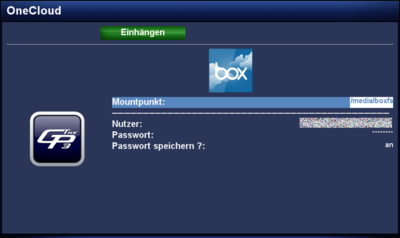GP3 boxfs (en): Unterschied zwischen den Versionen
| Zeile 12: | Zeile 12: | ||
</syntaxhighlight> | </syntaxhighlight> | ||
| − | == | + | == Operation == |
| − | + | The following list describes the usage of the [https://www.box.com/ box.com] account. | |
{| class="wikitable" border="1" | {| class="wikitable" border="1" | ||
| − | ! width="180"| | + | ! width="180"|Parameter |
| − | ! width="700"| | + | ! width="700"|Description |
|- | |- | ||
| − | | | + | | Mount point: |
| − | | | + | | The directory (standard <code>/media/boxfs</code>) where the files of box.com are mounted. |
|- | |- | ||
| − | | | + | | User: |
| − | | | + | | User name of the box.com cccount. |
|- | |- | ||
| − | | | + | | Password: |
| − | | | + | | Password of the box.com account. |
|- | |- | ||
| − | | | + | | Save password?: |
| − | | | + | | With the option {{Taste|on}}, the password is saved for future access of box.com. With {{Taste|off}} the password will be asked for every access of the Cloud. |
|- | |- | ||
| − | | {{Green| | + | | {{Green|green}} Button mount |
| − | | | + | | Mounts the box.com Cloud in the defined mount point. |
|- | |- | ||
| − | | {{Red| | + | | {{Red|red}} Button unmount |
| − | | | + | | Unmounts the cloud. |
|} | |} | ||
| − | {{Hinweis| | + | {{Hinweis|It's possible to encrypt the files in the cloud with the <code>geminiencfs</code> plugin.}} |
== Deinstallation == | == Deinstallation == | ||
Version vom 26. Dezember 2012, 16:19 Uhr
With the geminiboxfs Plugin, it's possible to connect with the Cloud from box.com. For a private user the free account offers 5GB capacity. On top this is an OpenSource solution.
Inhaltsverzeichnis
Installation
Install the geminiboxfs Plugin via Addons in the Blue Panel. The package is in the category Gemini Plugins. After installing the plugin an Enigma2 restart or reboot of the Dreambox is required. It's also possible to install the plugin via Telnet (en) or SSH with the following command.
opkg update && opkg install geminiboxfs
Operation
The following list describes the usage of the box.com account.
| Parameter | Description |
|---|---|
| Mount point: | The directory (standard /media/boxfs) where the files of box.com are mounted.
|
| User: | User name of the box.com cccount. |
| Password: | Password of the box.com account. |
| Save password?: | With the option on, the password is saved for future access of box.com. With off the password will be asked for every access of the Cloud. |
| green Button mount | Mounts the box.com Cloud in the defined mount point. |
| red Button unmount | Unmounts the cloud. |
It's possible to encrypt the files in the cloud with the geminiencfs plugin.
|
Deinstallation
Removing the plugin is done via Addons. In the category Gemini Plugins select geminiboxfs with the OK button and start the deinstallation with the green button. After installing the plugin an Enigma2 restart or reboot of the Dreambox is required. It's also possible to remove the plugin via Telnet (en) or SSH:
opkg remove geminiboxfs
Access via Terminal
It's also possible to access the cloud via Telnet (en) or SSH, e.g. for testing. Keep in mind the mount point must be available in the directory /media. The command is:
boxfs -u User -p Password /media/MountPoint
Unmounting the cloud is done with:
umount /media/Mountpunkt