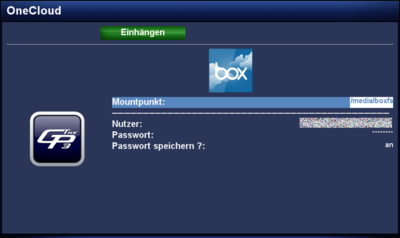GP3 boxfs (en): Unterschied zwischen den Versionen
Zur Navigation springen
Zur Suche springen
Mfgeg (Diskussion | Beiträge) |
|||
| (3 dazwischenliegende Versionen von einem anderen Benutzer werden nicht angezeigt) | |||
| Zeile 4: | Zeile 4: | ||
|} | |} | ||
[[Datei:GP3 boxfs.png|right|thumb|400px|boxfs]] | [[Datei:GP3 boxfs.png|right|thumb|400px|boxfs]] | ||
| − | + | With the <code>'''geminiboxfs'''</code> Plugin, it's possible to connect with the [http://en.wikipedia.org/wiki/Cloud_computing Cloud] from [https://www.box.com/ box.com]. For a private user the free account offers '''5GB''' capacity. On top this is an OpenSource solution. | |
| − | == Installation == | + | == Installation / Deinstallation == |
| − | + | The <code>geminiboxfs</code> plugin can be installed / removed in different ways: | |
| − | + | {{Hauptbeitrag (en)|GP3 Addons (en){{!}}GP3 Addons| - Category: Gemini Plugins}} | |
| − | + | {{Hauptbeitrag (en)|WebAdmin (en){{!}}WebAdmin| - Package name: <code>geminiboxfs</code>}} | |
| − | + | {{Hauptbeitrag (en)|OPKG (en){{!}}OPKG| - Package name: <code>geminiboxfs</code>}} | |
| + | Restart [[Enigma2 (en)|Enigma2]] after the installation, or reboot the Dreambox. | ||
| − | == | + | == Operation == |
| − | + | The following list describes the usage of the [https://www.box.com/ box.com] account. | |
{| class="wikitable" border="1" | {| class="wikitable" border="1" | ||
| − | ! width="180"| | + | ! width="180"|Parameter |
| − | ! width="700"| | + | ! width="700"|Description |
|- | |- | ||
| − | | | + | | Mount point: |
| − | | | + | | The directory (standard <code>/media/boxfs</code>) where the files of box.com are mounted. |
|- | |- | ||
| − | | | + | | User: |
| − | | | + | | User name of the box.com cccount. |
|- | |- | ||
| − | | | + | | Password: |
| − | | | + | | Password of the box.com account. |
|- | |- | ||
| − | | | + | | Save password?: |
| − | | | + | | With the option {{Taste|on}}, the password is saved for future access of box.com. With {{Taste|off}} the password will be asked for every access of the Cloud. |
|- | |- | ||
| − | | {{Green| | + | | {{Green|green}} Button mount |
| − | | | + | | Mounts the box.com Cloud in the defined mount point. |
|- | |- | ||
| − | | {{Red| | + | | {{Red|red}} Button unmount |
| − | | | + | | Unmounts the cloud. |
|} | |} | ||
| − | {{Hinweis| | + | {{Hinweis|It's possible to encrypt the files in the cloud with the <code>geminiencfs</code> plugin.}} |
| − | |||
| − | |||
| − | |||
| − | |||
| − | |||
| − | |||
| − | == | + | == Access via Terminal == |
| − | + | It's also possible to access the cloud via [[Telnet (en)]] or SSH, e.g. for testing. Keep in mind the mount point must be available in the directory <code>/media</code>. The command is: | |
<syntaxhighlight> | <syntaxhighlight> | ||
| − | boxfs -u | + | boxfs -u User -p Password /media/MountPoint |
</syntaxhighlight> | </syntaxhighlight> | ||
| − | + | Unmounting the cloud is done with: | |
<syntaxhighlight> | <syntaxhighlight> | ||
umount /media/Mountpunkt | umount /media/Mountpunkt | ||
</syntaxhighlight> | </syntaxhighlight> | ||
[[Kategorie:GP3 (en)]] | [[Kategorie:GP3 (en)]] | ||
Aktuelle Version vom 8. August 2013, 11:17 Uhr
With the geminiboxfs Plugin, it's possible to connect with the Cloud from box.com. For a private user the free account offers 5GB capacity. On top this is an OpenSource solution.
Installation / Deinstallation
The geminiboxfs plugin can be installed / removed in different ways:
 see article: GP3 Addons - Category: Gemini Plugins
see article: GP3 Addons - Category: Gemini Plugins see article: WebAdmin - Package name:
see article: WebAdmin - Package name: geminiboxfs see article: OPKG - Package name:
see article: OPKG - Package name: geminiboxfs
Restart Enigma2 after the installation, or reboot the Dreambox.
Operation
The following list describes the usage of the box.com account.
| Parameter | Description |
|---|---|
| Mount point: | The directory (standard /media/boxfs) where the files of box.com are mounted.
|
| User: | User name of the box.com cccount. |
| Password: | Password of the box.com account. |
| Save password?: | With the option on, the password is saved for future access of box.com. With off the password will be asked for every access of the Cloud. |
| green Button mount | Mounts the box.com Cloud in the defined mount point. |
| red Button unmount | Unmounts the cloud. |
It's possible to encrypt the files in the cloud with the geminiencfs plugin.
|
Access via Terminal
It's also possible to access the cloud via Telnet (en) or SSH, e.g. for testing. Keep in mind the mount point must be available in the directory /media. The command is:
boxfs -u User -p Password /media/MountPoint
Unmounting the cloud is done with:
umount /media/Mountpunkt