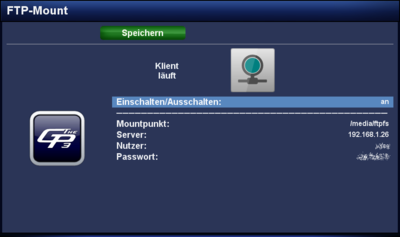GP3 FTPFS (en): Unterschied zwischen den Versionen
Zur Navigation springen
Zur Suche springen
Mfgeg (Diskussion | Beiträge) |
|||
| (2 dazwischenliegende Versionen von einem anderen Benutzer werden nicht angezeigt) | |||
| Zeile 13: | Zeile 13: | ||
Restart [[Enigma2 (en)|Enigma2]] after the installation, or reboot the Dreambox. | Restart [[Enigma2 (en)|Enigma2]] after the installation, or reboot the Dreambox. | ||
| − | == | + | == Usage == |
| − | + | Use the description in the overview below to mount the FTP server. In the plugin the status of the connection is displayed. | |
{| class="wikitable" border="1" | {| class="wikitable" border="1" | ||
| − | ! width="180"| | + | ! width="180"|Setting |
| − | ! width="780"| | + | ! width="780"|Description |
|- | |- | ||
| − | | | + | | Enable / Disable: |
| − | | | + | | setting to enable or disable the mount. |
|- | |- | ||
| − | | | + | | Mount path: |
| − | | | + | | Enter the desired path to mount the FTP server (default: <code>/media/ftpfs</code>). |
|- | |- | ||
| Server: | | Server: | ||
| − | | IP | + | | Enter the IP address of the FTP servers. |
|- | |- | ||
| − | | | + | | User: |
| − | | FTP | + | | Enter the FTP user name. |
|- | |- | ||
| − | | | + | | Password |
| − | | | + | | Enter the password of the FTP user. |
|- | |- | ||
| − | | {{green| | + | | {{green|green}} Save button |
| − | | | + | | Changes in the settings should always be confirmed with the {{green|green}} button. |
|- | |- | ||
| − | | {{red| | + | | {{red|red}} Button EXIT |
| − | | | + | | Close the plugin. |
|} | |} | ||
| − | == | + | == Config file == |
| − | + | The user settings can also be entered in the config file <code>/etc/init.d/ftpfs.sh</code>. First enter the settings as in the example below. The parameter <code>FTPFS_ON</code> or <code>FTPFS_OFF</code> can be used to enable or disable the mount. | |
<syntaxhighlight lang="bash" highlight="2,3,4,5,6"> | <syntaxhighlight lang="bash" highlight="2,3,4,5,6"> | ||
#!/bin/sh | #!/bin/sh | ||
FTPFS_ON=0 | FTPFS_ON=0 | ||
| − | FTPFS_USER= | + | FTPFS_USER=FTP_username |
| − | FTPFS_PASS= | + | FTPFS_PASS=Password |
FTPFS_MP='/media/ftpfs' | FTPFS_MP='/media/ftpfs' | ||
| − | FTPFS_SERVER='IP | + | FTPFS_SERVER='Enter IP of server' |
DAEMON=/usr/bin/curlftpfs | DAEMON=/usr/bin/curlftpfs | ||
Aktuelle Version vom 19. Februar 2014, 22:18 Uhr
With the geminiftpfs plugin, it's possible to mount a FTP server as a virtual file system (curlftpfs), based on the FTP protocol.
Inhaltsverzeichnis
Installation / Deinstallation
The geminiftpfs plugin can be installed / removed in different ways:
 see article: GP3 Addons - Category: Gemini Plugins
see article: GP3 Addons - Category: Gemini Plugins see article: WebAdmin - Package name:
see article: WebAdmin - Package name: geminiftpfs see article: OPKG - Package name:
see article: OPKG - Package name: geminiftpfs
Restart Enigma2 after the installation, or reboot the Dreambox.
Usage
Use the description in the overview below to mount the FTP server. In the plugin the status of the connection is displayed.
| Setting | Description |
|---|---|
| Enable / Disable: | setting to enable or disable the mount. |
| Mount path: | Enter the desired path to mount the FTP server (default: /media/ftpfs).
|
| Server: | Enter the IP address of the FTP servers. |
| User: | Enter the FTP user name. |
| Password | Enter the password of the FTP user. |
| green Save button | Changes in the settings should always be confirmed with the green button. |
| red Button EXIT | Close the plugin. |
Config file
The user settings can also be entered in the config file /etc/init.d/ftpfs.sh. First enter the settings as in the example below. The parameter FTPFS_ON or FTPFS_OFF can be used to enable or disable the mount.
#!/bin/sh FTPFS_ON=0FTPFS_USER=FTP_usernameFTPFS_PASS=PasswordFTPFS_MP='/media/ftpfs'FTPFS_SERVER='Enter IP of server' DAEMON=/usr/bin/curlftpfs NAME=curlftpfs . .