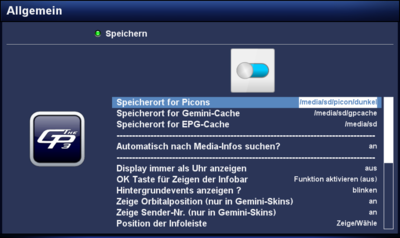GP3 general settings (en): Unterschied zwischen den Versionen
| Zeile 22: | Zeile 22: | ||
{{Hinweis|'''Vorschaubilder von Musikdatein auslesen'''<br/>Für das Vorschaubild hat das Cover-Bild von den ID3-Tags immer Priorität (sofern vorhanden). Weiter wird [http://musicbrainz.org/ Musicbrainz] nach einen entsprechenden Cover durchforstet. Schlägt auch diese Suche fehl, wird ein entsprechendes Google-Bild zugewiesen.}} | {{Hinweis|'''Vorschaubilder von Musikdatein auslesen'''<br/>Für das Vorschaubild hat das Cover-Bild von den ID3-Tags immer Priorität (sofern vorhanden). Weiter wird [http://musicbrainz.org/ Musicbrainz] nach einen entsprechenden Cover durchforstet. Schlägt auch diese Suche fehl, wird ein entsprechendes Google-Bild zugewiesen.}} | ||
| − | == | + | == Displpay always as clock == |
| − | + | The setting {{Taste|on}} will show a permanent digital clock on the display. All skins which define the LCD / OLED will no longer be active, the display is only used as digital clock. With the setting {{Taste|off}}, the normal info will be displayed on the LCD / OLED. This function is available since GP3.2 <code>v0.79-r9</code>. | |
== OK button to show the Infobar == | == OK button to show the Infobar == | ||
Version vom 3. März 2014, 21:50 Uhr
The general settings of the GP3 Plugin can be opened over: Blue Panel → Settings → General. The following descriptions explain the possible settings.
Inhaltsverzeichnis
- 1 Path for Picons
- 2 Path for Gemini-Cache
- 3 Path for EPG-Cache
- 4 Automatisch nach Media-Infos suchen?
- 5 Displpay always as clock
- 6 OK button to show the Infobar
- 7 Background events
- 8 Show orbital position (only in Gemini-Skins)
- 9 Display channel number (only in Gemini-Skins)
- 10 Position of the infobar
- 11 Height of the entries in the channel list
- 12 Search Updates daily
- 13 Only root with 'OPKG'
- 14 use extra plugins?
- 15 Remove languages?
- 16 Virtual Desktop
| Saving the settings Always save the settings with the green button. |
Path for Picons
Here the path for saving the Picons is specified. With pressing the OK button the file manager is opened. There you can choose the directory. It's recommended to save the picons on /media/cf, /media/sd or /media/usb (especially for smaller boxes). Of course the corresponding device needs to be mounted over the device manager. The path /media/hdd should not be used, because the hard disk will be activated with each access on a picon (e.g. while zapping).
Path for Gemini-Cache
Here the path for saving the GP3-cache is specified. With pressing the OK button the file manager is opened. There you can choose the directory. It's recommended to save the picons on /media/cf, /media/sd or /media/usb (especially for smaller boxes). Of course the corresponding device needs to be mounted over the device manager. The path /media/hdd should not be used, because the hard disk will be activated with each access on the GP3 Blue Panel. In the cache all possible temporary files for GP3 are saved.
Path for EPG-Cache
Here the path for saving the EPG-cache is specified. With pressing the OK button the file manager is opened. There you can choose the directory. It's recommended to save the picons on /media/cf, /media/sd or /media/usb (especially for smaller boxes). Of course the corresponding device needs to be mounted over the device manager. This file is only saved after stopping Enigma2 / shutting down the Box. This means the file is not available while the box is used. The epg.dat stores the EPG data.
Automatisch nach Media-Infos suchen?
Die Mediasuche, scannt Ordner nach Bildern und Musikdateien und erstellt Vorschaubilder für das GP3 Plugin (z.B. Dateibrowser, Bilder-Browser und Musik-Browser). Die Vorschaubilder werden im GeminiCache abgespeichert.
| Vorschaubilder von Musikdatein auslesen Für das Vorschaubild hat das Cover-Bild von den ID3-Tags immer Priorität (sofern vorhanden). Weiter wird Musicbrainz nach einen entsprechenden Cover durchforstet. Schlägt auch diese Suche fehl, wird ein entsprechendes Google-Bild zugewiesen. |
Displpay always as clock
The setting on will show a permanent digital clock on the display. All skins which define the LCD / OLED will no longer be active, the display is only used as digital clock. With the setting off, the normal info will be displayed on the LCD / OLED. This function is available since GP3.2 v0.79-r9.
OK button to show the Infobar
With this setting on, the infobar is showed after pressing OK. A second press on OK closes the infobar again.
Background events
With this setting the notifications are activated in the Infobar. The notifications can be switched on blinking, permanent or disabled.
Show orbital position (only in Gemini-Skins)
With the setting on the orbital position is displayed in the infobar (e.g. 19.2°E).
For this function a GP-Skin needs to be installed.
Display channel number (only in Gemini-Skins)
With the setting on the channel number is displayed in the infobar (e.g. 13)
For this function a GP-Skin needs to be installed.
Position of the infobar
after pressing OK, it's possible to move the Infobar on the TV screen with the remote control. With the OK button the new selected position is saved.
Height of the entries in the channel list
Defines the size of the entries in the channel list (since GP3.2 version 0.61). The setting is only available if a gChannelSelection.conf exists in the skin directory. In Merlin and ACS this setting will not work, because the parameters ServiceNameFontName, ServiceInfoFontName, ServiceNumberFontName are not integrated.
Search Updates daily
With this option activated GP3 will search daily for updates and display a notification in a GP3-Skin. The Notifications can be displayed as UP in the infobar, as icon on the TV or as Message.
Only root with 'OPKG'
When the package manager (opkg) is running, informations are stored on the devices in the config file /etc/opkg/opkg.conf. Depending on the configuration the informations are also stored in /media, in the directories ram, usb and hdd. Disadvantage is the hard disk will wake up from standby. This behavior happens with the setting off from the GP plugin.
The setting on changes the behaviour of the package manager, the information is only saved in flash memory. The hard disk remains in standby with this setting.
use extra plugins?
With the setting on the additional Software-Feed with the name gemini-extraPlugins-feed.conf in the directory /etc/opkg is created. On this software-feed remain extra plugins (e.g. AMS), which can be installed over the package manager (e.g. the Addons).
Remove languages?
Here you have the possibility to remove unused Enigma2 language files in the directory /usr/share/enigma2/po. This frees up some space in flash. Press OK to display the list of the languages. All green marked languages are installed and can be removed. Red marked languages are not available on the system. Select the languages to be removed and press OK. The selected languages are marked in red. The standard language English can not be removed. Close the window with the Exit button and confirm the question "Remove languages" with Yes. Remark: after an Enigma2 update the languages are removed again automatically.
Virtual Desktop
To use the Virtual Desktop the plugin needs to be installed over GP3 Addons and Enigma2 needs to be restarted. The virtual desktop extends the BP up to 6 desktops. In each desktop plugins can be added. This offers the possibility to have a clean Blue Panel because not all plugins are on one panel.