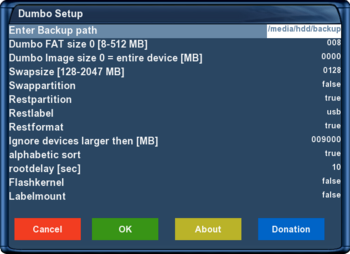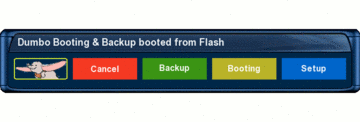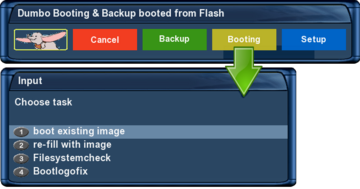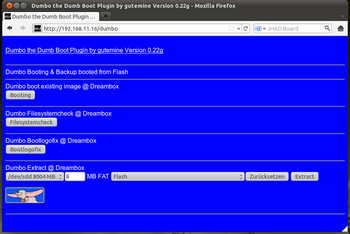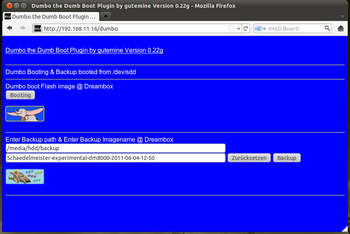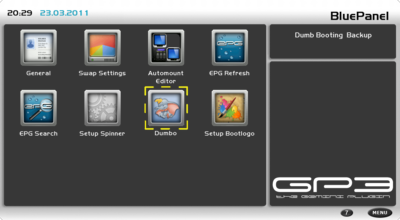Dumbo (en): Unterschied zwischen den Versionen
Mfgeg (Diskussion | Beiträge) K (requirements angepasst.) |
|||
| (37 dazwischenliegende Versionen von 3 Benutzern werden nicht angezeigt) | |||
| Zeile 1: | Zeile 1: | ||
| − | |||
| − | |||
{|width="40%" | {|width="40%" | ||
|[[Bild:deutsch.png]] - [[Dumbo|in Deutsch]] | |[[Bild:deutsch.png]] - [[Dumbo|in Deutsch]] | ||
| Zeile 6: | Zeile 4: | ||
|} | |} | ||
{|width=99% | {|width=99% | ||
| + | {{Warnung|The Plugin has been discontinued by the developer, and is no longer supported, developed, downloadable.}} | ||
<div style="margin: 0; margin-right:10px; border: 1px solid #dfdfdf; padding: 1em 1em 1em; background-color:#F8F8FF; align:right;">[[Bild:Artikel_Hinweis.png|right|40px|The Gemini Project]] | <div style="margin: 0; margin-right:10px; border: 1px solid #dfdfdf; padding: 1em 1em 1em; background-color:#F8F8FF; align:right;">[[Bild:Artikel_Hinweis.png|right|40px|The Gemini Project]] | ||
=== Dumbo - the dumb boot plugin === | === Dumbo - the dumb boot plugin === | ||
| Zeile 12: | Zeile 11: | ||
| | | | ||
<div style="background-color: #FFFFFF; border: 1px padding: .4em; solid #cccccc;"> | <div style="background-color: #FFFFFF; border: 1px padding: .4em; solid #cccccc;"> | ||
| + | |||
__TOC__ | __TOC__ | ||
Do you have less flash-memory at your Dreambox for your daily Updates, Skins or Picons? Than [http://en.wikipedia.org/wiki/Dumbo Dumbo] may be interesting for you. This plugin from [http://www.i-have-a-dreambox.com/wbb2/profile.php?userid=91598 gutemine] helps you to boot the Dreambox via a compressed image from a removable media like Compact Flash or USB-Stick. | Do you have less flash-memory at your Dreambox for your daily Updates, Skins or Picons? Than [http://en.wikipedia.org/wiki/Dumbo Dumbo] may be interesting for you. This plugin from [http://www.i-have-a-dreambox.com/wbb2/profile.php?userid=91598 gutemine] helps you to boot the Dreambox via a compressed image from a removable media like Compact Flash or USB-Stick. | ||
| − | Dumbo is not a tool for [http://en.wikipedia.org/wiki/Multi_boot Multiboot] but it supports to boot via removable drives. Of course you can backup this kind of image. This plugin also helps to create a [http://en.wikipedia.org/wiki/Swap_space swap-file] | + | Dumbo is not a tool for [http://en.wikipedia.org/wiki/Multi_boot Multiboot] but it supports to boot via removable drives. Of course you can backup this kind of image. This plugin also helps to create a [http://en.wikipedia.org/wiki/Swap_space swap-file] or swap-partition. Because of this you can use Dumbo at Dreamboxes with less RAM (like the DM 7025) without having problems due to less memory while decompressing or maintaining the image. Swap is activated during the boot process of Dumbo as told in the [http://en.wikipedia.org/wiki/Fstab /etc/fstab]. |
[[Bild:Dumbo plugin.jpg|thumb|left|The Dumbo Plugin]] | [[Bild:Dumbo plugin.jpg|thumb|left|The Dumbo Plugin]] | ||
| − | You configure Dumbo in this steps. Install the plugin into the flash image (the main image in the Dreambox). | + | |
| + | You configure Dumbo in this steps. Install the plugin into the flash image (the main image in the Dreambox). Then plug in the Compact Flash card or your prefered media to create partitions on it. You will get two partitions. The first to create a bootable [http://en.wikipedia.org/wiki/File_Allocation_Table FAT] file system and the second to create the main [http://en.wikipedia.org/wiki/Ext3 ext3] file system. | ||
Now start the plugin Dumbo to choose the image that will be installed at your removable media. After about 5 minutes of decompression, installing and rebooting the Dreambox will be available for your new experiments. | Now start the plugin Dumbo to choose the image that will be installed at your removable media. After about 5 minutes of decompression, installing and rebooting the Dreambox will be available for your new experiments. | ||
| Zeile 33: | Zeile 34: | ||
*Prepare desired image for the Dumbo device. | *Prepare desired image for the Dumbo device. | ||
*Installation of Dumbo plugin. | *Installation of Dumbo plugin. | ||
| + | *Configuration of Dumbo Plugin. | ||
*Start Dumbo, partition the desired media and extract desired image to attached media. | *Start Dumbo, partition the desired media and extract desired image to attached media. | ||
*Learn operation / functions of Dumbo. | *Learn operation / functions of Dumbo. | ||
| Zeile 47: | Zeile 49: | ||
==== Requirements: ==== | ==== Requirements: ==== | ||
*Enigma2 based Dreambox. | *Enigma2 based Dreambox. | ||
| − | *Supported boxes are '''DM 7025 (+)''', '''DM 800HD PVR''', '''DM 800HD se''' and '''DM 8000HD PVR'''.<br/>'''DM 500 HD''' should also work, but an [http://www.i-have-a-dreambox.com/wbb2/thread.php?threadid=131383&threadview=0&hilight=500hd&hilightuser=0&page=1 USB mod] (German language) is required. | + | *Supported boxes are '''DM 7025 (+)''', '''DM 800HD PVR''', '''DM 800HD se''', '''DM 7020HD''' and '''DM 8000HD PVR'''.<br/>'''DM 500 HD''' should also work, but an [http://www.i-have-a-dreambox.com/wbb2/thread.php?threadid=131383&threadview=0&hilight=500hd&hilightuser=0&page=1 USB mod] (German language) is required. |
| − | *An OE 1.6 image in flash, with recent second stage loader (e.g # | + | *An OE 1.6 image in flash, with recent second stage loader (e.g #83 or #84 depending on box typ). Images with older SSL versions are successfully tested onto Dumbo device. But care about updates. If current SSL will be replaced by an older one, booting from Dumbo device will no longer work. It only helps to update SSL manually via secondstage-dmxxx-xx.nfi, or via dreambox-secondstage_xx-dmxxx.ipk packet, unless flash memory is booting flawlessly. |
| − | *Do '''not''' use an iCVS image with GP3 in flash! | + | *Do '''not''' use an iCVS image with GP3 plugin in flash memory when '''no hard drive''' is installed! Again, problems has only the one '''without a hard drive'''. Is a hard drive installed iCVS can be used in flash memory with or without gp3 plugin. |
*Attached removable device needs at least '''512MB'''. | *Attached removable device needs at least '''512MB'''. | ||
*Maximum supported device size is '''32GB'''. | *Maximum supported device size is '''32GB'''. | ||
*DM 7025 (+) needs a CF card as storage medium. | *DM 7025 (+) needs a CF card as storage medium. | ||
| − | *DM 500 HD, DM 800HD PVR, DM 800HD se and DM 8000HD PVR need an USB Stick as storage medium. | + | *DM 500 HD, DM 800HD PVR, DM 800HD se, DM 7020HD and DM 8000HD PVR need an USB Stick as storage medium. |
*During setup, attach only desired media to the Dreambox. | *During setup, attach only desired media to the Dreambox. | ||
*The desired device must be formated in FAT or FAT32. | *The desired device must be formated in FAT or FAT32. | ||
| − | *[[ | + | *[[Telnet (en)#Clientsoftware|Telnet Client]], for packet installation. |
*Strong-willed to read the article before anger the family. | *Strong-willed to read the article before anger the family. | ||
| + | *Read carefully the note below about [http://www.i-have-a-dreambox.com/wbb2/thread.php?threadid=158154 '''initramfs''']. | ||
| + | *Read the information about using Dumbo on a DM 7020HD. | ||
| + | <br/> | ||
| + | |||
| + | {{Achtung|1='''(Initramfs) unlimited happiness with Dumbo'''<br/>Dumbo works perfect with '''one''' attached storage device. Problems occur '''only''' when you attach additional devices. Thereby the device names will be shifted and booting is no longer possible. This can only be solved with a bootlog and by editing the file autoexec_*.bat (read chapter "General boot problems"). To avoid this problem use an image with the '''initramfs''' patch from gutemine (iCVS, OoZoon and Nemesis). This modification supports label booting and problems with multiple attached devices are over. This note applies only for Dreamboxes which use an USB-stick as storage device. The DM7025(+) supports only CF cards and boots '''always''' from it without any problems.}} | ||
| + | |||
| + | |||
| + | {{Hinweis|'''Dumbo and DM7020HD'''<br/>Dumbo only works with an image with initramfs '''≥2.1''' in flash memory. And only the '''rear''' USB ports are supported. Other images can also be extracted onto the Dumbo device. But Dumbo settings '''Labelmount''' and '''Flashcopy''' must be enabled.}} | ||
= Installing Dumbo the dumb boot plugin = | = Installing Dumbo the dumb boot plugin = | ||
| − | |||
== Bios-Configuration of the Dreambox == | == Bios-Configuration of the Dreambox == | ||
| Zeile 74: | Zeile 83: | ||
You need to activate '''USB Support''' at all Dreamboxes. But you do not need to activate this at the 7025. | You need to activate '''USB Support''' at all Dreamboxes. But you do not need to activate this at the 7025. | ||
| − | {{Hinweis|'''Changing the Bios'''<br/>Like flashing the Bios via Webbrowser you can connect to the Bios.<br/>After you see "STOP" at the display you can connect via '''[[Telnet ( | + | {{Hinweis|'''Changing the Bios'''<br/>Like flashing the Bios via Webbrowser you can connect to the Bios.<br/>After you see "STOP" at the display you can connect via '''[[Telnet (en)|telnet ip_of_dreambox]]''' to the Bios. Than you can change the needed values. Further informations about accessing the BIOS can be found in Wiki article [[Dreambox Bios (en)]].}} |
| − | {{Hinweis|'''Choose Boot Source '''<br/>If you cannot change the values at '''Boot Source''' between Flash / CF / USB, <br/>then use the [Page UP] or [Page Down] keys at your keyboard.}} | + | {{Hinweis|'''Choose Boot Source '''<br/>If you cannot change the values at '''Boot Source''' between Flash / CF / USB, <br/>then use the [Page UP] or [Page Down] keys at your keyboard.<br/>'''Mac''' users can use the following combination [Fn]+[Shift]+[Arrow up/down]. |
| + | The following picture shows how these keys can look ;) | ||
| + | [[Bild:Dumbo Plugin keys example.png|none|409px]] | ||
| + | }} | ||
| Zeile 106: | Zeile 118: | ||
=== DM 800HD se === | === DM 800HD se === | ||
Primary boot source: usb [/autoexec_dm800se.bat] | Primary boot source: usb [/autoexec_dm800se.bat] | ||
| + | |||
| + | Secondary boot source: flash | ||
| + | |||
| + | Enable USB support: [ENABLED] | ||
| + | |||
| + | |||
| + | === DM 7020HD === | ||
| + | Primary boot source: usb [/autoexec_dm7020hd.bat] | ||
Secondary boot source: flash | Secondary boot source: flash | ||
| Zeile 122: | Zeile 142: | ||
Back to [[#top | table of contents]] | Back to [[#top | table of contents]] | ||
| + | == Dumbo plugin installation == | ||
| + | |||
| + | The installation may vary, depending on the box type.<br/> | ||
| + | Make sure you are using the correct one ;) | ||
| − | == | + | |
| − | For the installation both files from the Dumbo thread | + | === Installation for DM500HD, DM800(se), DM7020HD and DM8000 === |
| + | |||
| + | For the installation are both files from the [http://wiki.blue-panel.com/index.php/Dumbo_%28en%29#Support_thread_of_Dumbo_plugin Dumbo thread] needed. Or from [http://www.i-have-a-dreambox.com/wbb2/thread.php?threadid=155585&hilight=dumbo+wiki here]. | ||
*dosfstools_3.0.11-r2_mipsel.ipk | *dosfstools_3.0.11-r2_mipsel.ipk | ||
| Zeile 131: | Zeile 157: | ||
Dosfstools is used to create the FAT partition. The second packet is the actual Dumbo plugin. | Dosfstools is used to create the FAT partition. The second packet is the actual Dumbo plugin. | ||
| − | Copy '''dosfstools''' and '''Dumbo plugin''' via [http://en.wikipedia.org/wiki/File_Transfer_Protocol FTP] to the Dreambox into the '''/tmp''' folder. | + | Copy '''dosfstools''' and '''Dumbo plugin''' via [http://en.wikipedia.org/wiki/File_Transfer_Protocol FTP] to the Dreambox into the '''/tmp''' folder. Use [[Telnet (en)|telnet]] or [http://en.wikipedia.org/wiki/Secure_Shell ssh] to access the command prompt and install both packets with following command.<br/> |
| − | Use [[Telnet ( | ||
opkg install /tmp/*.ipk | opkg install /tmp/*.ipk | ||
| Zeile 146: | Zeile 171: | ||
| − | Switch dreambox off and connect the | + | Switch dreambox off and connect the USB-Stick.<br/> |
| + | Turn on the dream (Dreambox) and follow the next step of the wiki article. | ||
| + | |||
| + | |||
| + | === Installation for DM 7025 (+) === | ||
| + | |||
| + | For the installation are again both files from the [http://wiki.blue-panel.com/index.php/Dumbo_%28en%29#Support_thread_of_Dumbo_plugin Dumbo thread] needed. Or from [http://www.i-have-a-dreambox.com/wbb2/thread.php?threadid=155585&hilight=dumbo+wiki here]. | ||
| + | |||
| + | *dosfstools_3.0.11-r2_mipsel.ipk | ||
| + | *enigma2-plugin-extensions-dumbo_x.xx_mipsel.ipk | ||
| + | |||
| + | Dosfstools is used to create the FAT partition. The second packet is the actual Dumbo plugin. | ||
| + | |||
| + | Copy '''dosfstools''' and '''Dumbo plugin''' via [http://en.wikipedia.org/wiki/File_Transfer_Protocol FTP] to the Dreambox into the '''/tmp''' folder. | ||
| + | Use [[Telnet (en)|telnet]] or [http://en.wikipedia.org/wiki/Secure_Shell ssh] to access the command prompt and install both packets with following command.<br/> | ||
| + | |||
| + | opkg install /tmp/dosfstools_3.0.11* | ||
| + | |||
| + | The procedure to install the Dumbo plugin is different because the required [http://www.dream-multimedia-tv.de/board/index.php?page=Thread&threadID=15577 second stage loader packet] is not present in the opkg status database. The installation will be canceled for this reason because of missing dependencies. Or the second stage loader will automatically be downloaded and installed and causing boot problems. | ||
| + | |||
| + | {{Achtung|1=Do '''not''' install the dumbo plugin without cheating the packet management. Otherwise you have to flash the Dreambox with DreamUP when the second stage loader is installed using the package management. Please use '''only''' following procedure (Cheating the packet management) to install the Dumbo plugin!}} | ||
| + | |||
| + | |||
| + | ==== Cheating the packet management ==== | ||
| + | |||
| + | We are cheating now a little bit. So the packet management thinks the correct second stage loader is already installed. | ||
| + | First we create a file (dreambox-secondstage.list) with following command. | ||
| + | |||
| + | touch /usr/lib/opkg/info/dreambox-secondstage.list | ||
| + | |||
| + | Now edit the file '''/usr/lib/opkg/status''' and add following entry at the end. Use please an unix conform editor (e.g. [http://notepad-plus-plus.org/ Nodepad++]). | ||
| + | |||
| + | Package: dreambox-secondstage | ||
| + | Version: 84-r0a | ||
| + | Depends: dreambox-bootlogo (>= 7.0) | ||
| + | Provides: | ||
| + | Status: install ok installed | ||
| + | Architecture: dm7025 | ||
| + | Installed-Time: 1315676295 | ||
| + | Auto-Installed: yes | ||
| + | |||
| + | Now install the Dumbo plugin with following command. | ||
| + | |||
| + | opkg install /tmp/enigma2-plugin-extensions-dumbo* | ||
| + | |||
| + | Switch dreambox off and connect the CF card.<br/> | ||
Turn on the dream (Dreambox) and follow the next step of the wiki article. | Turn on the dream (Dreambox) and follow the next step of the wiki article. | ||
| Zeile 162: | Zeile 232: | ||
| − | {{Hinweis|'''Selection of other directories'''<br/>Is the image stored in a different location (e.g. | + | {{Hinweis|'''Selection of other directories'''<br/>Is the image stored in a different location (e.g. USB-stick) the desired path can easily be changed. Open the '''Setup''' menu in Dumbo and change the path. <br/>Save input with the '''[OK]''' key.}} |
| + | |||
| + | {{Hinweis|'''Image from Flash memory'''<br/>The flash image can also be extracted to the Dumbo device.}} | ||
| + | |||
| + | {{Hinweis|'''Selection of network locations'''<br/>Extracting images from a network drive (e.g. NAS) is not possible due to stability problems. Use please above paths or the hard drive (/media/hdd/backup). The desired image can also be copied to a storage device (e.g. USB-stick). But do not forget to change the path in the setup menu.}} | ||
Back to [[#top | table of contents]] | Back to [[#top | table of contents]] | ||
| + | |||
| + | |||
| + | == Configure the Dumbo plugin == | ||
| + | |||
| + | Dumbo works with '''default settings''' without any problems. But there are maybe some interesting settings available. Check please the description and decide if you want to change something. Especially the last setting is interesting for booting the Dumbo device via label. | ||
| + | |||
| + | {{Hinweis|'''Handling of settings'''<br/> | ||
| + | Check and change always the Dumbo settings '''before''' extracting an image. And do not forget changes of the Dumbo settings are only applied when extracting an image to the Dumbo device (except the backup path setting).}} | ||
| + | |||
| + | '''Enter Backup path'''<br/> | ||
| + | Image backups are saved into the configured path. And of course, images are also taken from the path when extracting an image to the Dumbo device. | ||
| + | |||
| + | [[Bild:Dumbo Plugin Setup.png|thumb|Dumbo settings|350px]] | ||
| + | |||
| + | |||
| + | '''Dumbo FAT size 0 [8-512 MB]'''<br/> | ||
| + | Defines the '''[FAT]''' size ('''8MB''' are enough, see chapter "[http://wiki.blue-panel.com/index.php/Dumbo_%28en%29#Frequently_Asked_Questions_.28FAQ.29 Frequently asked questions]"). | ||
| + | |||
| + | |||
| + | '''Dumbo Image size 0 = entire device [MB]'''<br/> | ||
| + | With setting '''0''' the entire Dumbo device will be used as storage medium. If you want to shrink the size (e.g. for rest partitions) then use this setting. Recommended Dumbo size is '''512MB - 1GB''' | ||
| + | |||
| + | |||
| + | '''Swapsize [128-2047 MB]'''<br/> | ||
| + | Defines the [http://en.wikipedia.org/wiki/Paging#Linux swap] size which is active after booting from the Dumbo device. | ||
| + | |||
| + | |||
| + | '''Swappartition'''<br/> | ||
| + | Instead of using a swapfile it is also possible to use swap as a partition, when changing the setting to '''[true]'''. Boot process is a little bit faster if the Dumbo size is not choosen to large. | ||
| + | |||
| + | |||
| + | '''Restpartition'''<br/> | ||
| + | The rest of the partition can be used as an additional partition if you have limited the '''Dumbo image size'''. The rest partition must be mounted manually or edit the /etc/fstab file! Or use the device manager from GP3 plugin. | ||
| + | |||
| + | |||
| + | '''Restlabel'''<br/> | ||
| + | The entered name will be used as label for the rest partition. | ||
| + | |||
| + | |||
| + | '''Restformat'''<br/> | ||
| + | If set to '''[true]''' the rest partition will be formated. '''Attention''' turn this option to false after extracting an image. '''Otherwise the rest partition with all your data will be formated.''' | ||
| + | |||
| + | |||
| + | '''Ignore devices larger than [MB]'''<br/> | ||
| + | Protection mechanism, so that storage devices are not accidentally formatted, while using Dumbo. | ||
| + | |||
| + | |||
| + | '''alphabetic sort'''<br/> | ||
| + | Value '''true''' lists all available images in alphabetical order. Using '''false''' the plugin lists first all images from /MB_Images, then the images from the configured path (e.g. /media/hdd/backup). | ||
| + | |||
| + | |||
| + | '''rootdelay [sec]'''<br/> | ||
| + | This will improve the BIOS recognition for some devices. Changing the value in between 10 till 15 seconds may help. See chapter [http://wiki.blue-panel.com/index.php/Dumbo_%28en%29#Rootdelay rootdelay] for more informations. | ||
| + | |||
| + | |||
| + | '''Copy Flaskernel'''<br/> | ||
| + | Setting appears '''only''' if an image with initramfs is installed in the flash memory (e.g. with iCVS, OoZoon oder Nemesis). Value '''[true]''' copies the flash kernel to the Dumbo device so that label booting works. Very interesting when the Dumbo image has no initramfs support (e.g. Merlin or a DMM experimental). Only with the setting true is it possible to boot such images. Has the desired image initramfs support then change the setting to '''false'''. On a DM 7025(+) is this configuration not visible. | ||
| + | |||
| + | |||
| + | '''Labelmount'''<br/> | ||
| + | Setting appears '''only''' if an image with initramfs is installed in the flash memory (e.g. with iCVS, OoZoon oder Nemesis). Activate (true) the setting to boot via label. On a DM 7025(+) is this configuration not visible. | ||
| + | |||
| + | |||
| + | === Description of color keys === | ||
| + | |||
| + | *'''[Cancel]''' - Closes the Dumbo plugin. | ||
| + | *'''[OK]''' - Saves the input. | ||
| + | *'''[About]''' - Shows Dumbo version and memory consumption. | ||
| + | *'''[Donation]''' - Opens the donation screen. | ||
| + | <br/> | ||
| + | |||
| + | {{Hinweis|'''Customized settings'''<br/>Customized settings will be saved in '''/etc/enigma2/settings'''.}} | ||
| + | |||
| + | |||
| + | Zurück zum [[#top | table of contens]] | ||
| Zeile 171: | Zeile 320: | ||
[[Bild:Dumbo plugin image extraction.gif|thumb|Dumbo in action|360px]] | [[Bild:Dumbo plugin image extraction.gif|thumb|Dumbo in action|360px]] | ||
| − | Start the Dumbo Plugin via the | + | Start the Dumbo Plugin via the extensions menu and press the yellow Button called '''[Booting]''' at your remote control. |
To configure you need to execute the following steps. The [http://de.wikipedia.org/wiki/Graphics_Interchange_Format GIF] animation on the right side shows the steps as screenshots. | To configure you need to execute the following steps. The [http://de.wikipedia.org/wiki/Graphics_Interchange_Format GIF] animation on the right side shows the steps as screenshots. | ||
| Zeile 181: | Zeile 330: | ||
|Choose '''[fill with image]''' | |Choose '''[fill with image]''' | ||
|- | |- | ||
| − | + | |valign="top"|'''3.''' | |
| − | |||
| − | |||
| − | |valign="top"|''' | ||
|Select '''[Your desired Image]'''. The flash memory can also be extracted to the attached media. | |Select '''[Your desired Image]'''. The flash memory can also be extracted to the attached media. | ||
|- | |- | ||
| − | |''' | + | |'''4.''' |
|Confirm the questions by pressing the '''[OK]''' button. | |Confirm the questions by pressing the '''[OK]''' button. | ||
|} | |} | ||
| Zeile 195: | Zeile 341: | ||
While the plugin is working the sleeping Dumbo is shown. | While the plugin is working the sleeping Dumbo is shown. | ||
| − | After the automatic restart, the new | + | After the automatic restart, the new image should be started and ready to use. |
| + | |||
| + | {{Achtung|1='''DM 7025(+) users please read'''<br/>After the Dumbo image is up and running do not forget to cheat again the packet management. Otherwise during update the second stage loader will be installed and the box will not boot any more. After modifying the opkg status database, updating the Dumbo image is possible without any problems. This procedure is only necessary if u have extracted an image from the hard drive. If the flash image was extracted to the Dumbo device the modification is already made and there is no need to cheat the opkg status database again.}} | ||
{{Hinweis|'''Password and network settings'''<br/>After the image extraction, the root password and network settings are copied to the Dumbo device.}} | {{Hinweis|'''Password and network settings'''<br/>After the image extraction, the root password and network settings are copied to the Dumbo device.}} | ||
| Zeile 207: | Zeile 355: | ||
= Using the Dumbo Plugin = | = Using the Dumbo Plugin = | ||
| − | + | ||
The functions of Dumbo depends of using the Flashimage or the Dumbo-device.<br/> | The functions of Dumbo depends of using the Flashimage or the Dumbo-device.<br/> | ||
Please read the following chapters to learn the main functions. | Please read the following chapters to learn the main functions. | ||
| − | |||
| − | + | == Start via Flash image == | |
| − | + | [[Bild:Dumbo plugin menu en.png|thumb|Yellow button [Booting]|360px]] | |
| − | |||
| − | |||
| − | == | ||
| − | [[Bild: | ||
| − | |||
| − | |||
| − | |||
| − | |||
| − | |||
| − | |||
| − | |||
| − | |||
| − | |||
| − | |||
| − | |||
| − | |||
| − | |||
| − | |||
| − | |||
| − | |||
| − | |||
| − | |||
| − | |||
| − | |||
| − | |||
| − | |||
| − | |||
| − | |||
| − | |||
| − | |||
| − | + | The red button '''[Cancel]''' closes the plugin. | |
| + | The green button '''[Backup]''' cannot be used as long as the flash image is active. | ||
| − | + | You can call four functions by pressing the yellow button at your remote control called '''[Booting]'''.<br/> | |
| − | |||
| − | |||
| − | You can call | ||
The screen-shot on the right shows the possibilities. | The screen-shot on the right shows the possibilities. | ||
*'''[boot existing image]''' - Starts the image from the Dumbodevice | *'''[boot existing image]''' - Starts the image from the Dumbodevice | ||
| − | *'''[re-fill with image]''' - Starts partitioning and choosing the image to decompress at the Dumbodevice. | + | *'''[re-fill with image]''' - Starts partitioning and choosing the image to decompress at the Dumbodevice. |
| − | *'''[Filesystemcheck]''' - Verifies the Dumbodevice about FAT or ext3 filesystem errors | + | *'''[Filesystemcheck]''' - Verifies the Dumbodevice about FAT or ext3 filesystem errors |
| + | *'''[Bootlogofix]''' - The Bootlogofix is imported when booting no longer works after updating the Dumbo image. Read please chapter [http://wiki.blue-panel.com/index.php/Dumbo_%28en%29#Problems_after_updating_the_Dumbo_device_.28initramfs.29 Problems after updating the Dumbo device]. | ||
| − | + | The blue button '''[Setup]''' opens the [http://wiki.blue-panel.com/index.php/Dumbo_%28en%29#Configure_the_Dumbo_plugin setup] page of Dumbo. | |
| + | <br/> | ||
| + | <br/> | ||
| − | + | {{Achtung|1='''Function - re-fill with image'''<br/>Please check always the setup menu before extracting an image!}} | |
| − | = | ||
| − | |||
| − | |||
| Zeile 275: | Zeile 390: | ||
[[Bild:Dumbo Plugin Dumbodevice en.png|thumb|Functions of Dumbo device|300px]] | [[Bild:Dumbo Plugin Dumbodevice en.png|thumb|Functions of Dumbo device|300px]] | ||
| − | Is the Dumbo image up and running, following functions can be executed | + | Is the Dumbo image up and running, following functions can be executed. |
| − | *'''[ | + | *'''[Cancel]''' - Closes the Dumbo plugin. |
| − | *'''[Backup]''' - Saves Dumbo image to a selectable destination (See next section). | + | *'''[Backup]''' - Saves Dumbo image to a selectable destination (See next section). |
| + | *'''[Booting]''' - Boots image from flash memory. | ||
| + | *'''[Setup]''' - Opens the setup menu of Dumbo. Only the backup path can be changed. | ||
=== Create backup from Dumbo device === | === Create backup from Dumbo device === | ||
| − | Start Dumbo plugin and press the green button '''[Backup]'''. Then select path for the backup | + | Start Dumbo plugin and press the green button '''[Backup]'''. Then select path for the backup using the remote control (e.g. /media/hdd/backup). |
| − | The image will be saved into folder | + | The image will be saved into the selected folder. |
| Zeile 297: | Zeile 414: | ||
= The Dumbo web-interface = | = The Dumbo web-interface = | ||
{| | {| | ||
| − | |[[Bild:Dumbo Webinterface Flash en.png|thumb|none|Dumbo - Started from flash memory| | + | |[[Bild:Dumbo Webinterface Flash en.png|thumb|none|Dumbo - Started from flash memory|350px]] |
| − | |[[Bild:Dumbo Webinterface Dumbodevice en.png|thumb|none|Dumbo - Started from Dumbo device| | + | |[[Bild:Dumbo Webinterface Dumbodevice en.png|thumb|none|Dumbo - Started from Dumbo device|350px]] |
|} | |} | ||
| Zeile 313: | Zeile 430: | ||
= Updating the Dumbo plugin = | = Updating the Dumbo plugin = | ||
| − | Updating Dumbo is easy. Are new functions added or bugs corrected, Dumbo can easily be updated to the latest version. All you need, is the most recent version from the [http://www.i-have-a-dreambox.com/wbb2/thread.php?threadid=154561 Dumbo] Thread. | + | Updating Dumbo is easy. Are new functions added or bugs corrected, Dumbo can easily be updated to the latest version. All you need, is the most recent version from the [http://www.i-have-a-dreambox.com/wbb2/thread.php?threadid=154561 Dumbo] Thread. Or from [http://www.i-have-a-dreambox.com/wbb2/thread.php?threadid=155585&hilight=dumbo+wiki here]. |
Start the '''flash''' image. Copy new Dumbo plugin into the '''/tmp''' directory and execute following command to install it.<br/> | Start the '''flash''' image. Copy new Dumbo plugin into the '''/tmp''' directory and execute following command to install it.<br/> | ||
| Zeile 329: | Zeile 446: | ||
| − | = Uninstalling the Dumbo Plugin = | + | = Uninstalling the Dumbo Plugin / Formating the Dumbo device = |
Uninstall Dumbo with both steps described below. | Uninstall Dumbo with both steps described below. | ||
| Zeile 335: | Zeile 452: | ||
* Remove Dumbo plugin from flash memory | * Remove Dumbo plugin from flash memory | ||
| − | Start the flash image. After starting the Dumbo plugin choose '''[Boot]''' | + | Start the flash image. After starting the Dumbo plugin choose '''[Boot]''' => '''[re-fill with image]''' and then the entry '''[Delete]'''. The Dumbo device will now be formated with an [http://en.wikipedia.org/wiki/Ext3 ext3] file system. |
The following command will remove the Dumbo Plugin in the flash memory. | The following command will remove the Dumbo Plugin in the flash memory. | ||
| Zeile 343: | Zeile 460: | ||
{{Hinweis|'''Note about Bios settings'''<br/>You do not need to reset the Bios settings. The box will boot normally via the flash memory. Nevertheless you can reset the [http://en.wikipedia.org/wiki/BIOS BIOS] to factory default.}} | {{Hinweis|'''Note about Bios settings'''<br/>You do not need to reset the Bios settings. The box will boot normally via the flash memory. Nevertheless you can reset the [http://en.wikipedia.org/wiki/BIOS BIOS] to factory default.}} | ||
| + | |||
| + | {{Hinweis|'''Removing image from the Dumbo device'''<br/>You can also format the Dumbo device with other tools. For Windows users is the '''HP USB Disk Storage Format Tool''' interesting and for Linux users '''gparted'''.}} | ||
| Zeile 376: | Zeile 495: | ||
| − | = Timothy as Spinner (optional) = | + | = Timothy / Dumbo as Spinner (optional) = |
[[Bild:Dumbo Plugin Timothy Spinner.gif|thumb|Timothy|50px]] | [[Bild:Dumbo Plugin Timothy Spinner.gif|thumb|Timothy|50px]] | ||
| − | [http://www.i-have-a-dreambox.com/wbb2/thread.php?postid=1482601#post1482601 | + | Here is a sweet [http://www.i-have-a-dreambox.com/wbb2/thread.php?postid=1482601#post1482601 Timothy] or a [http://www.i-have-a-dreambox.com/wbb2/thread.php?postid=1594577#post1594577 Dumbo] spinner for your Dreambox. Set the spinner up with the [http://www.i-have-a-dreambox.com/wbb2/thread.php?threadid=150738&hilight=geminispinner geminispinner] plugin or use the [http://www.i-have-a-dreambox.com/wbb2/thread.php?threadid=79688&hilight=spinner+selektor Spinner-Selector]. |
| − | + | ||
| + | |||
| + | Back to [[#top | table of contents]] | ||
| + | |||
| + | |||
| + | = Dumbo meets DM8000HD PVR on a SATA SSD device = | ||
| + | [[Bild:Dumbo Plugin ssd.jpg|thumb|SSD Power|150px]] | ||
| + | |||
| + | The desired image can run on a [http://en.wikipedia.org/wiki/Sata SATA] [http://en.wikipedia.org/wiki/Solid-state_drive SSD] device. The advantage is that booting is '''very fast'''. Use for example the [http://www.delock.de/produkte/gruppen/flash+speicher/SATA_Flash_Modul_2GB_Vertikal_54162.html DeLOCK SATA 2GB Flash Modul] (vertical). It fits perfectly in the DM 8000HD PVR and the delivered power cable can easily be connected to the power supply unit. | ||
| + | |||
| + | The BIOS must be adapted for the SATA SSD device. But not like written in the Dumbo article. Booting works only from a SATA device if the '''Kernel Command Line''' is enabled and correctly configured. | ||
| + | |||
| + | Please note booting from flash memory only works when disabling the kernel command line. Otherwise starts always the Dumbo device. | ||
| + | |||
| + | If you want to switch between flash memory and Dumbo device an image must be installed using the initramfs patch (recommended option). The modified kernel is much smarter than the default kernel. Before starting from SSD it checks whether a /autoexec_dm8000.bat file is found on the FAT partition or not. If no file is available the image starts from flash memory. Is the file present then the adapted BIOS settings will be used to boot from the SATA SSD device. | ||
| + | |||
| + | == Connect SATA SSD device == | ||
| + | [[Bild:Dumbo Plugin SSD installation.png|thumb|SSD - 8K old revision|280px]] | ||
| + | [[Bild:Dumbo Plugin SSD installation new.png|thumb|SSD - 8K new revision|280px]] | ||
| + | |||
| + | Connect the SSD device using the following two descriptions. The difference is if an [http://en.wikipedia.org/wiki/Hard_drive hard drive] is installed or not. Use the pictures for connecting the devices (SSD, HDD and DVD). | ||
| + | |||
| + | |||
| + | === DM 8000 PVR without hard drive === | ||
| + | Use the pictures and attach the SSD device to the upper right ''' (1)''' SATA port. Now connect the power supply cable to the [http://en.wikipedia.org/wiki/Power_supply psu] and the SSD device. The storage device will later be recognized as '''/dev/sda'''. Use command '''df -h''' to check the device name. | ||
| + | |||
| + | |||
| + | === DM 8000 PVR with hard drive === | ||
| + | SSD device is also connected to the upper right '''(1)''' SATA port. Then connect the hard drive to the port on bottom left '''(2)'''. On older DM8000 models is only one [http://en.wikipedia.org/wiki/Sata SATA] port left for the connection. | ||
| + | |||
| + | Newer revisions are providing three SATA connections on the main board. Connect the hard drive on the left side of both SATA ports. The port on the right is used for the DVD drive '''(3)'''. Is everything correctly connected the SSD device will be recognized as '''/dev/sdb''' and the hard drive as /dev/sda. | ||
| + | |||
| + | |||
| + | Back to [[#top | table of contents]] | ||
| + | |||
| + | |||
| + | == Adapting the BIOS == | ||
| + | [[Bild:Dumbo Plugin SSD BIOS Einstellungen.png|thumb|none|BIOS without HDD|320px]] | ||
| + | |||
| + | This section shows the BIOS adjustments for boxes with or without hard drives. Enable the '''Change Command Line''' and adapt the '''Kernel Command Line''' as described below. See picture '''BIOS without HDD''' as an example for boxes without an hard drive. | ||
| + | |||
| + | |||
| + | === DM 8000 PVR without hard drive === | ||
| + | Change Command Line [ENABLED ] | ||
| + | |||
| + | Kernel Command Line [console=ttyS0,115200 root=/dev/sda2 rootfstype=ext3 rw] | ||
| + | |||
| + | |||
| + | === DM 8000 PVR with hard drive === | ||
| + | Change Command Line [ENABLED ] | ||
| + | |||
| + | Kernel Command Line [console=ttyS0,115200 root=/dev/sdb2 rootfstype=ext3 rw] | ||
| + | |||
| + | |||
| + | == Dumbo installation and configuration == | ||
| + | Set Dumbo up as written in the article. Good luck and have a lot of fun ;) | ||
| Zeile 387: | Zeile 561: | ||
= Troubleshooting the Dumbo plugin = | = Troubleshooting the Dumbo plugin = | ||
| + | |||
| + | == Dumbo log file == | ||
| + | |||
| + | When the Dumbo plugin is working it writes a [http://en.wikipedia.org/wiki/Computer_data_logging log file] to /tmp/dumbo.log. Attach the file to the Dumbo thread whenever you have problems. | ||
| + | |||
== Dumbo Plugin versions == | == Dumbo Plugin versions == | ||
| − | Use always the most recent Dumbo version from the first post of [http://www.i-have-a-dreambox.com/wbb2/profile.php?userid=91598 gutemine's] [http://www. | + | Use always the most recent Dumbo version from the first post of [http://www.i-have-a-dreambox.com/wbb2/profile.php?userid=91598 gutemine's] [http://www.oozoon-board.de/wbb/index.php?page=Thread&threadID=422&pageNo=1 thread]. Old hoarded plugin's will '''never''' be supported. So use always the newest available version. [http://www.i-have-a-dreambox.com/wbb2/thread.php?postid=1485336#post1485336 Here] can you also find the plugin (ihad). |
| − | Old hoarded plugin's will never be supported. So use the newest available version | ||
| Zeile 397: | Zeile 575: | ||
=== USB stick === | === USB stick === | ||
The BIOS accepts probably an USB stick if Windows recognizes it as a "mass storage device" and not as a "USB stick yxz". When booting fails, use an USB hub in between or use another USB stick (a passive hub is sufficient, there is no need for an extra power supply). | The BIOS accepts probably an USB stick if Windows recognizes it as a "mass storage device" and not as a "USB stick yxz". When booting fails, use an USB hub in between or use another USB stick (a passive hub is sufficient, there is no need for an extra power supply). | ||
| + | |||
=== Prerun === | === Prerun === | ||
| − | Disable '''[Prerun]''' option in BIOS if Dreambox is hanging while starting up. | + | Disable '''[Prerun]''' option in BIOS if Dreambox is hanging while starting up. This setting is only valid for USB devices. |
| + | |||
=== Rootdelay === | === Rootdelay === | ||
| − | For some devices is it helpful to increase the '''rootdelay''' value of 10 till 15 seconds. This will improve the BIOS recognition. | + | For some devices is it helpful to increase the '''rootdelay''' value of 10 till 15 seconds. This will improve the BIOS recognition. But if you have to increase the time the USB device is to slow and unsuitable. Useful USB devices are recognized after 5-7 sec. That means the default value of 10 seconds is more than sufficient. The value can be changed in the setup menu of Dumbo. Changes of the rootdelay value are only active when extracting an image or by executing the bootlogofix (The new value will be written into the autoexec*.bat file). |
| − | + | ||
=== BIOS settings - Change command line === | === BIOS settings - Change command line === | ||
In BIOS, make sure the entry '''Change command line''' is set to '''[DISABLED]'''. | In BIOS, make sure the entry '''Change command line''' is set to '''[DISABLED]'''. | ||
| + | |||
=== Reset BIOS to factory defaults === | === Reset BIOS to factory defaults === | ||
Are you not able to boot from the Dumbo device then reset the BIOS to [http://www.i-have-a-dreambox.com/wbb2/attachment.php?attachmentid=120310 factory] defaults. Edit again the BIOS and try again to boot from the Dumbo device. | Are you not able to boot from the Dumbo device then reset the BIOS to [http://www.i-have-a-dreambox.com/wbb2/attachment.php?attachmentid=120310 factory] defaults. Edit again the BIOS and try again to boot from the Dumbo device. | ||
| + | |||
=== Problems with several attached storage media === | === Problems with several attached storage media === | ||
| − | For the first boot only the Dumbo device should be attached to your Dreambox, because the root devices in the autoexec_*.bat are | + | For the first boot only the Dumbo device should be attached to your Dreambox, because the root devices in the autoexec_*.bat file are made for this situation. If you are going to attach further USB devices the device names will be shifted. In this case the autoexec_*.bat of your Dreambox has to be changed at the root=/dev/sdX2 by using a different letter at the X. |
| + | |||
| + | {{Hinweis|'''Flash an image with "Initramfs"'''<br/>Please use an image with the modified '''initramfs''' patch. And all booting problems are gone.}} | ||
| + | |||
=== Booting from Dumbo device will simply not work === | === Booting from Dumbo device will simply not work === | ||
Use please following steps if booting won't (never) work from Dumbo device. | Use please following steps if booting won't (never) work from Dumbo device. | ||
| − | * Create a [http://translate.google.de/translate?js=n&prev=_t&hl=de&ie=UTF-8&layout=2&eotf=1&sl=de&tl=en&u=http%3A%2F%2Fdream.reichholf.net%2Fwiki%2FBootlog bootlog] to check how the dumbo device is recognized by the Dreambox. Check also that the box reads the correct autoexec*.bat entry. A | + | * Create a [http://translate.google.de/translate?js=n&prev=_t&hl=de&ie=UTF-8&layout=2&eotf=1&sl=de&tl=en&u=http%3A%2F%2Fdream.reichholf.net%2Fwiki%2FBootlog bootlog] to check how the dumbo device is recognized by the Dreambox. Check also that the box reads the correct autoexec*.bat entry. A mistype is quickly made. And do not play with BIOS settings. It reacts quite sensitive when playing around. All you need are the modifications (as described in the beginning of the article) to be able to boot from the attached Dumbo device. If boot problems still arise (e.g. wrong autoexec*.bat entry) reset the BIOS to [http://www.i-have-a-dreambox.com/wbb2/attachment.php?attachmentid=120310 factory] defaults. Modify the settings in BIOS and try again to boot. |
| − | * Doesn't booting work, then extract the desired image to the Dumbo device. Afterwards connect the Dumbo device to the PC and format the FAT partition | + | * Doesn't booting work, then extract the desired image to the Dumbo device. Afterwards connect the Dumbo device to the PC and format the FAT partition ('''Save''' first all files from FAT partition and copy them back after the formating process). |
| − | * You could also test an USB hub (Not needed / possible when using a CF card). | + | * You could also test an '''USB hub''' (Not needed / possible when using a CF card). |
* Or increase the '''rootdelay''' value in the Dumbo settings. Extract the image again and test the booting process. | * Or increase the '''rootdelay''' value in the Dumbo settings. Extract the image again and test the booting process. | ||
| + | |||
| + | * Or simply use another USB device. | ||
| + | |||
| + | |||
| + | === Problems after updating the Dumbo device (initramfs) === | ||
| + | Booting from Dumbo device will no longer work after a kernel (initramfs) update. In that case start the flash image (is already the case) and make sure [http://wiki.blue-panel.com/index.php/Dumbo_%28en%29#Configure_the_Dumbo_plugin labelmount] is enabled. Now perform the [http://wiki.blue-panel.com/index.php/Dumbo_%28en%29#Start_via_Flash_image bootlogofix]. The autoexec*.bat and the donation logo will be rewritten and booting should work. The Dreambox reboots automatically after the bootlogofix. | ||
| Zeile 430: | Zeile 621: | ||
== Problems with formating of storage media == | == Problems with formating of storage media == | ||
| − | Are there problems formating storage media then use the '''HP USB Disk Storage Format Tool'''. | + | Are there problems formating storage media then use the '''HP USB Disk Storage Format Tool'''. It formats storage media without problems, if recognized by the application. |
| − | It formats storage media without problems, if recognized by the application. | ||
Download the application from this [http://www.softpedia.com/get/System/Hard-Disk-Utils/HP-USB-Disk-Storage-Format-Tool.shtml link]. | Download the application from this [http://www.softpedia.com/get/System/Hard-Disk-Utils/HP-USB-Disk-Storage-Format-Tool.shtml link]. | ||
| Zeile 437: | Zeile 627: | ||
== "root" password missing on Dumbo device == | == "root" password missing on Dumbo device == | ||
| − | During desired image extraction, Dumbo copies the file /etc/[http://en.wikipedia.org/wiki/Passwd_%28command%29 passwd] from flash memory onto the Dumbo device. | + | During desired image extraction, Dumbo copies the file /etc/[http://en.wikipedia.org/wiki/Passwd_%28command%29 passwd] from flash memory onto the Dumbo device. Is there no password set onto the flash image no password will be available on Dumbo device (Default setting on all OE images). |
| − | So set a [[ | + | So set a [[Change Password (en)|password]] when booted from Dumbo device. Or change the password in flash memory before extracting the desired image. Procedure can also be used to reset an unknown password ;) |
| − | Procedure can also be used to reset an unknown password ;) | ||
== Unsupported boot media == | == Unsupported boot media == | ||
| − | + | Observe please the supported storage devices as written in the beginning of the article (to avoid problems). A lot of people still asking about CF cards in combination of a Dreambox DM 8000 PVR. But they do not understand that an additional device does not simplify the device recognition but aggravates it. The use of unsupported devices is '''not''' supported. And [http://en.wikipedia.org/wiki/Card_reader USB card readers] also cause problems to the BIOS. | |
| − | |||
| − | |||
| Zeile 460: | Zeile 647: | ||
See also chapter [[Dumbo_(en)#Start_via_Flash_image|Start via Flash image]] | See also chapter [[Dumbo_(en)#Start_via_Flash_image|Start via Flash image]] | ||
| + | |||
| + | |||
| + | == Avahi-Daemon - High CPU usage (initramfs) == | ||
| + | Some users reported [http://en.wikipedia.org/wiki/Avahi_%28software%29 avahi] problems after starting the Dumbo image. The daemon was running with a high cpu load. To check the process use the command [http://en.wikipedia.org/wiki/Top_%28Unix%29 top] using the console. This avahi script [http://www.dream-multimedia-tv.de DMM] issue is fixed with current Dumbo versions. Now to ensure a smoothly running avahi daemon the start script will be modified. Patching of the start script takes place when extracting an image. If you still have problems execute the bootlogofix it will also change the start script of avahi. | ||
| + | |||
| + | The avahi start script will be patched (/etc/init.d/avahi-daemon) from... | ||
| + | |||
| + | $DAEMON -c && return 0 | ||
| + | |||
| + | to... | ||
| + | |||
| + | start-stop-daemon -S -b --exec $DAEMON | ||
Back to [[#top | table of contents]] | Back to [[#top | table of contents]] | ||
| + | |||
= Frequently Asked Questions (FAQ) = | = Frequently Asked Questions (FAQ) = | ||
| Zeile 473: | Zeile 673: | ||
If the Dumbo Image contains the latest SSL than the flash memory will be updated. Therefore it is still compatible to kernel, drivers and Dumboimages. | If the Dumbo Image contains the latest SSL than the flash memory will be updated. Therefore it is still compatible to kernel, drivers and Dumboimages. | ||
| + | |||
| + | |||
| + | == Compatibility flash image and Dumbo (with initramfs) == | ||
| + | {{Zitat|1= (Quote - Translation in English) [http://www.i-have-a-dreambox.com/wbb2/thread.php?postid=1492892#post1492892 mfgeg, 03.10.2011] | 2=Want to explain / know the difference when using initramfs. What do we need? Is in flash memory and on the Dumbo device the initramfs modification needed? Or is ok to have a recent second stage loader in flash and an image with initramfs on the Dumbo device?}} | ||
| + | {{Zitat|1= (Quote - Original in German) [http://www.i-have-a-dreambox.com/wbb2/thread.php?postid=1492892#post1492892 mfgeg, 03.10.2011] | 2=Möchte die Unterschiede bei Benutzung von initramfs erläutern / kennenlernen. Wie sieht es da aus? Braucht es dazu im Flash wie auf dem Dumbo Device die initramfs Unterstützung? Oder reicht ein aktueller SSL im Flash und ein Image mit initramfs auf dem Dumbo Device?}} | ||
| + | |||
| + | '''Labelmount''' also works without an image with initramfs patch in flash memory. Interesting if users who want to keep the [http://www.dream-multimedia-tv.de DMM] image in flash memory. This case does not work with the plugin (because the setting is not visible) but you can manually change the file /etc/enigma2/settings. But remember in this case only images with initramfs kernel are working. And the function '''Flashcopy''' must be set to false otherwise the kernel on the Dumbo device will be overwritten. | ||
| + | |||
| + | Stop (init 4) Enigma2 before changing the settings file. Entry '''config.plugins.dumbo.labelmount=true''' activates the '''Labelmount''' function. Start (init 3) Enigma2 and extract desired image to the Dumbo Device. | ||
| Zeile 485: | Zeile 694: | ||
{{Zitat|1= (Quote - Original in German) [http://www.i-have-a-dreambox.com/wbb2/thread.php?postid=1493970#post1493970 Benq2705, 29.03.11] | 2=Wenn man den USB Stick /mit dem Dumbo Device abzieht ,und die DM dann neu bootet ,dann bootet diese automatisch aus dem Flash heraus ? Liege ich da richtig?}} | {{Zitat|1= (Quote - Original in German) [http://www.i-have-a-dreambox.com/wbb2/thread.php?postid=1493970#post1493970 Benq2705, 29.03.11] | 2=Wenn man den USB Stick /mit dem Dumbo Device abzieht ,und die DM dann neu bootet ,dann bootet diese automatisch aus dem Flash heraus ? Liege ich da richtig?}} | ||
| − | The flash memory remains except the Dumbo plugin completely untouched. Once the Dumbo device is filled you can delete the plugin or re-flash the box. No Dumbo plugin is needed to boot from the Dumbo device, it all makes the BIOS of the Dreambox. | + | The flash memory remains except the Dumbo plugin completely untouched. Once the Dumbo device is filled you can delete the plugin or re-flash the box. No Dumbo plugin is needed to boot from the Dumbo device, it all makes the '''BIOS''' of the Dreambox. |
| Zeile 497: | Zeile 706: | ||
| − | == | + | == Stop mode (for flashing via webinterface) does not work == |
| − | {{Zitat|1= (Quote - Translation in English) [http://www.i-have-a-dreambox.com/wbb2/thread.php?postid= | + | {{Zitat|1= (Quote - Translation in English) [http://www.i-have-a-dreambox.com/wbb2/thread.php?postid=1583296#post1583296 Benq2705, 16.09.11] | 2=Stop mode does not work with attached Dumbo device.}} |
| − | {{Zitat|1= (Quote - Original in German) [http://www.i-have-a-dreambox.com/wbb2/thread.php?postid= | + | {{Zitat|1= (Quote - Original in German) [http://www.i-have-a-dreambox.com/wbb2/thread.php?postid=1583296#post1583296 Benq2705, 16.09.11] | 2=Mit angestecktem Dumbo Stick konnte ich die Box nicht mehr in den STOPP Zustand setzen.}} |
| − | |||
| − | + | Some Dreamboxes wont stop for the flashing mode if an USB device is attached (e.g. 800se). It is a known problem and has nothing to do with Dumbo. Every stupid USB device that consists of picons is able to do that. So power off the box and remove the Dumbo device. Now you can easily access the BIOS. | |
| − | |||
| − | |||
| − | |||
| − | |||
| − | |||
| − | |||
| − | |||
| − | |||
| − | Now | ||
| − | |||
| − | |||
| − | |||
| − | |||
| − | |||
| − | + | == Backup does not work (Dreamboxes without hard drives)== | |
| − | + | {{Zitat|1= (Quote - Translation in English) [http://www.i-have-a-dreambox.com/wbb2/thread.php?postid=1595124#post1595124 hammed41, 15.10.11] | 2=During backup process appears following error, No mount / media / hdd / backup.}} | |
| + | {{Zitat|1= (Quote - Original in German) [http://www.i-have-a-dreambox.com/wbb2/thread.php?postid=1595124#post1595124 hammed41, 15.10.11] | 2=Beim Sichern erscheint der Fehler, No mount / media / hdd / backup.}} | ||
| + | The default path for backups points to the hard drive. Is no hard drive installed the backup wont work. Use in this case another attached storage media or use a network mount for the backup. But do not forget to change the path using the settings menu of Dumbo. | ||
| − | + | == What are the benefits using Dumbo on a 7020HD? == | |
| − | + | {{Zitat|1= (Quote - Translation in English) [http://www.i-have-a-dreambox.com/wbb2/thread.php?postid=1599731#post1599731 fendodendo, 24.10.11] | 2=Why should i use Dumbo on an 7020HD? The box has more than enough flash memory!? The box will not be faster using Dumbo?}} | |
| + | {{Zitat|1= (Quote - Original in German) [http://www.i-have-a-dreambox.com/wbb2/thread.php?postid=1599731#post1599731 fendodendo, 24.10.11] | 2=Was bringt einem Dumbo auf der 7020HD? Derzeit hat sie doch mehr als genug Speicher!? Schneller wird die Box doch auch nicht wegen Dumbo?}} | ||
| + | FAT and ext3 are booting faster than a [http://en.wikipedia.org/wiki/Jffs2 jffs2] file system. And it does not fragment that much while updating because it is not a compressed file system. Therefore it uses less file system cache memory and the Dreambox feels much more agile with Dumbo. | ||
| − | + | == dFlash and Dumbo == | |
| − | + | {{Zitat|1= (Quote - Translation in English) [http://www.i-have-a-dreambox.com/wbb2/thread.php?postid=1620183#post1620183 muelleimer321, 27.11.11] | 2=dFlash Backup issues with Dumbo image.}} | |
| + | {{Zitat|1= (Quote - Original in German) [http://www.i-have-a-dreambox.com/wbb2/thread.php?postid=1620183#post1620183 muelleimer321, 27.11.11] | 2=dFlash Backup Problem mit Dumbo Image.}} | ||
| + | Do '''not''' use dflash for Dumbo (image) backups. Dumbo can easily backup / restore images. dFlash is only used for backup / restoring of flash images. | ||
| − | |||
| − | |||
| − | |||
| Zeile 540: | Zeile 737: | ||
= Successfully used Dumbo media = | = Successfully used Dumbo media = | ||
Here is a conglomeration of storage media that is (successfully) used by Dumbo users.<br/> | Here is a conglomeration of storage media that is (successfully) used by Dumbo users.<br/> | ||
| + | |||
== DM 7025 (+) == | == DM 7025 (+) == | ||
| Zeile 553: | Zeile 751: | ||
* [http://www.shoxx.com/images/M/22936.jpg Emtec 4 GB Micro], without using an USB hub | * [http://www.shoxx.com/images/M/22936.jpg Emtec 4 GB Micro], without using an USB hub | ||
* [http://www.pny.fr/hp/datasheet/HP_v210w_datasheet_cardboard.pdf hp usb flash drive 8GB v 210w], without using an USB hub | * [http://www.pny.fr/hp/datasheet/HP_v210w_datasheet_cardboard.pdf hp usb flash drive 8GB v 210w], without using an USB hub | ||
| + | * iomega MINI Drive 1GB, without using an USB hub | ||
== DM 8000HD PVR == | == DM 8000HD PVR == | ||
| Zeile 558: | Zeile 757: | ||
* [http://www.i-have-a-dreambox.com/wbb2/thread.php?postid=1502742#post1502742 Toshiba Ginga 4GB], without using an USB hub | * [http://www.i-have-a-dreambox.com/wbb2/thread.php?postid=1502742#post1502742 Toshiba Ginga 4GB], without using an USB hub | ||
* [http://www.emtec-international.com/en-eu/S100_usb_flash S100 - Micro Flash Drive], without using an USB hub | * [http://www.emtec-international.com/en-eu/S100_usb_flash S100 - Micro Flash Drive], without using an USB hub | ||
| + | * [http://www.i-have-a-dreambox.com/wbb2/thread.php?postid=1502691#post1502691 Sandisk Cruzer Blade 8GB], without using an USB hub | ||
| + | * 2GB Kingston DataTraveler Mini, without using an USB hub | ||
| + | |||
| + | * [http://www.delock.de/produkte/suche/Delock_SATA_Flash_Modul_2GB_Vertikal_54162.html Delock SATA SSD Flash Modul 2GB Vertikal] | ||
| Zeile 574: | Zeile 777: | ||
= Support thread of Dumbo plugin = | = Support thread of Dumbo plugin = | ||
| − | Need some help then use following | + | Need some help then use following links.<br/> |
| − | [http://www.i-have-a-dreambox.com/wbb2/thread.php?threadid=154561&threadview=0&hilight=&hilightuser=0&page=1 Dumbo - the Dumb Boot Plugin] | + | [http://www.i-have-a-dreambox.com/wbb2/thread.php?threadid=154561&threadview=0&hilight=&hilightuser=0&page=1 Dumbo - the Dumb Boot Plugin (ihad)]<br/> |
| + | [http://www.oozoon-board.de/wbb/index.php?page=Thread&threadID=422&pageNo=1 Dumbo - the Dumb Boot Plugin - Released Kit & Support Thread (OoZooN)] | ||
| − | + | [[Kategorie:Enigma2 Plugins (en)]] | |
Aktuelle Version vom 30. August 2014, 22:08 Uhr
| The Plugin has been discontinued by the developer, and is no longer supported, developed, downloadable. |
Inhaltsverzeichnis
- 1 Dumbo - the dumb boot plugin
- 2 Installing Dumbo the dumb boot plugin
- 3 Using the Dumbo Plugin
- 4 The Dumbo web-interface
- 5 Updating the Dumbo plugin
- 6 Uninstalling the Dumbo Plugin / Formating the Dumbo device
- 7 Integrate Dumbo plugin into BluePanel (optional)
- 8 Timothy / Dumbo as Spinner (optional)
- 9 Dumbo meets DM8000HD PVR on a SATA SSD device
- 10 Troubleshooting the Dumbo plugin
- 10.1 Dumbo log file
- 10.2 Dumbo Plugin versions
- 10.3 General boot problems
- 10.4 Problems with formating of storage media
- 10.5 "root" password missing on Dumbo device
- 10.6 Unsupported boot media
- 10.7 Dumbo device was removed before starting the Dreambox
- 10.8 Cut Dreambox off using the main switch)
- 10.9 Avahi-Daemon - High CPU usage (initramfs)
- 11 Frequently Asked Questions (FAQ)
- 11.1 Compatibility of Flash and Dumbo (SSL, driver, etc.)
- 11.2 Compatibility flash image and Dumbo (with initramfs)
- 11.3 Has the Dumbo plugin a second stage loader?
- 11.4 Dumbo plugin and the flash memory
- 11.5 What is FAT and how big should it be?
- 11.6 Stop mode (for flashing via webinterface) does not work
- 11.7 Backup does not work (Dreamboxes without hard drives)
- 11.8 What are the benefits using Dumbo on a 7020HD?
- 11.9 dFlash and Dumbo
- 12 Successfully used Dumbo media
- 13 Improvements, suggestions for the Dumbo article
- 14 Support thread of Dumbo plugin
Do you have less flash-memory at your Dreambox for your daily Updates, Skins or Picons? Than Dumbo may be interesting for you. This plugin from gutemine helps you to boot the Dreambox via a compressed image from a removable media like Compact Flash or USB-Stick.
Dumbo is not a tool for Multiboot but it supports to boot via removable drives. Of course you can backup this kind of image. This plugin also helps to create a swap-file or swap-partition. Because of this you can use Dumbo at Dreamboxes with less RAM (like the DM 7025) without having problems due to less memory while decompressing or maintaining the image. Swap is activated during the boot process of Dumbo as told in the /etc/fstab.
You configure Dumbo in this steps. Install the plugin into the flash image (the main image in the Dreambox). Then plug in the Compact Flash card or your prefered media to create partitions on it. You will get two partitions. The first to create a bootable FAT file system and the second to create the main ext3 file system.
Now start the plugin Dumbo to choose the image that will be installed at your removable media. After about 5 minutes of decompression, installing and rebooting the Dreambox will be available for your new experiments.
The complete configuration of the Dumbo-Plugin is described in this article. Please take your time to read it carefully to get all requirements.
Good luck and have a lot of fun! :-)
This article is based at the forum-topic: Dumbo - the Dumb Boot Plugin (German language)
Objectives:
- Configure bios of the corresponding box.
- Prepare desired image for the Dumbo device.
- Installation of Dumbo plugin.
- Configuration of Dumbo Plugin.
- Start Dumbo, partition the desired media and extract desired image to attached media.
- Learn operation / functions of Dumbo.
- To know the webinterface of Dumbo.
- Able to update the Dumbo plugin.
- Uninstall Dumbo if required.
- Integrate Dumbo into BluePanel (optional).
- Read chapter "Troubleshooting Dumbo Plugin".
- Read chapter "Frequently asked questions (FAQ).
- Read chapter "Successfully used Dumbo devices".
- To know the support thread of Dumbo.
Requirements:
- Enigma2 based Dreambox.
- Supported boxes are DM 7025 (+), DM 800HD PVR, DM 800HD se, DM 7020HD and DM 8000HD PVR.
DM 500 HD should also work, but an USB mod (German language) is required. - An OE 1.6 image in flash, with recent second stage loader (e.g #83 or #84 depending on box typ). Images with older SSL versions are successfully tested onto Dumbo device. But care about updates. If current SSL will be replaced by an older one, booting from Dumbo device will no longer work. It only helps to update SSL manually via secondstage-dmxxx-xx.nfi, or via dreambox-secondstage_xx-dmxxx.ipk packet, unless flash memory is booting flawlessly.
- Do not use an iCVS image with GP3 plugin in flash memory when no hard drive is installed! Again, problems has only the one without a hard drive. Is a hard drive installed iCVS can be used in flash memory with or without gp3 plugin.
- Attached removable device needs at least 512MB.
- Maximum supported device size is 32GB.
- DM 7025 (+) needs a CF card as storage medium.
- DM 500 HD, DM 800HD PVR, DM 800HD se, DM 7020HD and DM 8000HD PVR need an USB Stick as storage medium.
- During setup, attach only desired media to the Dreambox.
- The desired device must be formated in FAT or FAT32.
- Telnet Client, for packet installation.
- Strong-willed to read the article before anger the family.
- Read carefully the note below about initramfs.
- Read the information about using Dumbo on a DM 7020HD.
Installing Dumbo the dumb boot plugin
Bios-Configuration of the Dreambox
You need to prepare the Bios to be able to boot via a removable media containing the FAT filesystem.
The following chapter shows you the needed preparation for the different kind of Dreamboxes.
You need to activate USB Support at all Dreamboxes. But you do not need to activate this at the 7025.
| Changing the Bios Like flashing the Bios via Webbrowser you can connect to the Bios. After you see "STOP" at the display you can connect via telnet ip_of_dreambox to the Bios. Than you can change the needed values. Further informations about accessing the BIOS can be found in Wiki article Dreambox Bios (en). |
DM 500 HD
Primary boot source: usb [/autoexec_dm500hd.bat] Secondary boot source: flash Enable USB support: [ENABLED]
DM 7025 (+)
Primary boot source: cf [/autoexec_dm7025.bat] Secondary boot source: flash Enable USB support: [DISABLED]
DM 800HD PVR
Primary boot source: usb [/autoexec_dm800.bat] Secondary boot source: flash Enable USB support: [ENABLED]
DM 800HD se
Primary boot source: usb [/autoexec_dm800se.bat] Secondary boot source: flash Enable USB support: [ENABLED]
DM 7020HD
Primary boot source: usb [/autoexec_dm7020hd.bat] Secondary boot source: flash Enable USB support: [ENABLED]
DM 8000HD PVR
Primary boot source: usb [/autoexec_dm8000.bat] Secondary boot source: flash Enable USB support: [ENABLED]
Back to table of contents
Dumbo plugin installation
The installation may vary, depending on the box type.
Make sure you are using the correct one ;)
Installation for DM500HD, DM800(se), DM7020HD and DM8000
For the installation are both files from the Dumbo thread needed. Or from here.
- dosfstools_3.0.11-r2_mipsel.ipk
- enigma2-plugin-extensions-dumbo_x.xx_mipsel.ipk
Dosfstools is used to create the FAT partition. The second packet is the actual Dumbo plugin.
Copy dosfstools and Dumbo plugin via FTP to the Dreambox into the /tmp folder. Use telnet or ssh to access the command prompt and install both packets with following command.
opkg install /tmp/*.ipk
To install both packets individually, use following steps.
opkg install /tmp/dosfstools_3.0.11*
Followed by the next command, that installs the Dumbo plugin.
opkg install /tmp/enigma2-plugin-extensions-dumbo*
Switch dreambox off and connect the USB-Stick.
Turn on the dream (Dreambox) and follow the next step of the wiki article.
Installation for DM 7025 (+)
For the installation are again both files from the Dumbo thread needed. Or from here.
- dosfstools_3.0.11-r2_mipsel.ipk
- enigma2-plugin-extensions-dumbo_x.xx_mipsel.ipk
Dosfstools is used to create the FAT partition. The second packet is the actual Dumbo plugin.
Copy dosfstools and Dumbo plugin via FTP to the Dreambox into the /tmp folder.
Use telnet or ssh to access the command prompt and install both packets with following command.
opkg install /tmp/dosfstools_3.0.11*
The procedure to install the Dumbo plugin is different because the required second stage loader packet is not present in the opkg status database. The installation will be canceled for this reason because of missing dependencies. Or the second stage loader will automatically be downloaded and installed and causing boot problems.
Cheating the packet management
We are cheating now a little bit. So the packet management thinks the correct second stage loader is already installed. First we create a file (dreambox-secondstage.list) with following command.
touch /usr/lib/opkg/info/dreambox-secondstage.list
Now edit the file /usr/lib/opkg/status and add following entry at the end. Use please an unix conform editor (e.g. Nodepad++).
Package: dreambox-secondstage Version: 84-r0a Depends: dreambox-bootlogo (>= 7.0) Provides: Status: install ok installed Architecture: dm7025 Installed-Time: 1315676295 Auto-Installed: yes
Now install the Dumbo plugin with following command.
opkg install /tmp/enigma2-plugin-extensions-dumbo*
Switch dreambox off and connect the CF card.
Turn on the dream (Dreambox) and follow the next step of the wiki article.
Back to table of contents
Prepare desired image for the Dumbo device
Now copy the desired image for the CF card or USB-Stick to the Dreambox.
Per default, the plugin scans following directories.
- /MB_Images
- /media/hdd/backup
| Image from Flash memory The flash image can also be extracted to the Dumbo device. |
Back to table of contents
Configure the Dumbo plugin
Dumbo works with default settings without any problems. But there are maybe some interesting settings available. Check please the description and decide if you want to change something. Especially the last setting is interesting for booting the Dumbo device via label.
Enter Backup path
Image backups are saved into the configured path. And of course, images are also taken from the path when extracting an image to the Dumbo device.
Dumbo FAT size 0 [8-512 MB]
Defines the [FAT] size (8MB are enough, see chapter "Frequently asked questions").
Dumbo Image size 0 = entire device [MB]
With setting 0 the entire Dumbo device will be used as storage medium. If you want to shrink the size (e.g. for rest partitions) then use this setting. Recommended Dumbo size is 512MB - 1GB
Swapsize [128-2047 MB]
Defines the swap size which is active after booting from the Dumbo device.
Swappartition
Instead of using a swapfile it is also possible to use swap as a partition, when changing the setting to [true]. Boot process is a little bit faster if the Dumbo size is not choosen to large.
Restpartition
The rest of the partition can be used as an additional partition if you have limited the Dumbo image size. The rest partition must be mounted manually or edit the /etc/fstab file! Or use the device manager from GP3 plugin.
Restlabel
The entered name will be used as label for the rest partition.
Restformat
If set to [true] the rest partition will be formated. Attention turn this option to false after extracting an image. Otherwise the rest partition with all your data will be formated.
Ignore devices larger than [MB]
Protection mechanism, so that storage devices are not accidentally formatted, while using Dumbo.
alphabetic sort
Value true lists all available images in alphabetical order. Using false the plugin lists first all images from /MB_Images, then the images from the configured path (e.g. /media/hdd/backup).
rootdelay [sec]
This will improve the BIOS recognition for some devices. Changing the value in between 10 till 15 seconds may help. See chapter rootdelay for more informations.
Copy Flaskernel
Setting appears only if an image with initramfs is installed in the flash memory (e.g. with iCVS, OoZoon oder Nemesis). Value [true] copies the flash kernel to the Dumbo device so that label booting works. Very interesting when the Dumbo image has no initramfs support (e.g. Merlin or a DMM experimental). Only with the setting true is it possible to boot such images. Has the desired image initramfs support then change the setting to false. On a DM 7025(+) is this configuration not visible.
Labelmount
Setting appears only if an image with initramfs is installed in the flash memory (e.g. with iCVS, OoZoon oder Nemesis). Activate (true) the setting to boot via label. On a DM 7025(+) is this configuration not visible.
Description of color keys
- [Cancel] - Closes the Dumbo plugin.
- [OK] - Saves the input.
- [About] - Shows Dumbo version and memory consumption.
- [Donation] - Opens the donation screen.
| Customized settings Customized settings will be saved in /etc/enigma2/settings. |
Zurück zum table of contens
Start Dumbo Plugin, partition it and decompress it
Start the Dumbo Plugin via the extensions menu and press the yellow Button called [Booting] at your remote control. To configure you need to execute the following steps. The GIF animation on the right side shows the steps as screenshots.
| 1. | Select [Destination device] (CF-Card or USB Stick) |
| 2. | Choose [fill with image] |
| 3. | Select [Your desired Image]. The flash memory can also be extracted to the attached media. |
| 4. | Confirm the questions by pressing the [OK] button. |
The partitions are now build at the plugged in removable media. After this the images is decompressed.
While the plugin is working the sleeping Dumbo is shown.
After the automatic restart, the new image should be started and ready to use.
| Password and network settings After the image extraction, the root password and network settings are copied to the Dumbo device. |
| Partition Label After partitioning the FAT file system is labeled TIMOTHY and the ext3 file system is labled DUMBO. |
Back to table of contents
Using the Dumbo Plugin
The functions of Dumbo depends of using the Flashimage or the Dumbo-device.
Please read the following chapters to learn the main functions.
Start via Flash image
The red button [Cancel] closes the plugin. The green button [Backup] cannot be used as long as the flash image is active.
You can call four functions by pressing the yellow button at your remote control called [Booting].
The screen-shot on the right shows the possibilities.
- [boot existing image] - Starts the image from the Dumbodevice
- [re-fill with image] - Starts partitioning and choosing the image to decompress at the Dumbodevice.
- [Filesystemcheck] - Verifies the Dumbodevice about FAT or ext3 filesystem errors
- [Bootlogofix] - The Bootlogofix is imported when booting no longer works after updating the Dumbo image. Read please chapter Problems after updating the Dumbo device.
The blue button [Setup] opens the setup page of Dumbo.
| Function - re-fill with image Please check always the setup menu before extracting an image! |
Back to table of contents
Start via Dumbo device
Is the Dumbo image up and running, following functions can be executed.
- [Cancel] - Closes the Dumbo plugin.
- [Backup] - Saves Dumbo image to a selectable destination (See next section).
- [Booting] - Boots image from flash memory.
- [Setup] - Opens the setup menu of Dumbo. Only the backup path can be changed.
Create backup from Dumbo device
Start Dumbo plugin and press the green button [Backup]. Then select path for the backup using the remote control (e.g. /media/hdd/backup). The image will be saved into the selected folder.
| Valid Backup locations Backups are only possible within folder /media/xxx. The Dumbo device cannot be selected as backup device. |
| Path settings for backups The selected backup location (e.g. NAS) , will from now on be used for re-filling the Dumbo device. |
Back to table of contents
The Dumbo web-interface
Access Dumbo web-interface with following syntax.
http://ip-address_of_dreambox/dumbo
The functionality is the same as described in the chapter Using the Dumbo Plugin.
Big difference is that you control Dumbo with mouse/keyboard using your webbrowser and not with your remote control.
Back to table of contents
Updating the Dumbo plugin
Updating Dumbo is easy. Are new functions added or bugs corrected, Dumbo can easily be updated to the latest version. All you need, is the most recent version from the Dumbo Thread. Or from here.
Start the flash image. Copy new Dumbo plugin into the /tmp directory and execute following command to install it.
opkg install /tmp/enigma2-plugin-extensions-dumbo*
Restart Enigma2 or reboot the Dreambox.
| Updating the Dumbo device Dumbo will automatically be updated on the Dumbo device once it is started. |
Back to table of contents
Uninstalling the Dumbo Plugin / Formating the Dumbo device
Uninstall Dumbo with both steps described below.
- Erase and format the Dumbo device (CF-Card or USB-Stick)
- Remove Dumbo plugin from flash memory
Start the flash image. After starting the Dumbo plugin choose [Boot] => [re-fill with image] and then the entry [Delete]. The Dumbo device will now be formated with an ext3 file system.
The following command will remove the Dumbo Plugin in the flash memory.
opkg remove enigma2-plugin-extensions-dumbo
| Note about Bios settings You do not need to reset the Bios settings. The box will boot normally via the flash memory. Nevertheless you can reset the BIOS to factory default. |
| Removing image from the Dumbo device You can also format the Dumbo device with other tools. For Windows users is the HP USB Disk Storage Format Tool interesting and for Linux users gparted. |
Back to table of contents
Integrate Dumbo plugin into BluePanel (optional)
Dumbo can be integrated into the Blue Panel as an alternative start option.
The menu where Dumbo appears can be chosen (e.g. Settings menu).
Use steps written below.
1. Open BluePanel and select menu for the Dumbo plugin (e.g. Settings menu).
2. Press [Menu] key.
3. Select [Settings] entry.
4. Select [Add plugin].
5. Chose Dumbo entry with [OK].
6. Select key combination for the plugin.
7. Save inputs with the green button on your remote control.
Back to table of contents
Timothy / Dumbo as Spinner (optional)
Here is a sweet Timothy or a Dumbo spinner for your Dreambox. Set the spinner up with the geminispinner plugin or use the Spinner-Selector.
Back to table of contents
Dumbo meets DM8000HD PVR on a SATA SSD device
The desired image can run on a SATA SSD device. The advantage is that booting is very fast. Use for example the DeLOCK SATA 2GB Flash Modul (vertical). It fits perfectly in the DM 8000HD PVR and the delivered power cable can easily be connected to the power supply unit.
The BIOS must be adapted for the SATA SSD device. But not like written in the Dumbo article. Booting works only from a SATA device if the Kernel Command Line is enabled and correctly configured.
Please note booting from flash memory only works when disabling the kernel command line. Otherwise starts always the Dumbo device.
If you want to switch between flash memory and Dumbo device an image must be installed using the initramfs patch (recommended option). The modified kernel is much smarter than the default kernel. Before starting from SSD it checks whether a /autoexec_dm8000.bat file is found on the FAT partition or not. If no file is available the image starts from flash memory. Is the file present then the adapted BIOS settings will be used to boot from the SATA SSD device.
Connect SATA SSD device
Connect the SSD device using the following two descriptions. The difference is if an hard drive is installed or not. Use the pictures for connecting the devices (SSD, HDD and DVD).
DM 8000 PVR without hard drive
Use the pictures and attach the SSD device to the upper right (1) SATA port. Now connect the power supply cable to the psu and the SSD device. The storage device will later be recognized as /dev/sda. Use command df -h to check the device name.
DM 8000 PVR with hard drive
SSD device is also connected to the upper right (1) SATA port. Then connect the hard drive to the port on bottom left (2). On older DM8000 models is only one SATA port left for the connection.
Newer revisions are providing three SATA connections on the main board. Connect the hard drive on the left side of both SATA ports. The port on the right is used for the DVD drive (3). Is everything correctly connected the SSD device will be recognized as /dev/sdb and the hard drive as /dev/sda.
Back to table of contents
Adapting the BIOS
This section shows the BIOS adjustments for boxes with or without hard drives. Enable the Change Command Line and adapt the Kernel Command Line as described below. See picture BIOS without HDD as an example for boxes without an hard drive.
DM 8000 PVR without hard drive
Change Command Line [ENABLED ] Kernel Command Line [console=ttyS0,115200 root=/dev/sda2 rootfstype=ext3 rw]
DM 8000 PVR with hard drive
Change Command Line [ENABLED ] Kernel Command Line [console=ttyS0,115200 root=/dev/sdb2 rootfstype=ext3 rw]
Dumbo installation and configuration
Set Dumbo up as written in the article. Good luck and have a lot of fun ;)
Back to table of contents
Troubleshooting the Dumbo plugin
Dumbo log file
When the Dumbo plugin is working it writes a log file to /tmp/dumbo.log. Attach the file to the Dumbo thread whenever you have problems.
Dumbo Plugin versions
Use always the most recent Dumbo version from the first post of gutemine's thread. Old hoarded plugin's will never be supported. So use always the newest available version. Here can you also find the plugin (ihad).
General boot problems
USB stick
The BIOS accepts probably an USB stick if Windows recognizes it as a "mass storage device" and not as a "USB stick yxz". When booting fails, use an USB hub in between or use another USB stick (a passive hub is sufficient, there is no need for an extra power supply).
Prerun
Disable [Prerun] option in BIOS if Dreambox is hanging while starting up. This setting is only valid for USB devices.
Rootdelay
For some devices is it helpful to increase the rootdelay value of 10 till 15 seconds. This will improve the BIOS recognition. But if you have to increase the time the USB device is to slow and unsuitable. Useful USB devices are recognized after 5-7 sec. That means the default value of 10 seconds is more than sufficient. The value can be changed in the setup menu of Dumbo. Changes of the rootdelay value are only active when extracting an image or by executing the bootlogofix (The new value will be written into the autoexec*.bat file).
BIOS settings - Change command line
In BIOS, make sure the entry Change command line is set to [DISABLED].
Reset BIOS to factory defaults
Are you not able to boot from the Dumbo device then reset the BIOS to factory defaults. Edit again the BIOS and try again to boot from the Dumbo device.
Problems with several attached storage media
For the first boot only the Dumbo device should be attached to your Dreambox, because the root devices in the autoexec_*.bat file are made for this situation. If you are going to attach further USB devices the device names will be shifted. In this case the autoexec_*.bat of your Dreambox has to be changed at the root=/dev/sdX2 by using a different letter at the X.
| Flash an image with "Initramfs" Please use an image with the modified initramfs patch. And all booting problems are gone. |
Booting from Dumbo device will simply not work
Use please following steps if booting won't (never) work from Dumbo device.
- Create a bootlog to check how the dumbo device is recognized by the Dreambox. Check also that the box reads the correct autoexec*.bat entry. A mistype is quickly made. And do not play with BIOS settings. It reacts quite sensitive when playing around. All you need are the modifications (as described in the beginning of the article) to be able to boot from the attached Dumbo device. If boot problems still arise (e.g. wrong autoexec*.bat entry) reset the BIOS to factory defaults. Modify the settings in BIOS and try again to boot.
- Doesn't booting work, then extract the desired image to the Dumbo device. Afterwards connect the Dumbo device to the PC and format the FAT partition (Save first all files from FAT partition and copy them back after the formating process).
- You could also test an USB hub (Not needed / possible when using a CF card).
- Or increase the rootdelay value in the Dumbo settings. Extract the image again and test the booting process.
- Or simply use another USB device.
Problems after updating the Dumbo device (initramfs)
Booting from Dumbo device will no longer work after a kernel (initramfs) update. In that case start the flash image (is already the case) and make sure labelmount is enabled. Now perform the bootlogofix. The autoexec*.bat and the donation logo will be rewritten and booting should work. The Dreambox reboots automatically after the bootlogofix.
Back to table of contents
Problems with formating of storage media
Are there problems formating storage media then use the HP USB Disk Storage Format Tool. It formats storage media without problems, if recognized by the application.
Download the application from this link.
"root" password missing on Dumbo device
During desired image extraction, Dumbo copies the file /etc/passwd from flash memory onto the Dumbo device. Is there no password set onto the flash image no password will be available on Dumbo device (Default setting on all OE images).
So set a password when booted from Dumbo device. Or change the password in flash memory before extracting the desired image. Procedure can also be used to reset an unknown password ;)
Unsupported boot media
Observe please the supported storage devices as written in the beginning of the article (to avoid problems). A lot of people still asking about CF cards in combination of a Dreambox DM 8000 PVR. But they do not understand that an additional device does not simplify the device recognition but aggravates it. The use of unsupported devices is not supported. And USB card readers also cause problems to the BIOS.
Dumbo device was removed before starting the Dreambox
If someone removes the Dumbo device the Dreambox boots without any problems from flash memory.
Cut Dreambox off using the main switch)
If the Dreambox is often stalled by the main switch, the file system can be damaged on the Dumbo device. Booting from storage media is no longer possible. Perform a file system check in such problems. Remove first the USB stick and boot from flash memory. Attach the USB stick to the Dreambox and start the Dumbo plugin. Press the yellow key [Booting] and select the entry Filesystemcheck.
On a DM 7025 (+) is the procedure different because its cf reader is not hot pluggable. Connect cf card to your pc and rename the file autoexec_dm7025.bat, into autoexec_dm7025.none. Start now the Dreambox with attached cf card and perform a file system check.
See also chapter Start via Flash image
Avahi-Daemon - High CPU usage (initramfs)
Some users reported avahi problems after starting the Dumbo image. The daemon was running with a high cpu load. To check the process use the command top using the console. This avahi script DMM issue is fixed with current Dumbo versions. Now to ensure a smoothly running avahi daemon the start script will be modified. Patching of the start script takes place when extracting an image. If you still have problems execute the bootlogofix it will also change the start script of avahi.
The avahi start script will be patched (/etc/init.d/avahi-daemon) from...
$DAEMON -c && return 0
to...
start-stop-daemon -S -b --exec $DAEMON
Back to table of contents
Frequently Asked Questions (FAQ)
Compatibility of Flash and Dumbo (SSL, driver, etc.)
In what way need the images (Flash / Dumbo) be compatible like SSL, driver, kernel etc...? |
Inwiefern müssen die Images (Flash / Dumbo) zueinander passen...SSL, Treiber, Kernel usw...? |
The flash image is not important. But it need the current Second Stage Loader #83 (#82 bei 800) build in. Kernel and flash are not used by the Dumbodevice as soon as the image was booted by the Dumbodevice.
Dumbo is not like BarryAllen that boots via chroot by Flashimage!
If the Dumbo Image contains the latest SSL than the flash memory will be updated. Therefore it is still compatible to kernel, drivers and Dumboimages.
Compatibility flash image and Dumbo (with initramfs)
Want to explain / know the difference when using initramfs. What do we need? Is in flash memory and on the Dumbo device the initramfs modification needed? Or is ok to have a recent second stage loader in flash and an image with initramfs on the Dumbo device? |
Möchte die Unterschiede bei Benutzung von initramfs erläutern / kennenlernen. Wie sieht es da aus? Braucht es dazu im Flash wie auf dem Dumbo Device die initramfs Unterstützung? Oder reicht ein aktueller SSL im Flash und ein Image mit initramfs auf dem Dumbo Device? |
Labelmount also works without an image with initramfs patch in flash memory. Interesting if users who want to keep the DMM image in flash memory. This case does not work with the plugin (because the setting is not visible) but you can manually change the file /etc/enigma2/settings. But remember in this case only images with initramfs kernel are working. And the function Flashcopy must be set to false otherwise the kernel on the Dumbo device will be overwritten.
Stop (init 4) Enigma2 before changing the settings file. Entry config.plugins.dumbo.labelmount=true activates the Labelmount function. Start (init 3) Enigma2 and extract desired image to the Dumbo Device.
Has the Dumbo plugin a second stage loader?
Thought this would not matter, because I boot from USB and the Dumbo image has the current ssl integrated. |
Dachte das wäre egal, denn ich boote doch vom Stick....mit Dumbo, das Image hat ja den aktuellen SSL (integriert). |
The image on the Dumbo device has no second stage loader. The ssl is the only thing that is used from flash and it must be up-to-date.
Dumbo plugin and the flash memory
If I remove the USB stick, will the Dreambox automatically boot from flash? Am I right? |
Wenn man den USB Stick /mit dem Dumbo Device abzieht ,und die DM dann neu bootet ,dann bootet diese automatisch aus dem Flash heraus ? Liege ich da richtig? |
The flash memory remains except the Dumbo plugin completely untouched. Once the Dumbo device is filled you can delete the plugin or re-flash the box. No Dumbo plugin is needed to boot from the Dumbo device, it all makes the BIOS of the Dreambox.
What is FAT and how big should it be?
I am asked how big the FAT partition should be. Must it be as big as the expected, extracted Dumbo Image? Or what is meant? |
Ich werde ja gefragt, wie gross die FAT Partition sein soll. Muss die so gross sein, wie das erwartete, ausgepackte Dumbo Image, oder womit hängt das zusammen...? |
The Dumbo image will be booted from the FAT partition. The proposed 8 MB are sufficient. 8 MB corresponds to about 3-4MB in flash memory - and that is the size what the /boot directory has. Therefore a smaller FAT partition is not possible.
The maximum FAT partition is 512MB. And such a big partition is only helpful if you mount it later via fstab as a storage media for pictures or some mp3s.
Stop mode (for flashing via webinterface) does not work
Stop mode does not work with attached Dumbo device. |
Mit angestecktem Dumbo Stick konnte ich die Box nicht mehr in den STOPP Zustand setzen. |
Some Dreamboxes wont stop for the flashing mode if an USB device is attached (e.g. 800se). It is a known problem and has nothing to do with Dumbo. Every stupid USB device that consists of picons is able to do that. So power off the box and remove the Dumbo device. Now you can easily access the BIOS.
Backup does not work (Dreamboxes without hard drives)
During backup process appears following error, No mount / media / hdd / backup. |
Beim Sichern erscheint der Fehler, No mount / media / hdd / backup. |
The default path for backups points to the hard drive. Is no hard drive installed the backup wont work. Use in this case another attached storage media or use a network mount for the backup. But do not forget to change the path using the settings menu of Dumbo.
What are the benefits using Dumbo on a 7020HD?
Why should i use Dumbo on an 7020HD? The box has more than enough flash memory!? The box will not be faster using Dumbo? |
Was bringt einem Dumbo auf der 7020HD? Derzeit hat sie doch mehr als genug Speicher!? Schneller wird die Box doch auch nicht wegen Dumbo? |
FAT and ext3 are booting faster than a jffs2 file system. And it does not fragment that much while updating because it is not a compressed file system. Therefore it uses less file system cache memory and the Dreambox feels much more agile with Dumbo.
dFlash and Dumbo
dFlash Backup issues with Dumbo image. |
dFlash Backup Problem mit Dumbo Image. |
Do not use dflash for Dumbo (image) backups. Dumbo can easily backup / restore images. dFlash is only used for backup / restoring of flash images.
Back to table of contents
Successfully used Dumbo media
Here is a conglomeration of storage media that is (successfully) used by Dumbo users.
DM 7025 (+)
- SanDisk CompactFlash Card (CF) Ultra II 4GB (SDCFH-4096)
DM 800HD PVR
- Intenso micro USB Stick 16 Gb, without using an USB hub
- SanDisk cruzer micro 2 Gb, without using an USB hub
DM 800HD se
- 4GB Kingston DataTraveler Mini Lite, without using an USB hub
- Sandisk Cruzer Blade 8GB, without using an USB hub
- Emtec 4 GB Micro, without using an USB hub
- hp usb flash drive 8GB v 210w, without using an USB hub
- iomega MINI Drive 1GB, without using an USB hub
DM 8000HD PVR
- Emtec C-400 USB-Stick 8GB, without using an USB hub
- Toshiba Ginga 4GB, without using an USB hub
- S100 - Micro Flash Drive, without using an USB hub
- Sandisk Cruzer Blade 8GB, without using an USB hub
- 2GB Kingston DataTraveler Mini, without using an USB hub
Back to table of contents
Improvements, suggestions for the Dumbo article
Please write your suggestions / improvements for the Dumbo article into following topic.
And of course, you can change it on your own ;)
Dumbo - the (dumb) boot plugin
Back to table of contents
Support thread of Dumbo plugin
Need some help then use following links.
Dumbo - the Dumb Boot Plugin (ihad)
Dumbo - the Dumb Boot Plugin - Released Kit & Support Thread (OoZooN)