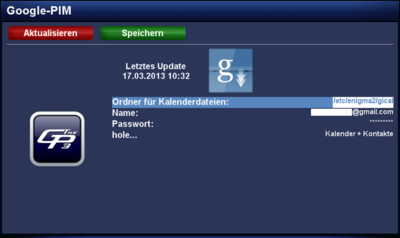GP3.2 googlepim (en): Unterschied zwischen den Versionen
Zur Navigation springen
Zur Suche springen
Mfgeg (Diskussion | Beiträge) |
Mfgeg (Diskussion | Beiträge) |
||
| Zeile 4: | Zeile 4: | ||
|} | |} | ||
[[Datei:GP3 googlepim.png|right|thumb|400px|Google-Pim]] | [[Datei:GP3 googlepim.png|right|thumb|400px|Google-Pim]] | ||
| − | The <code>geminigoogle[http://en.wikipedia.org/wiki/Personal_information_manager pim]</code> Plugin loads calendars and contacts from a Google Account on the Dreambox. The files are updated automatically between 03:00h - 05:00h, or 3 - 5 hours after booting the Dreambox. | + | The '''<code>geminigoogle[http://en.wikipedia.org/wiki/Personal_information_manager pim]</code>''' Plugin loads calendars and contacts from a Google Account on the Dreambox. The files are updated automatically between 03:00h - 05:00h, or 3 - 5 hours after booting the Dreambox. |
The calendar and contact files are used with the <code>[[GP3 ical (en)|geminiical]]</code> Plugin. | The calendar and contact files are used with the <code>[[GP3 ical (en)|geminiical]]</code> Plugin. | ||
| − | == Installation == | + | == Installation / Deinstallation == |
| − | + | The <code>geminigooglepim</code> plugin can be installed / removed in different ways: | |
| − | + | {{Hauptbeitrag (en)|GP3 Addons (en){{!}}GP3 Addons| - Category: Gemini Plugins}} | |
| − | + | {{Hauptbeitrag (en)|WebAdmin (en){{!}}WebAdmin| - Package name: <code>geminigooglepim</code>}} | |
| − | + | {{Hauptbeitrag (en)|OPKG (en){{!}}OPKG| - Package name: <code>geminigooglepim</code>}} | |
| + | Restart [[Enigma2 (en)|Enigma2]] after the installation, or reboot the Dreambox. | ||
== Operation == | == Operation == | ||
| Zeile 39: | Zeile 40: | ||
| Manual update of the Google files. | | Manual update of the Google files. | ||
|} | |} | ||
| − | |||
| − | |||
| − | |||
| − | |||
| − | |||
| − | |||
== Download files via Terminal == | == Download files via Terminal == | ||
Version vom 8. August 2013, 09:47 Uhr
The geminigooglepim Plugin loads calendars and contacts from a Google Account on the Dreambox. The files are updated automatically between 03:00h - 05:00h, or 3 - 5 hours after booting the Dreambox.
The calendar and contact files are used with the geminiical Plugin.
Installation / Deinstallation
The geminigooglepim plugin can be installed / removed in different ways:
 see article: GP3 Addons - Category: Gemini Plugins
see article: GP3 Addons - Category: Gemini Plugins see article: WebAdmin - Package name:
see article: WebAdmin - Package name: geminigooglepim see article: OPKG - Package name:
see article: OPKG - Package name: geminigooglepim
Restart Enigma2 after the installation, or reboot the Dreambox.
Operation
The Plugin can be found in the Blue Panel in Daemons. Use the description in the following table to download calendar and contact files from Google.
| Input | Description |
|---|---|
| Directory for calendar files: | Location (standard /etc/enigma2/gical) to store the files from Google on your Dreambox.
|
| Name: | E-Mail of the used Google account. |
| Password: | Password of the used Google account. |
| Get...: | selection of the desired files. Calendar or contacts, or both. |
| green Save | Saves the settings. |
| red Update | Manual update of the Google files. |
Download files via Terminal
It's also possible to download the files via Telnet or SSH, e.g. for testing. The command is:
googlepim -d /etc/enigma2/gical -u email@gmail.com -p Passwort