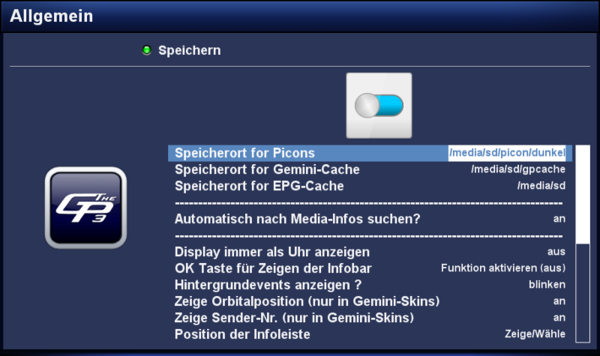GP3 general settings (en)
The general settings of the GP3 Plugin can be opened over: Blue Panel → Settings → General. The following descriptions explain the possible settings.
| Saving the settings Always save the settings with the green button. |
Inhaltsverzeichnis
- 1 Path for Picons
- 2 Path for Gemini-Cache
- 3 Path for EPG-Cache
- 4 OK button to show the Infobar
- 5 Background events
- 6 Show orbital position (only in Gemini-Skins)
- 7 Display channel number (only in Gemini-Skins)
- 8 Position of the infobar
- 9 Search Updates daily
- 10 Only root with 'OPKG'
- 11 use extra plugins?
- 12 Remove languages?
- 13 Virtual Desktop
Path for Picons
Here the path for saving the Picons is specified. With pressingthe OK button the file manager is opened. There you can choose the directory. It's recommended to save the picons on /media/cf, /media/sd or /media/usb (especially for smaller boxes). Of course the corresponding device needs to be mounted over the device manager. The path /media/hdd should not be used, because the hard disk will be activated with each access on a picon (e.g. while zapping).
Path for Gemini-Cache
Here the path for saving the GP3-cache is specified. With pressingthe OK button the file manager is opened. There you can choose the directory. It's recommended to save the picons on /media/cf, /media/sd or /media/usb (especially for smaller boxes). Of course the corresponding device needs to be mounted over the device manager. The path /media/hdd should not be used, because the hard disk will be activated with each access on the GP3 Blue Panel. In the cache all possible temporary files for GP3 are saved.
Path for EPG-Cache
Here the path for saving the EPG-cache is specified. With pressingthe OK button the file manager is opened. There you can choose the directory. It's recommended to save the picons on /media/cf, /media/sd or /media/usb (especially for smaller boxes). Of course the corresponding device needs to be mounted over the device manager. This file is only saved after stopping Enigma2 / shutting donw the Box. This means the file is not available while the box is used. The epg.dat stores the EPG data.
OK button to show the Infobar
With this setting on, the infobar is showed after pressing OK. A second press on OK closes the infobar again.
Background events
With this setting the notifications are activated in the Infobar. The notifications can be switched on blinking, permanent or disabled.
Show orbital position (only in Gemini-Skins)
With the setting on the orbital position is displayed in the infobar (e.g. 19.2°E).
For this function a GP-Skin needs to be installed.
Display channel number (only in Gemini-Skins)
With the setting on the channel number is displayed inthe infobar (e.g. 13) angezeigt.
For this function a GP-Skin needs to be installed.
Position of the infobar
after pressing OK, it's possible to move the Infobar on the TV screen with the remote control. With the OK button the new selected position is saved.
Search Updates daily
With this option activated GP3 will search daily for updates and display a notification in a GP3-Skin. The Notifications can be displayed as UP in the infobar, as icon on the TV or as Message.
Only root with 'OPKG'
When the package manager (opkg) is running, informations are stored on the devices in the config file /etc/opkg/opkg.conf. Depending on the configuration the informations are also stored in /media, in the directories ram, usb and hdd. Disadvantage is the hard diesk will wake up from standby. This behavior happens with the setting off the GP plugin.
The setting on changes the behaviour of the package manager, the information is only saved in flash memory. The hard disk remains in standby with this setting.
use extra plugins?
With the setting on the additional Software-Feed with the name gemini-extraPlugins-feed.conf in the directory /etc/opkg is created. On this software-feed remain extra plugins (e.g. AMS), which can be installed over the package manager (e.g. the Addons).
Remove languages?
Here you have the possibility to remove unused Enigma2 language files in the directory /usr/share/enigma2/po. This frees up some space in flash. Press OK to display the list of the languages. All green marked languages are installed and can be removed. Red marked languages are not available on the system. Select the languages to be removedand press OK. The selected languages are marked in red. The standard language English can not be removed. Close the window with the Exit button and confirm the question "Remove languages" with Yes. Remark: after an Enigma2 update the languages are removed again automatically.
Virtual Desktop
To use the Virtual Desktop the plugin needs to be installed over GP3 Addons and Enigma2 needs to be restarted. The virtual desktop extends the BP up to 6 desktops. In each desktop plugins can be added. This offers the possibility to have a clean Blue Panel because not all plugins are on one panel.