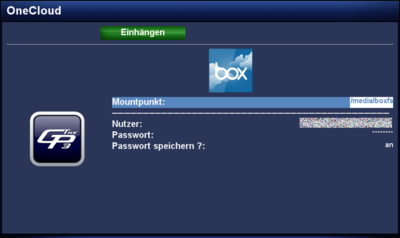GP3 boxfs (en): Unterschied zwischen den Versionen
| Zeile 46: | Zeile 46: | ||
</syntaxhighlight> | </syntaxhighlight> | ||
| − | == | + | == Access via Terminal == |
| − | + | It's also possible to access the cloud via [[Telnet (en)]] or SSH, e.g. for testing. Keep in mind the mount point must be available in the directory <code>/media</code>. The command is: | |
<syntaxhighlight> | <syntaxhighlight> | ||
| − | boxfs -u | + | boxfs -u User -p Password /media/MountPoint |
</syntaxhighlight> | </syntaxhighlight> | ||
| − | + | Unmounting the cloud is done with: | |
<syntaxhighlight> | <syntaxhighlight> | ||
umount /media/Mountpunkt | umount /media/Mountpunkt | ||
</syntaxhighlight> | </syntaxhighlight> | ||
[[Kategorie:GP3 (en)]] | [[Kategorie:GP3 (en)]] | ||
Version vom 26. Dezember 2012, 17:12 Uhr
With the geminiboxfs Plugin, it's possible to connect with the Cloud from box.com. For a private user the free account offers 5GB capacity. On top this is an OpenSource solution.
Inhaltsverzeichnis
Installation
Install the geminiboxfs Plugin via Addons in the Blue Panel. The package is in the category Gemini Plugins. After installing the plugin an Enigma2 restart or reboot of the Dreambox is required. It's also possible to install the plugin via Telnet (en) or SSH with the following command.
opkg update && opkg install geminiboxfs
Bedienung
Benutzt die Beschreibung der folgenden Tabelle, um auf den box.com Account zuzugreifen.
| Eingabe | Beschreibung |
|---|---|
| Mountpunkt: | Unter dem Eingestellten Pfad (Standardmässig /media/boxfs) werden die Daten von box.com bereitgestellt.
|
| Nutzer: | Benutzername des box.com Accounts eingeben. |
| Passwort: | Passwort des box.com Accounts eingeben. |
| Passwort speichern?: | Bei der Auswahl an, wird das Passwort für zukünftige box.com Zugriffe gespeichert. Bei aus muss es jedes mal eingegeben werden, damit mal auf die Cloud zugreifen kann. |
| grüne Taste einhängen | Hängt die box.com Cloud in den eingestellten Mountpukt ein. |
| rote Taste aushängen | Trennt die Verbindung zur Cloud. |
In Verbindung mit dem geminiencfs Plugin, könnt ihr Daten in der Cloud von box.com verschlüsseln.
|
Deinstallation
Removing the plugin is done via Addons. In the category Gemini Plugins select geminiboxfs with the OK button and start the deinstallation with the green button. After installing the plugin an Enigma2 restart or reboot of the Dreambox is required. It's also possible to remove the plugin via Telnet (en) or SSH:
opkg remove geminiboxfs
Access via Terminal
It's also possible to access the cloud via Telnet (en) or SSH, e.g. for testing. Keep in mind the mount point must be available in the directory /media. The command is:
boxfs -u User -p Password /media/MountPoint
Unmounting the cloud is done with:
umount /media/Mountpunkt