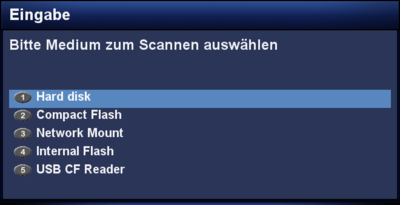Manual installation of an .ipk file via the software manager: Unterschied zwischen den Versionen
Zur Navigation springen
Zur Suche springen
(Die Seite wurde neu angelegt: „{|width="40%" |Bild:deutsch.png - in Deutsch |Bild:english.png - [[Manual ins…“) |
Mfgeg (Diskussion | Beiträge) |
||
| (2 dazwischenliegende Versionen von einem anderen Benutzer werden nicht angezeigt) | |||
| Zeile 4: | Zeile 4: | ||
|} | |} | ||
{| | {| | ||
| − | |[[Datei:Manuelle Installation via Softwareverwaltung Quellenauswahl.png|thumb| | + | |[[Datei:Manuelle Installation via Softwareverwaltung Quellenauswahl.png|thumb|Source selection|none|400px]] |
| − | |[[Datei:Manuelle Installation via Softwareverwaltung.png|thumb| | + | |[[Datei:Manuelle Installation via Softwareverwaltung.png|thumb|Manual installation e.g. g3wizard|none|295px]] |
|} | |} | ||
| − | Via | + | Via the software manager it's possible to install packages which were copied with [[FTP (en)|FTP]] on the dreambox. The installation source can be selected (e.g. internal flash, hard disk, etc.), see image '''source selection'''. |
| − | + | The easiest way is to copy the packages into the [http://en.wikipedia.org/wiki/Root_directory root directory] of the dreambox. Then select the '''Internal Flash''' as source for the installation. Install the packages as follows: | |
| − | # | + | # Copy the package(s) via [[FTP (en)|FTP]] onto the dreambox (e.g. in the root directory). |
| − | # | + | # Push the {{Taste|MENU}} button. |
| − | # | + | # Select {{Taste|Settings}}. |
| − | # | + | # Select {{Taste|Software manager}}. |
| − | # | + | # Select {{Taste|Local extensions}}. |
| − | # | + | # Select the source where the packages can be found (e.g. Internal Flash). |
| − | # | + | # The window shows the found packages. Start the installation with the {{Green|green}} button. |
| − | + | After the installation, restart [[Enigma2 (en)|Enigma2]] or the Dreambox. | |
| − | {{Hinweis| | + | {{Hinweis|After the installation the package can be removed via [[FTP (en)|FTP]].}} |
| − | {{Hinweis| | + | {{Hinweis|Depending on the Enigma2 version, the menu's might have slightly different texts.}} |
| − | [[Kategorie: | + | [[Kategorie:Instructions (en)]] |
Aktuelle Version vom 22. September 2013, 11:56 Uhr
Via the software manager it's possible to install packages which were copied with FTP on the dreambox. The installation source can be selected (e.g. internal flash, hard disk, etc.), see image source selection.
The easiest way is to copy the packages into the root directory of the dreambox. Then select the Internal Flash as source for the installation. Install the packages as follows:
- Copy the package(s) via FTP onto the dreambox (e.g. in the root directory).
- Push the MENU button.
- Select Settings.
- Select Software manager.
- Select Local extensions.
- Select the source where the packages can be found (e.g. Internal Flash).
- The window shows the found packages. Start the installation with the green button.
After the installation, restart Enigma2 or the Dreambox.
| After the installation the package can be removed via FTP. |
| Depending on the Enigma2 version, the menu's might have slightly different texts. |