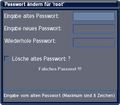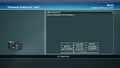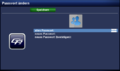Set password protection: Unterschied zwischen den Versionen
Zur Navigation springen
Zur Suche springen
Mfgeg (Diskussion | Beiträge) |
Mfgeg (Diskussion | Beiträge) |
||
| (5 dazwischenliegende Versionen von 2 Benutzern werden nicht angezeigt) | |||
| Zeile 3: | Zeile 3: | ||
|[[Bild:english.png]] - [[Set_password_protection|in English]] | |[[Bild:english.png]] - [[Set_password_protection|in English]] | ||
|} | |} | ||
| − | {| | + | To limit the access to the Dreambox, it's possible to set a '''password''' for the user <code>root</code>. |
| + | == Set the password for Telnet / FTP / etc. == | ||
| + | the password can be set with all Gemini Project versions with the following steps: | ||
| + | # Open the Blue Panel with the {{Blue|Blue}} button. | ||
| + | # Select {{Taste|Settings}} | ||
| + | # Select {{Taste|Password}} (change) | ||
| + | {{Hinweis|The set password is used for all supported protocols ([[Telnet (en)|Telnet]], [[FTP (en)|FTP]], [[SSH (en)|SSH]], etc.) for accessing the Dreambox.}} | ||
| + | {{Achtung|Keep in mind, for OE based images there is '''no''' password set for the user <code>root</code> by default.}} | ||
| − | + | <gallery> | |
| − | + | Datei:Passwort-Root.jpg|[[GP_Blue_Panel#Passwort|Gemini Project]] | |
| − | + | Datei:Root-Passwort-Enigma2.png|[[GP2 Blue Panel (en)#Password|Gemini Project 2]] | |
| − | + | Datei:GP3 Passwort.png|[[GP3.2 Password (en)|Gemini Project 3]] | |
| − | + | </gallery> | |
| − | == | + | == See also == |
| − | + | *[[Change Password (en)|Change password]] | |
| − | + | [[Kategorie:GP (en)]] | |
| − | |||
| − | |||
| − | |||
| − | |||
| − | |||
| − | |||
| − | |||
| − | *[[Change Password (en)|Change | ||
[[Kategorie:GP2 (en)]] | [[Kategorie:GP2 (en)]] | ||
| + | [[Kategorie:GP3 (en)]] | ||
Aktuelle Version vom 19. Oktober 2013, 16:25 Uhr
To limit the access to the Dreambox, it's possible to set a password for the user root.
Set the password for Telnet / FTP / etc.
the password can be set with all Gemini Project versions with the following steps:
- Open the Blue Panel with the Blue button.
- Select Settings
- Select Password (change)
| The set password is used for all supported protocols (Telnet, FTP, SSH, etc.) for accessing the Dreambox. |
Keep in mind, for OE based images there is no password set for the user root by default.
|