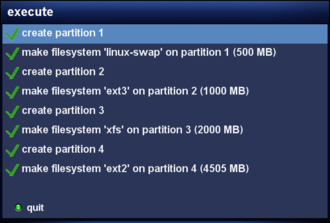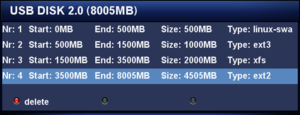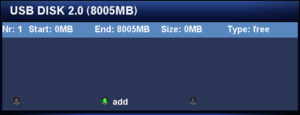EParted (en): Unterschied zwischen den Versionen
Mfgeg (Diskussion | Beiträge) |
Mfgeg (Diskussion | Beiträge) |
||
| Zeile 24: | Zeile 24: | ||
== Requirements / Good to know == | == Requirements / Good to know == | ||
| − | * An [[Image (en)|Image]] based on OE 1.6, [[OE 2.0 (en)|OE 2.0]] | + | * An [[Image (en)|Image]] based on OE 1.6, [[OE 2.0 (en)|OE 2.0]] or [[OE 2.2 (en)|OE 2.2]]. |
* The package <code>parted</code> must available be in the Image or on the [http://en.wikipedia.org/wiki/Software_repository Feed]. | * The package <code>parted</code> must available be in the Image or on the [http://en.wikipedia.org/wiki/Software_repository Feed]. | ||
* For XFS, the package <code>xfsprogs-mkfs</code> must be installed. | * For XFS, the package <code>xfsprogs-mkfs</code> must be installed. | ||
Version vom 17. Dezember 2015, 11:10 Uhr
eParted (abbreviation for Enigma Parted) is an Enigma2 Plugin for the partitioning program parted. The Plugin can create up to four partitions on different types of devices (e.g. HDD, SSD, SD, CF, USB). The partitions can be initialized with following file systems:
At this moment the Plugin supports following languages. All help with translations is appreciated.
- English
- German
- Italian
- French
- Dutch
| Attention! (Wrong) manipulation of existing partitions result in data loss. Make a back up before using eParted. |
Inhaltsverzeichnis
Requirements / Good to know
- An Image based on OE 1.6, OE 2.0 or OE 2.2.
- The package
partedmust available be in the Image or on the Feed. - For XFS, the package
xfsprogs-mkfsmust be installed. - For FAT16 the package
dosfstoolsmust be installed. - If an error appears when deleting a partition, this is almost 100% due to the fact the partion can not be unmounted. Also make sure you are not accessing the device e.g. over Telnet (en), FTP, or Samba.
- A Swap Partition can be mounted or unmounted in the GP3 (en) via Device Manager. The current status of the Swap Partion can be checked in the Device Manager or in Blue Panel → Informations → Hardware → Memory.
- The input for the partition size (Megabyte or Gigabyte) depends on the size of the device. MB is used for devices up to 8GB. For 16GB or larger the partitions are defined in GB.
Installation
Manual
Copy the eparted ipk via ftp in the directory /tmp and install with the following command:
opkg update && opkg install /tmp/eparted*
After an Enigma2 restart you will find the Plugin in Menu → Plugins.
Via Software Feed
If the plugin is on the Software feed (e.g. GP3), it can be installed easily over the Software Manager, or the Addons. Via Telnet the command would be:
opkg update && opkg install eparted
After an Enigma2 restart you will find the plugin in Menu → Plugins.
Usage
Delete Partitions
- Start eParted.
- Select the correct device.
- Select the partition(s) you want to delete and use the red button to delete.
- With the blue button you can execute the deletion of the partition(s).
Create Partitions
- Start eParted.
- Select the correct device.
- Add a new partition with the green button.
- Enter the size of the partition.
- Select the wanted file system.
- Confirm the settings with the green button.
- Start the creation of the partitioning and initialization with the blue button.
Support thread
If you need help with eParted, follow the link ;)