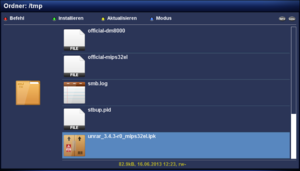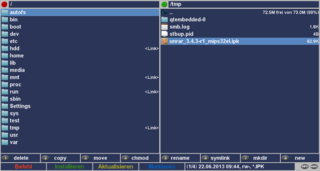Manual installation with the file browser: Unterschied zwischen den Versionen
Zur Navigation springen
Zur Suche springen
Mfgeg (Diskussion | Beiträge) |
|||
| Zeile 17: | Zeile 17: | ||
{{Hinweis|The installation can be done from each directory, or from mounted external devices (USB Stick, CF card, SD card ...).}} | {{Hinweis|The installation can be done from each directory, or from mounted external devices (USB Stick, CF card, SD card ...).}} | ||
| − | {{Achtung|Under [[Gemini Project 3 (en)|GP3]] only use <code>*.ipk</code> files for the manuel installation, no <code>*.tar.gz</code>. The <code>*.tar.gz</code> files will only be unpacked with GP3. Only with [[Gemini Project 2 (en)|GP2]] and older [[Gemini Project (en)|GP]] versions this file type was apropriate for manual instalaltions.}} | + | {{Achtung|Under [[Gemini Project 3 (en)|GP3]] only use <code>*.ipk</code> or <code>*.deb</code> files for the manuel installation, no <code>*.tar.gz</code>. The <code>*.tar.gz</code> files will only be unpacked with GP3. Only with [[Gemini Project 2 (en)|GP2]] and older [[Gemini Project (en)|GP]] versions this file type was apropriate for manual instalaltions.}} |
[[Kategorie:Instructions (en)]] | [[Kategorie:Instructions (en)]] | ||
Aktuelle Version vom 30. November 2014, 13:20 Uhr
Copy the package (Addon) via FTP in the directory /tmp:
/tmpSubsequently open the File Browser (GP3), eCommander (GP3), or the File Browser (GP2) in the Blue Panel and navigate in the directory /tmp and select the package with the remote control. The installation is started with the green button.
| The installation can be done from each directory, or from mounted external devices (USB Stick, CF card, SD card ...). |
Under GP3 only use *.ipk or *.deb files for the manuel installation, no *.tar.gz. The *.tar.gz files will only be unpacked with GP3. Only with GP2 and older GP versions this file type was apropriate for manual instalaltions.
|