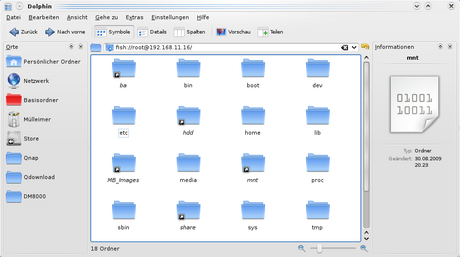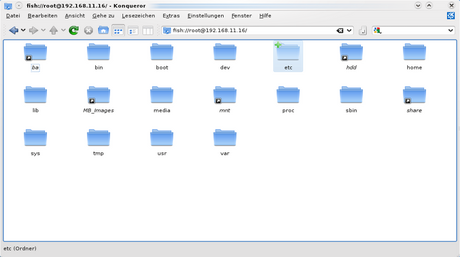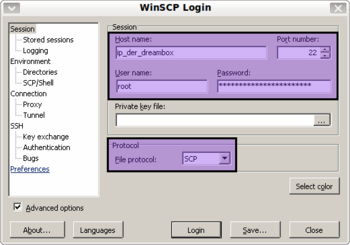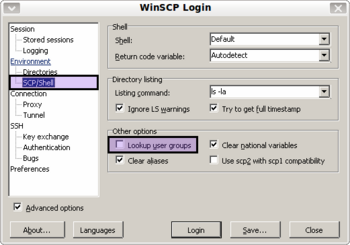SCP (en): Unterschied zwischen den Versionen
| Zeile 3: | Zeile 3: | ||
|[[Bild:english.png]] - [[SCP (en)|in English]] | |[[Bild:english.png]] - [[SCP (en)|in English]] | ||
|} | |} | ||
| − | '''SCP''' | + | '''SCP''' is an acronym for '''S'''ecure '''C'''o'''P'''y. This term stands either for the protocol or the application. Via SCP, data transfer between computers will be encrypted. The SCP client ([http://en.wikipedia.org/wiki/OpenSSH OpenSSH], [[Dropbear]] (link german only), [http://en.wikipedia.org/wiki/WinSCP WinSCP]) connects to the SCP server (OpenSSH, Dropbear) using an encrypted connection. The encryption is done by [[SSH]] (link german only) and includes the exchange of the credentials as well as the complete data transfer. |
| − | |||
| − | |||
| − | |||
| − | |||
| − | === | + | == Invocation == |
| − | + | === Setup === | |
| + | * One has to set a [[Change_Password_(en)|password]] for user root via [[Telnet (en)|Telnet]]. Alternatively one can set the password via remote control of the Dreambox, using the [[General information about the Blue Panel|Blue Panel]] of [[GP Blue Panel (en)#Passwort|GP]] or [[GP2 Blue Panel#Passwort|GP2]] (link german only). | ||
| + | * [[Dropbear]] (link german only) service has to be active. | ||
| + | |||
| + | === Command line of Linux or MAC === | ||
| + | Copy of a file from a Linux / MAC computer to the Dreambox. | ||
<syntaxhighlight> | <syntaxhighlight> | ||
| − | scp | + | scp filename root@ip_of_dreambox:/destination_path |
</syntaxhighlight> | </syntaxhighlight> | ||
| − | + | Copy of a file from the Dreambox to a Linux / MAC computer. | |
<syntaxhighlight> | <syntaxhighlight> | ||
| − | scp root@ | + | scp root@ip_of_dreambox:/path_to/filename /destination_path_of/Linux_computer |
</syntaxhighlight> | </syntaxhighlight> | ||
| − | === | + | === Using Dolphin or Konqueror on KDE === |
{| | {| | ||
|[[Bild:Dolphin fish.png|thumb|none|'''Fig.''' Dolphin|460px]] | |[[Bild:Dolphin fish.png|thumb|none|'''Fig.''' Dolphin|460px]] | ||
|[[Bild:Konqueror scp.png|thumb|none|'''Fig.''' Konqueror|460px]] | |[[Bild:Konqueror scp.png|thumb|none|'''Fig.''' Konqueror|460px]] | ||
|} | |} | ||
| − | + | Using Dolphin or Konqueror, one can use the '''fish''' protocoll for a SCP connection to the Dreambox.<br/> | |
| − | + | The syntax of the address bar is as follows: | |
<syntaxhighlight> | <syntaxhighlight> | ||
| − | fish:// | + | fish://ip_of_dreambox |
</syntaxhighlight> | </syntaxhighlight> | ||
| − | === Windows | + | === Windows computer === |
{| | {| | ||
| − | |[[Bild:WinSCP Session.png|thumb|none|'''Fig.''' | + | |[[Bild:WinSCP Session.png|thumb|none|'''Fig.''' Create profile|350px]] |
| − | |[[Bild:WinSCP Lookup.png|thumb|none|'''Fig.''' | + | |[[Bild:WinSCP Lookup.png|thumb|none|'''Fig.''' Resolve groups error message|350px]] |
| − | |[[Bild:WinSCP Connected.png|thumb|none|'''Fig.''' | + | |[[Bild:WinSCP Connected.png|thumb|none|'''Fig.''' Connected to Dropbear|320px]] |
|} | |} | ||
| − | + | To use SCP connections on Windows, take the application [http://winscp.net/eng/docs WinSCP]. Create a session profile and enter the information as you can see in '''Fig.''' ''Create profile''. Do not forget to set the protocoll to '''SCP'''. | |
| − | + | Deselect the checkbox '''[Lookup user groups]''' or you will get an error message during the connection attempt (see '''Fig.''' ''Resolve groups error message''). | |
| − | + | If you successfully entered the information, a connection to the Dreambox can be established by a click on '''[Login]''' (see '''Fig.''' ''Connected to Dropbear''). | |
| − | {{Hinweis|WinSCP | + | {{Hinweis|WinSCP can be used on Linux as well. Use [http://en.wikipedia.org/wiki/Wine_(software) Wine] for this.}} |
| − | == | + | == Related topics == |
| − | * [[Dropbear]] | + | * [[Dropbear]] (german only) the SSH server used by your Dreambox |
| − | * [[SSH]] | + | * [[SSH]] (german only) Connection to a Dreambox |
[[Kategorie:Grundlagen]] | [[Kategorie:Grundlagen]] | ||
[[Kategorie:Anleitungen]] | [[Kategorie:Anleitungen]] | ||
Version vom 16. August 2013, 07:10 Uhr
SCP is an acronym for Secure CoPy. This term stands either for the protocol or the application. Via SCP, data transfer between computers will be encrypted. The SCP client (OpenSSH, Dropbear (link german only), WinSCP) connects to the SCP server (OpenSSH, Dropbear) using an encrypted connection. The encryption is done by SSH (link german only) and includes the exchange of the credentials as well as the complete data transfer.
Inhaltsverzeichnis
Invocation
Setup
- One has to set a password for user root via Telnet. Alternatively one can set the password via remote control of the Dreambox, using the Blue Panel of GP or GP2 (link german only).
- Dropbear (link german only) service has to be active.
Command line of Linux or MAC
Copy of a file from a Linux / MAC computer to the Dreambox.
scp filename root@ip_of_dreambox:/destination_path
Copy of a file from the Dreambox to a Linux / MAC computer.
scp root@ip_of_dreambox:/path_to/filename /destination_path_of/Linux_computer
Using Dolphin or Konqueror on KDE
Using Dolphin or Konqueror, one can use the fish protocoll for a SCP connection to the Dreambox.
The syntax of the address bar is as follows:
fish://ip_of_dreamboxWindows computer
To use SCP connections on Windows, take the application WinSCP. Create a session profile and enter the information as you can see in Fig. Create profile. Do not forget to set the protocoll to SCP.
Deselect the checkbox [Lookup user groups] or you will get an error message during the connection attempt (see Fig. Resolve groups error message).
If you successfully entered the information, a connection to the Dreambox can be established by a click on [Login] (see Fig. Connected to Dropbear).
| WinSCP can be used on Linux as well. Use Wine for this. |