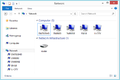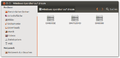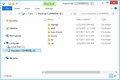GP3 sambaconfig (en): Unterschied zwischen den Versionen
Mfgeg (Diskussion | Beiträge) |
|||
| (20 dazwischenliegende Versionen von 2 Benutzern werden nicht angezeigt) | |||
| Zeile 3: | Zeile 3: | ||
|[[Bild:english.png]] - [[GP3 sambaconfig (en)|in English]] | |[[Bild:english.png]] - [[GP3 sambaconfig (en)|in English]] | ||
|} | |} | ||
| + | {{GP|With Gemini Project 3.3 the plugin is installed by default. Keep also in mind, the samba servers package as of [[OE 2.2 (en)|OE 2.2]] is <code>'''samba-base'''</code>, before the name was <code>sambaserver</code>.}} | ||
[[Datei:GP3 sambaconfig.png|right|thumb|400px|Global settings]] | [[Datei:GP3 sambaconfig.png|right|thumb|400px|Global settings]] | ||
[[Datei:GP3 sambaconfig Freigaben.png|right|thumb|400px|Standard shares of the DMM Image]] | [[Datei:GP3 sambaconfig Freigaben.png|right|thumb|400px|Standard shares of the DMM Image]] | ||
| − | The <code>geminisambaconfig</code> Plugin is a configuration tool for the [[Samba Server (en)]]. The Samba Server (Package <code>sambaserver</code>) is installed | + | The <code>'''geminisambaconfig'''</code> Plugin is a configuration tool for the [[Samba Server (en)|Samba Server]]. The Samba Server (Package <code>sambaserver</code> or <code>samba-base</code>), is installed together with the (sambaconfig) plugin, if not installed yet in the image. Following functions are offered: |
| − | * Edit | + | * Edit global settings |
* Create / change / delete shares | * Create / change / delete shares | ||
Keep in mind the standard <code>sambaserver</code> is not offering an authentication with an user name and password. Every user can access the configured shares on the Dreambox. | Keep in mind the standard <code>sambaserver</code> is not offering an authentication with an user name and password. Every user can access the configured shares on the Dreambox. | ||
| − | == Installation == | + | == Installation / Deinstallation == |
| − | + | The <code>geminisambaconfig</code> plugin can be installed / removed in different ways: | |
| − | < | + | {{Hauptbeitrag (en)|GP3 Addons (en){{!}}GP3 Addons| - Category: Gemini Plugins}} |
| − | + | {{Hauptbeitrag (en)|WebAdmin (en){{!}}WebAdmin| - Package name: <code>geminisambaconfig</code>}} | |
| − | </ | + | {{Hauptbeitrag (en)|OPKG (en){{!}}OPKG| - Package name: <code>geminisambaconfig</code>}} |
| − | + | Restart [[Enigma2 (en)|Enigma2]] after the installation, or reboot the Dreambox. The Plugin can be found in the {{Blue|Blue Panel}} → {{Taste|Daemons}} → {{Taste|Samba Settings}}. | |
| − | |||
| − | == | + | == Operation == |
| − | + | After opening the Plugins, it's possible to change the global settings of the Samba Servers, but the standard settings should work without any problem. The following list explains the color buttons, editing the shares en other settings, which can be changed. Saved settings are stored in the file <code>smb.conf</code> in the directory <code>/etc/samba</code>. | |
{| class="wikitable" border="1" | {| class="wikitable" border="1" | ||
| − | ! width="120"| | + | ! width="120"|Input |
| − | ! width="100%"| | + | ! width="100%"|Description |
|- | |- | ||
| − | | {{Green| | + | | {{Green|save}} |
| − | | | + | | Saves the settings and closes the plugin. |
|- | |- | ||
| − | | {{Red| | + | | {{Red|Shares}} |
| − | | | + | | Opens the configuration menu of the shares. With the {{Taste|OK}} button, the existing shares can be opened to edit. With the {{Green|green}} button a new share is creates and the {{Red|red}} button deletes shares. <br />External devices (DVD, USB, CF, etc.) can be shared, of course the device needs to be mounted correctly before. The mount point (e.g. <code>/media/cf</code>) should be known, to create a share. Save the settings with the {{Green|green}} button before closing the plugin. A restart of the Samba Server is not required. |
|- | |- | ||
| workgroup | | workgroup | ||
| − | | | + | | It's also possible to change the name of the workgroup, as with other Windows computers in the network. This is not mandatory to access the Dreambox. It can take some minutes before the Dreambox is shown in the network, especially when multiple workgroups exist. |
|} | |} | ||
| − | {{Hinweis|''' | + | {{Hinweis|'''Same Boxes in the network'''<br/>When using 2 similar Dreamboxes (e.g. two DM7020HD) with Samba Server in the network, a conflict happens. Because the host name exists twice. Transferring data is not possible in this case. So change the host name on one Dreambox. The configuration file is <code>/etc/hostname</code>.}} |
| − | == | + | == Access the Samba Server == |
| − | + | The Dreambox(es) should be displayed automatically in the file browser or network overview of the different operating systems. It's also possible to search for the Boxes (e.g. with <code>\\ip_of_the_box</code> under Windows), if not displays automatically. Under Windows the option "Map network drive" is interesting, to integrate the Dreambox in the Windows Explorer. | |
<gallery> | <gallery> | ||
Datei:GP3 sambaconfig win8.png|WindowsExplorer - Win8 | Datei:GP3 sambaconfig win8.png|WindowsExplorer - Win8 | ||
Datei:GP3 sambaconfig ubuntu.png|Nautilus - Ubuntu | Datei:GP3 sambaconfig ubuntu.png|Nautilus - Ubuntu | ||
| − | Datei:GP3 sambaconfig Netzlaufwerk.png| | + | Datei:GP3 sambaconfig Netzlaufwerk.png|Network drive Win8 |
</gallery> | </gallery> | ||
| − | == | + | == Command via command line == |
| − | + | === Up to OE 2.0 === | |
| + | === Stop Samba Server === | ||
<syntaxhighlight> | <syntaxhighlight> | ||
| − | + | /etc/network/if-down.d/01samba-kill | |
</syntaxhighlight> | </syntaxhighlight> | ||
| − | + | === Start Samba Server === | |
| − | |||
| − | |||
| − | |||
| − | |||
| − | |||
| − | |||
| − | === Samba Server | ||
<syntaxhighlight> | <syntaxhighlight> | ||
/etc/network/if-up.d/01samba-start | /etc/network/if-up.d/01samba-start | ||
</syntaxhighlight> | </syntaxhighlight> | ||
| − | === Samba Version | + | |
| + | === Show Samba Version === | ||
<syntaxhighlight> | <syntaxhighlight> | ||
smbd --version | smbd --version | ||
</syntaxhighlight> | </syntaxhighlight> | ||
| + | |||
| + | === Since OE 2.2 === | ||
| + | ==== Stop Samba Server ==== | ||
| + | <syntaxhighlight>systemctl stop samba</syntaxhighlight> | ||
| + | |||
| + | ==== Start Samba Server ==== | ||
| + | <syntaxhighlight>systemctl start samba</syntaxhighlight> | ||
| + | |||
| + | ==== Show status of Samba Server ==== | ||
| + | <syntaxhighlight>systemctl status samba</syntaxhighlight> | ||
| + | |||
| + | === Since OE 2.5 === | ||
| + | ==== Stop Samba Server ==== | ||
| + | <syntaxhighlight>systemctl stop smb.service</syntaxhighlight> | ||
| + | |||
| + | ==== Start Samba Server ==== | ||
| + | <syntaxhighlight>systemctl start smb.service</syntaxhighlight> | ||
| + | |||
| + | ==== Show status of Samba Server ==== | ||
| + | <syntaxhighlight>systemctl status smb.service</syntaxhighlight> | ||
[[Kategorie:GP3 (en)]] | [[Kategorie:GP3 (en)]] | ||
Aktuelle Version vom 4. Januar 2017, 21:36 Uhr
With Gemini Project 3.3 the plugin is installed by default. Keep also in mind, the samba servers package as of OE 2.2 is samba-base, before the name was sambaserver.
|
The geminisambaconfig Plugin is a configuration tool for the Samba Server. The Samba Server (Package sambaserver or samba-base), is installed together with the (sambaconfig) plugin, if not installed yet in the image. Following functions are offered:
- Edit global settings
- Create / change / delete shares
Keep in mind the standard sambaserver is not offering an authentication with an user name and password. Every user can access the configured shares on the Dreambox.
Inhaltsverzeichnis
Installation / Deinstallation
The geminisambaconfig plugin can be installed / removed in different ways:
 see article: GP3 Addons - Category: Gemini Plugins
see article: GP3 Addons - Category: Gemini Plugins see article: WebAdmin - Package name:
see article: WebAdmin - Package name: geminisambaconfig see article: OPKG - Package name:
see article: OPKG - Package name: geminisambaconfig
Restart Enigma2 after the installation, or reboot the Dreambox. The Plugin can be found in the Blue Panel → Daemons → Samba Settings.
Operation
After opening the Plugins, it's possible to change the global settings of the Samba Servers, but the standard settings should work without any problem. The following list explains the color buttons, editing the shares en other settings, which can be changed. Saved settings are stored in the file smb.conf in the directory /etc/samba.
| Input | Description |
|---|---|
| save | Saves the settings and closes the plugin. |
| Shares | Opens the configuration menu of the shares. With the OK button, the existing shares can be opened to edit. With the green button a new share is creates and the red button deletes shares. External devices (DVD, USB, CF, etc.) can be shared, of course the device needs to be mounted correctly before. The mount point (e.g. /media/cf) should be known, to create a share. Save the settings with the green button before closing the plugin. A restart of the Samba Server is not required.
|
| workgroup | It's also possible to change the name of the workgroup, as with other Windows computers in the network. This is not mandatory to access the Dreambox. It can take some minutes before the Dreambox is shown in the network, especially when multiple workgroups exist. |
Access the Samba Server
The Dreambox(es) should be displayed automatically in the file browser or network overview of the different operating systems. It's also possible to search for the Boxes (e.g. with \\ip_of_the_box under Windows), if not displays automatically. Under Windows the option "Map network drive" is interesting, to integrate the Dreambox in the Windows Explorer.
Command via command line
Up to OE 2.0
Stop Samba Server
/etc/network/if-down.d/01samba-kill
Start Samba Server
/etc/network/if-up.d/01samba-start
Show Samba Version
smbd --versionSince OE 2.2
Stop Samba Server
systemctl stop samba
Start Samba Server
systemctl start samba
Show status of Samba Server
systemctl status samba
Since OE 2.5
Stop Samba Server
systemctl stop smb.service
Start Samba Server
systemctl start smb.service
Show status of Samba Server
systemctl status smb.service