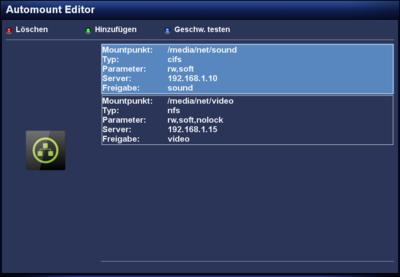GP3 Settings Automount (en): Unterschied zwischen den Versionen
| (Eine dazwischenliegende Version desselben Benutzers wird nicht angezeigt) | |||
| Zeile 23: | Zeile 23: | ||
== Settings == | == Settings == | ||
The following table lists the different possibilities. | The following table lists the different possibilities. | ||
| + | |||
| + | {{Achtung|Wrong entries or settings will result in mount errors, or cause bad performance.}} | ||
| + | |||
{| class="wikitable" border="1" | {| class="wikitable" border="1" | ||
! width="180"|Setting | ! width="180"|Setting | ||
| Zeile 34: | Zeile 37: | ||
|- | |- | ||
| '''Parameters:''' | | '''Parameters:''' | ||
| − | | Over the {{Taste|OK}} button different parameters can be switched on or off (e.g. write or read access, protocol selection tcp or udp). Recommended settings are: <code>rw,soft</code> for cifs and <code>rw,soft,nolock</code> for nfs shares. Keep in mind, server settings (e.g. the write rights) can not be overruled with this options. | + | | Over the {{Taste|OK}} button different parameters can be switched on or off (e.g. write or read access, protocol selection tcp or udp). Recommended settings are: <code>rw,soft</code> for cifs and <code>rw,soft,nolock</code> for nfs shares. Keep in mind, server settings (e.g. the write rights) can not be overruled with this options. And never mount a server with rw, in case the share is only shared with ro. |
|- | |- | ||
| '''Server:''' | | '''Server:''' | ||
| Zeile 60: | Zeile 63: | ||
== Problems == | == Problems == | ||
* When problems happen while mounting the devices, it is recommended to mount the device manually [[Telnet (en)]] or SSH. The error messages help to analyze and solve the problem. | * When problems happen while mounting the devices, it is recommended to mount the device manually [[Telnet (en)]] or SSH. The error messages help to analyze and solve the problem. | ||
| − | * | + | * With [[OE 2.0 (en)|OE 2.0]] error messages can also be found in the log file <code>messages</code> in the directory <code>/var/log</code>. For OE 2.2 you should use the command <code>journalctl -f</code> to find the error. |
[[Kategorie:GP3 (en)]] | [[Kategorie:GP3 (en)]] | ||
Aktuelle Version vom 30. November 2014, 21:01 Uhr
With the Automount Editor it's possible to mount SMB and NFS shares. The mounting is using the autofs daemon. This daemon mounts the shares automatically, as soon as the configured mount point is opened. Unmounting is also executed automatically, when leaving the directory. Additional info can be found in the article Auto Mounter.
The devices can be accessed over the created mount point(s) in /media/net, or /media/network.
Also interesting is the GP3 Netscan plugin, which scans the network for shares and can transfer them to the Automount Editor.
Over the green button new mount points can be created. The red button removes entries from the list. and with the blue button a speed test can be executed. But keep in mind the speed test will only work if the device is mounted successfully.
After saving the settings and leaving the Automount Editor over the EXIT button, the autofs daemon is reloaded. The devices can be accessed immediately, rebooting the Dreambox is not required.
Inhaltsverzeichnis
Prerequisites
Mounting, which means integrate the device (PC, NAS, ...) in the file system, will only work if the SMB or NFS shares are configured correctly. And for the settings in the Automount Editor the following informations are required. (additional settings are listed in the next chapter)
- Protocol (cifs or nfs). Please read the manual of your used devices.
- Share name or path for nfs.
- IP address of the device. The Hostname can also be used, if the name resolving of the Dreambox is working.
- User name and password when using cifs.
Settings
The following table lists the different possibilities.
| Wrong entries or settings will result in mount errors, or cause bad performance. |
| Setting | Description |
|---|---|
| Name: | Enter the wanted name (directory) for the mounted device. This name can be found later in /media/net, where the device will be mounted. The name can only be used once, otherwise the mounting is not possible!!!
|
| Type: | Selection of the protocol cifs, or nfs. The following settings depend from this selection. e.g. user name and password will only be used for cifs mounts and not for nfs. |
| Parameters: | Over the OK button different parameters can be switched on or off (e.g. write or read access, protocol selection tcp or udp). Recommended settings are: rw,soft for cifs and rw,soft,nolock for nfs shares. Keep in mind, server settings (e.g. the write rights) can not be overruled with this options. And never mount a server with rw, in case the share is only shared with ro.
|
| Server: | enter the IP address of the remote device. |
| Share: | Enter the name of the share (cifs), or path of the share (nfs). |
| Read/Write buffer: | These options set the size of the data packages, which are exchanged by the client and server. Under normal conditions, these values should not be changed. Server and client negotiate these values automatically. Keep in mind, false values can reduce the network performance heavily! |
| User: | Enter the user name (only for cifs connections). |
| Password: | Enter the password (only for cifs connections). |
| Charset (utf8): | Enter character encoding (utf8) to avoid problems with special characters (only for cifs connections). |
Configuration file
Untill OE 2.0 the Automount Editor edits the file auto.network, which can be found in the directory /etc. Since OE 2.2 the used file is: auto.gemini, in the directory /etc.
Problems
- When problems happen while mounting the devices, it is recommended to mount the device manually Telnet (en) or SSH. The error messages help to analyze and solve the problem.
- With OE 2.0 error messages can also be found in the log file
messagesin the directory/var/log. For OE 2.2 you should use the commandjournalctl -fto find the error.