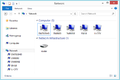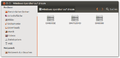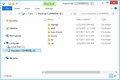GP3 sambaconfig (en): Unterschied zwischen den Versionen
| Zeile 20: | Zeile 20: | ||
The Plugin can be found in the {{Blue|Blue Panel}} → {{Taste|Daemons}} → {{Taste|Samba Settings}}. | The Plugin can be found in the {{Blue|Blue Panel}} → {{Taste|Daemons}} → {{Taste|Samba Settings}}. | ||
| − | == | + | == Operation == |
| − | + | After opening the Plugins, it's possible to change the globale settings of the Samba Servers, but the standard settings should work without any problem. The following list explains the color buttons, editing the shares en other settings, which can be changed. Saved settings are stored in the file <code>smb.conf</code> in the directory <code>/etc/samba</code>. | |
{| class="wikitable" border="1" | {| class="wikitable" border="1" | ||
Version vom 31. Dezember 2012, 00:06 Uhr
The geminisambaconfig Plugin is a configuration tool for the Samba Server (en). The Samba Server (Package sambaserver) is installed togethet with the (sambaconfig) plugin, if not installed yet in the image. Following functions are offered:
- Edit gobal settings
- Create / change / delete shares
Keep in mind the standard sambaserver is not offering an authentication with an user name and password. Every user can access the configured shares on the Dreambox.
Inhaltsverzeichnis
Installation
Install the geminisambaconfig Plugin via Addons in the Blue Panel. The package is in the category Gemini Plugins. After installing the plugin an Enigma2 restart or reboot of the Dreambox is required. It's also possible to install the plugin via Telnet (en) or SSH with the following command.
opkg update && opkg install geminisambaconfig
The Plugin can be found in the Blue Panel → Daemons → Samba Settings.
Operation
After opening the Plugins, it's possible to change the globale settings of the Samba Servers, but the standard settings should work without any problem. The following list explains the color buttons, editing the shares en other settings, which can be changed. Saved settings are stored in the file smb.conf in the directory /etc/samba.
| Eingaben | Beschreibung |
|---|---|
| speichern | Speichert die Einstellungen und schliesst das Plugin. |
| Freigaben | Öffnet das Konfigurationsmenü der Freigaben. Mit der OK Taste, öffnet ihr bestehende Freigaben und könnt sie editieren. Mit der grünen Taste erstellt ihr neue Freigaben und die rote Taste löscht Freigaben. Als Freigaben könnt ihr Speichergeräte (DVD, USB, CF, usw.) einbinden, Bedingung ist aber, dass sie korrekt im System eingebunden sind. Den Mountpunkt (z.B. /media/cf) müsst ihr natürlich wissen, beim Erstellen von den Freigaben. Speichert eure Einstellungen mit der grünen Taste bevor ihr das Plugin verlässt. Ein Neustart vom Samba Server ist nicht nötig.
|
| workgroup | Alternativ, könnt ihr den Namen der Arbeitsgruppe (workgroup), wie bei den anderen Windows Rechnern in eurem Netzwerk anpassen. Ist aber keine Bedingung, um auf die Dreambox zugreifen zu können. Das Anzeigen von der Dreambox im Netzwerk kann einige Minuten dauern, insbesondere wenn mehrere Arbeitsgruppen vorhanden sind. |
Access the Samba Server
The Dreambox(es) should be displayed automatically in the file browser or network overview of the different operating systems. It's also possible to search for the Boxes (e.g. with \\ip_of_the_box under Windows), if not displayes automatically. Under Windows the option "Map network drive" is interesting, to integrate the Dreambox in the Windows Explorer.
Deinstallation
Removing the plugin is done via Addons. In the category Gemini Plugins select geminisambaconfig with the OK button and start the deinstallation with the green button. After installing the plugin an Enigma2 restart or reboot of the Dreambox is required. It's also possible to remove the plugin via Telnet (en) or SSH:
opkg remove geminisambaconfig
The Samba Server (Package sambaserver) will not be removed.
|
Befehle in der Kommandozeile
Stop Samba Server
/etc/network/if-down.d/01samba-kill
Start Samba Server
/etc/network/if-up.d/01samba-start
Show Samba Version
smbd --version