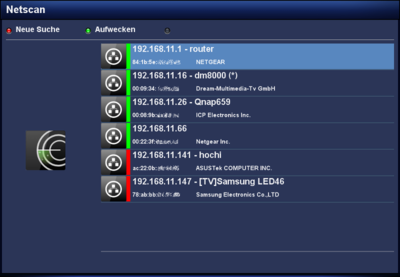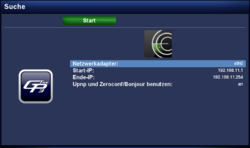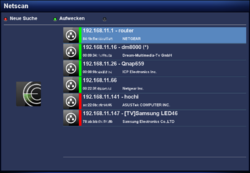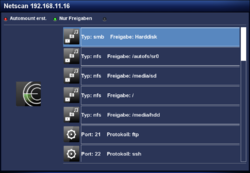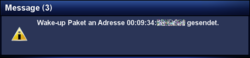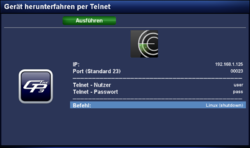GP3 Netscan (en)
The gemininetscan Plugin scans the local network for available devices. Subsequently (depending on the settings) a port scan is performed to discover open Ports. The result is displayed on the TV screen. Following functions are covered by the plugin:
- Scan the local network for available devices (via eth0 or wlan0).
- Executes a port scan for the discovered devices.
- Display the MAC adresses of the devices, including the manufacturer info.
- Scans for available Samba, NFS and FTPshares.
- Can transfer the found shares directly to the Automount Editor.
- Supports WOL, to wake up devices.
- Displays active / inactive devices (
 = online /
= online /  = offline).
= offline).
Inhaltsverzeichnis
Installation / Deinstallation
The gemininetscan plugin can be installed / removed in different ways:
 see article: GP3 Addons - Category: Gemini Plugins
see article: GP3 Addons - Category: Gemini Plugins see article: WebAdmin - Package name:
see article: WebAdmin - Package name: gemininetscan see article: OPKG - Package name:
see article: OPKG - Package name: gemininetscan
Restart Enigma2 after the installation, or reboot the Dreambox.
Operation
After starting the plugin, you can open the settings with the red button. The following table lists the different options. The scan can be started with the Start button. Once the scan of the network is completed, a list of available devices is displayed. Including the informations concerning the manufacturar, MAC addresses, .... An additional scan can be started at any moment over the red button.
Settings
| Entry | Description |
|---|---|
| Network interface: | Selection of the network interface e.g. eth0 or wlan0, which will be used for the scan (if multiple interfaces are available). |
| Start IP: / End IP: | Range or IP addresses for the scan. |
| Use UpnP and Zerokonf/Bonjour: |
Portscan starten
Die gefundenen Geräte können einem Portscan unterzogen werden. Selektiert das gewünschte Gerät mit der OK Taste. Im folgenden Dialog, könnt ihr das Gerät nach den folgenden Einstellungen scannen (siehe Tabelle). Benutzt die Navigationstasten ◀ ▶, um die Einstellungen zu ändern.
| Einstellung | Beschreibung |
|---|---|
| Freigaben (NFS, SMB, FTP): | Sucht nur nach NFS, SMB und FTP Freigaben. Beachtet bitte, dass SMB Freigaben ab Windows XP nicht angezeigt werden. |
| Standard: | Suche nach verfügbaren Diensten und Freigaben |
| 1-1023: | Suche nach Standardisierten Ports (well known ports). |
| 1-49151: | Suche nach Standardisierten und Registrierten Ports. |
| 1-65535: | Kompletter Port Bereich (Standardisierte, Registrierte und Dynamische) absuchen. |
Nach der Auswahl der gewünschten Einstellung, kann der Portscan mit Speichern, oder der OK gestartet werden. Nach Fertigstellung der Suche, erscheinen die gefundenen Informationen (Dienste, Freigaben) am Bildschirm.
To see the the shares, select a device from the list and push the OK button. It's also possible to filter the list over the green button, to see only the NFS and SMB shares. Keep in mind, the WinXP shares will not be displayed, only the pure NFS and Samba Server shares.
Mounting a NFS or SMB share is easy. Select the share and push the red button. The share will be transfered to the Automount Editor. Modify the settings and the device can be reached over /media/net/mountpoint.
Wake up
Wake up of devices is performed in the list with the green button. Keep in mind, the devices should support WOL and the function needs to be activated. Please read the manual of your used devices. To wake up devices, the /usr/bin/ether-wake command of BusyBox is used.
Shutdown / Reboot
For this function, a telnet server needs to be installed on the device (e.g. Dreambox, PC, NAS, ...). The gemininetscan Plugin performs a login with user name and password via Telnet on the remote device and executes the command for the shutdown / reboot. The following articles explain how to install a telnet server on Ubuntu (Linux), Mac OS, or Windows.
The shutdown (or reboot) is initiated over the blue button, where the required informations e.g. port, user name, password, ... needs to be entered. Push the green button, to shutdown the device. The following table explains the required informations.
| Entry | Description |
|---|---|
| IP: | IP adress of the remote device. |
| Port (default 23): | Port number which is used for the telnet server to connect (default port 23). |
| Telnet user: | User name, which is used to login onto the telnet server. the user needs the appropriate user rights (root / admin), to shutdown the device! |
| Telnet password: | Password of the user. |
| Command: | Selection of the command for the shutdown or reboot. Different commands for Linux devices, Mac OS and Windows. It's recommended to test the command, after a successful login onto the telnet server with the user name and password. This way you can check the user rights and the command for the shutdown. The following list gives an overview of the commands offered by gemininetscan to initiate a shutdown or reboot.
Additionally the plugin offers the selection |
Configuration file
The informations of the scanned network is stored in the JSON file netscan.json in the Gemini Cache.
Scan via Terminal
It's also possible to scan the network via Telnet (en) or SSH, e.g. for testing purposes. Use your IP range, the used interface (e.g. eth0, wlan0, br0, ...). The command is:
gnetscan -d eth0 -f 192.168.1.1 -l 192.168.1.254 -o '/home/root/.geminicache/netscan.json'