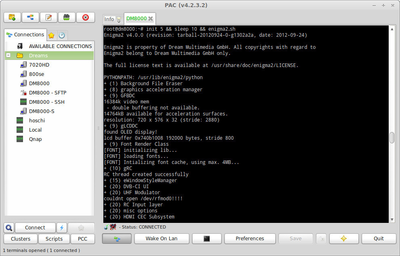Create Enigma2 log file
| Please use the following article systemd for Images ≥ OE 2.2. |
This article explains how to create a log Enigma2 log file. The log file is useful for developers, to solve problems with plugins or skins.
Inhaltsverzeichnis
Create Enigma2 log file
Connect via Telnet or SSH with the Dreambox. Execute the following commands to see the Debug info from Enigma2.
Start Logging
Open the terminal via Telnet or SSH and enter the following commands:
init 5 && sleep 15 && enigma2.sh
In this case, 3 commands are executed consecutively.
init 5➤ stops Enigma2.sleep 15➤ waits for 15 seconds, before executing the next commands.enigma2.sh➤ starts Enigma2.
As soon as Enigma2 is started, the Debug info is shown in the terminal.
Stop Logging
The logging can be stopped at any time with the key combination Ctrl + c.
Submit the logging
The logging can be copied en saved in a text file (e.g. debug.log). Afterwards you can post the in a thread.
Start Enigma2
Now you can start Enigma2, if it is still possible, with the command:
init 3Enigma2 logging in a text file
It's also possible to write the logging in a file directly. The file can be posted in a thread if the developper asks for more info.
Connect via Telnet or SSH with the Dreambox. Execute the following command:
init 5Start logging
Wait minimum 10 seconds (this way Enimga2 can be stopped completely) and enter the following command to start the logging.
enigma2.sh > ~/debug.log 2>&1
The file with name debug.log is stored in the directory /home/root. As long as Enigma2 is active, the Debug information is written in the file.
Stop Logging
The logging can be stopped at any time with the key combination Ctrl + c.
Start Enigma2
Now you can start Enigma2, if it is still possible, with the command:
init 3Post the log file
In case of this example, the log file (debug.log) of Enigma2 can be found in the directory /home/root. Copy the file with FTP onto your computer and post the file in the thread.